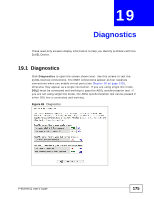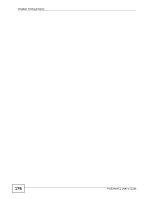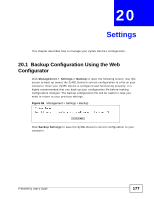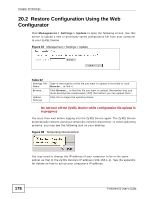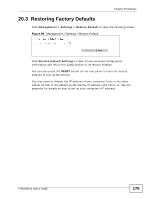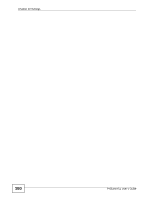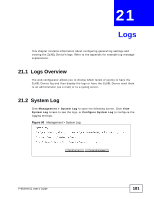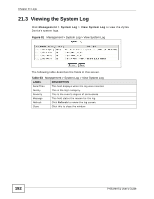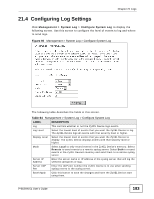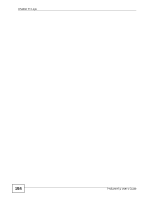ZyXEL P-663HN-51 User Guide - Page 179
Restoring Factory Defaults
 |
View all ZyXEL P-663HN-51 manuals
Add to My Manuals
Save this manual to your list of manuals |
Page 179 highlights
Chapter 20 Settings 20.3 Restoring Factory Defaults Click Management > Settings > Restore Default to open the following screen. Figure 89 Management > Settings > Restore Default Click Restore Default Settings to clear all user-entered configuration information and return the ZyXEL Device to its factory defaults. You can also press the RESET button on the rear panel to reset the factory defaults of your ZyXEL Device. You may need to change the IP address of your computer to be in the same subnet as that of the default ZyXEL Device IP address (192.168.1.1). See the appendix for details on how to set up your computer's IP address. P-663HN-51 User's Guide 179

Chapter 20 Settings
P-663HN-51 User’s Guide
179
20.3
Restoring Factory Defaults
Click
Management > Settings > Restore Default
to open the following screen.
Figure 89
Management > Settings > Restore Default
Click
Restore Default Settings
to clear all user-entered configuration
information and return the ZyXEL Device to its factory defaults.
You can also press the
RESET
button on the rear panel to reset the factory
defaults of your ZyXEL Device.
You may need to change the IP address of your computer to be in the same
subnet as that of the default ZyXEL Device IP address (192.168.1.1). See the
appendix for details on how to set up your computer’s IP address.