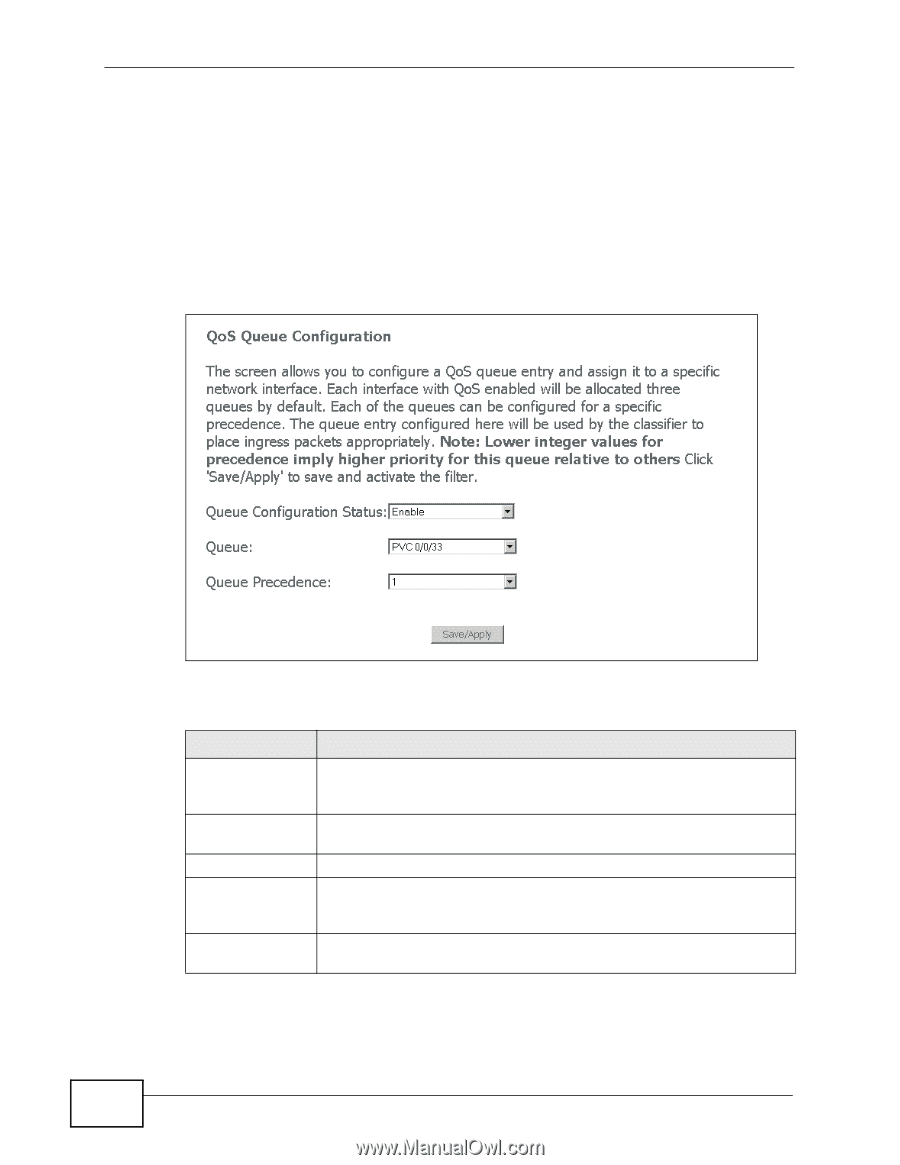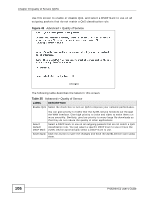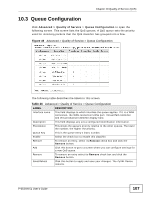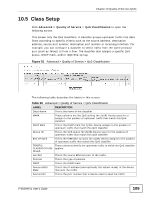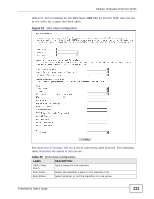ZyXEL P-663HN-51 User Guide - Page 108
Adding a Queue
 |
View all ZyXEL P-663HN-51 manuals
Add to My Manuals
Save this manual to your list of manuals |
Page 108 highlights
Chapter 10 Quality of Service (QoS) 10.4 Adding a Queue Click Advanced > Quality of Service > Queue Configuration > Add to open the following screen. Use this screen to configure a QoS queue. A QoS queue sets the priority used for incoming packets that the QoS classifier has grouped into a flow. Note: You can only add QoS queues for WAN interfaces that have QoS enabled. Figure 50 Advanced > Quality of Service > Queue Configuration > Add The following table describes the labels in this screen. Table 37 Advanced > Quality of Service > Queue Configuration > Add LABEL DESCRIPTION Queue Configuration Status Select Enable to turn on this queue. Queue Select the WAN connection's DSL port, Virtual Path Identifier, and Virtual Channel Identifier. Description This field displays any extra configured identification information. Queue Precedence Set the queue's priority relative to the other queues. The lower the number, the higher the priority. 1 is the highest priority. 4 is the lowest. Save/Apply Click this button to save the changes and have the ZyXEL Device start using them. 108 P-663HN-51 User's Guide