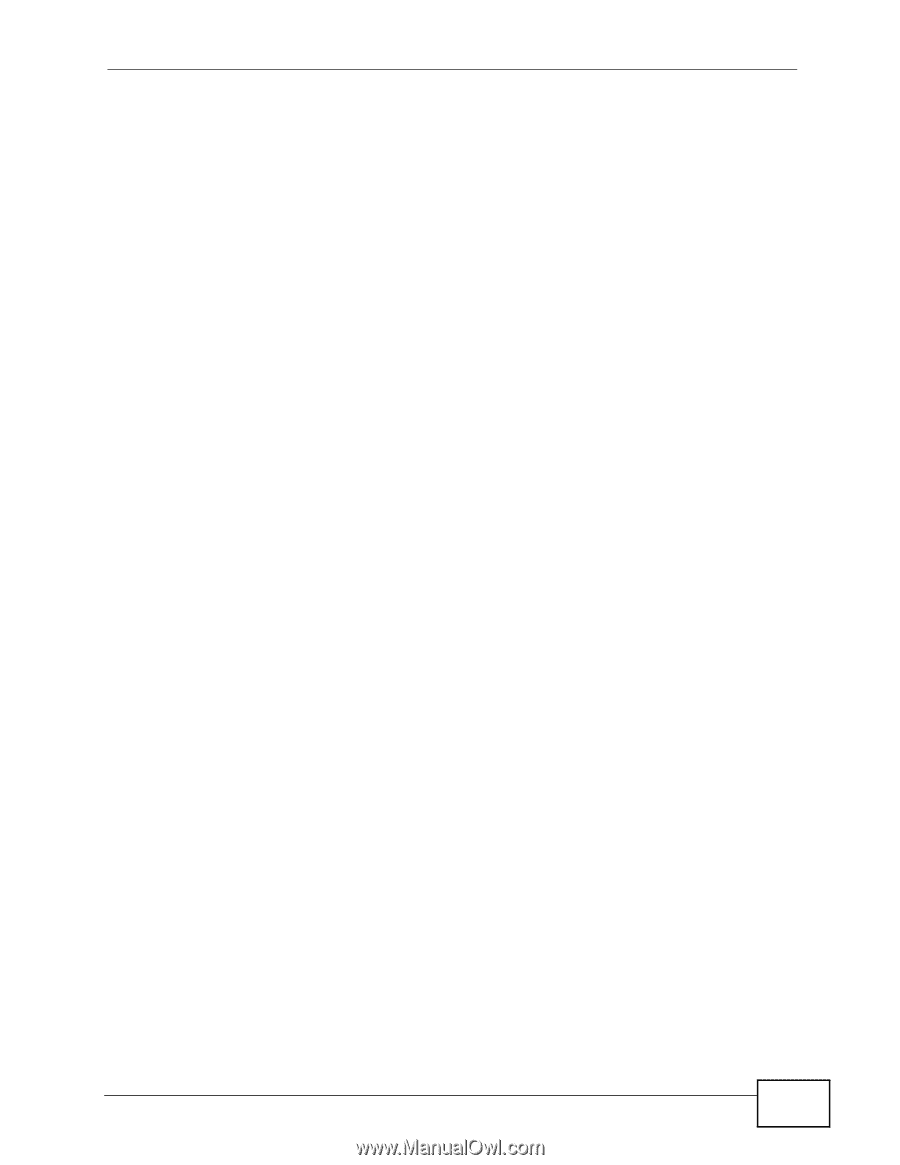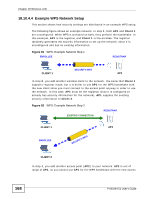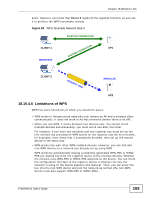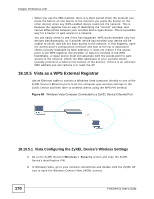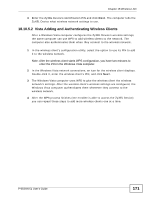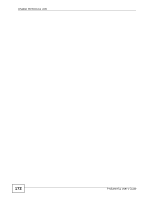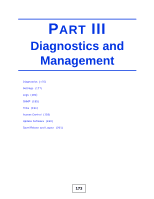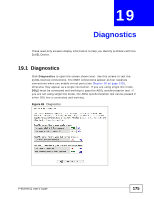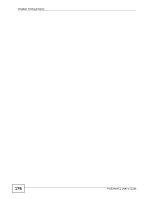ZyXEL P-663HN-51 User Guide - Page 171
Vista Adding and Authenticating Wireless Clients
 |
View all ZyXEL P-663HN-51 manuals
Add to My Manuals
Save this manual to your list of manuals |
Page 171 highlights
Chapter 18 Wireless LAN 3 Enter the ZyXEL Device's identification PIN and click Next. The computer tells the ZyXEL Device what wireless network settings to use. 18.10.5.2 Vista Adding and Authenticating Wireless Clients After a Windows Vista computer configures the ZyXEL Device's wireless settings, the same computer can use WPS to add wireless clients to the network. The computer also authenticates them when they connect to the wireless network. 1 In the wireless client's configuration utility, select the option to use its PIN to add it to the wireless network. Note: After the wireless client starts WPS configuration, you have two minutes to enter the PIN in the Windows Vista computer. 2 In the Windows Vista network connections, an icon for the wireless client displays. Double-click it, enter the wireless client's PIN, and click Next. 3 The Windows Vista computer uses WPS to give the wireless client the wireless network's settings. After the wireless client's wireless settings are configured, the Windows Vista computer authenticates them whenever they connect to the wireless network. 4 After the WPS process finishes (the enrollee is able to access the ZyXEL Device) you can repeat these steps to add more wireless clients one at a time. P-663HN-51 User's Guide 171