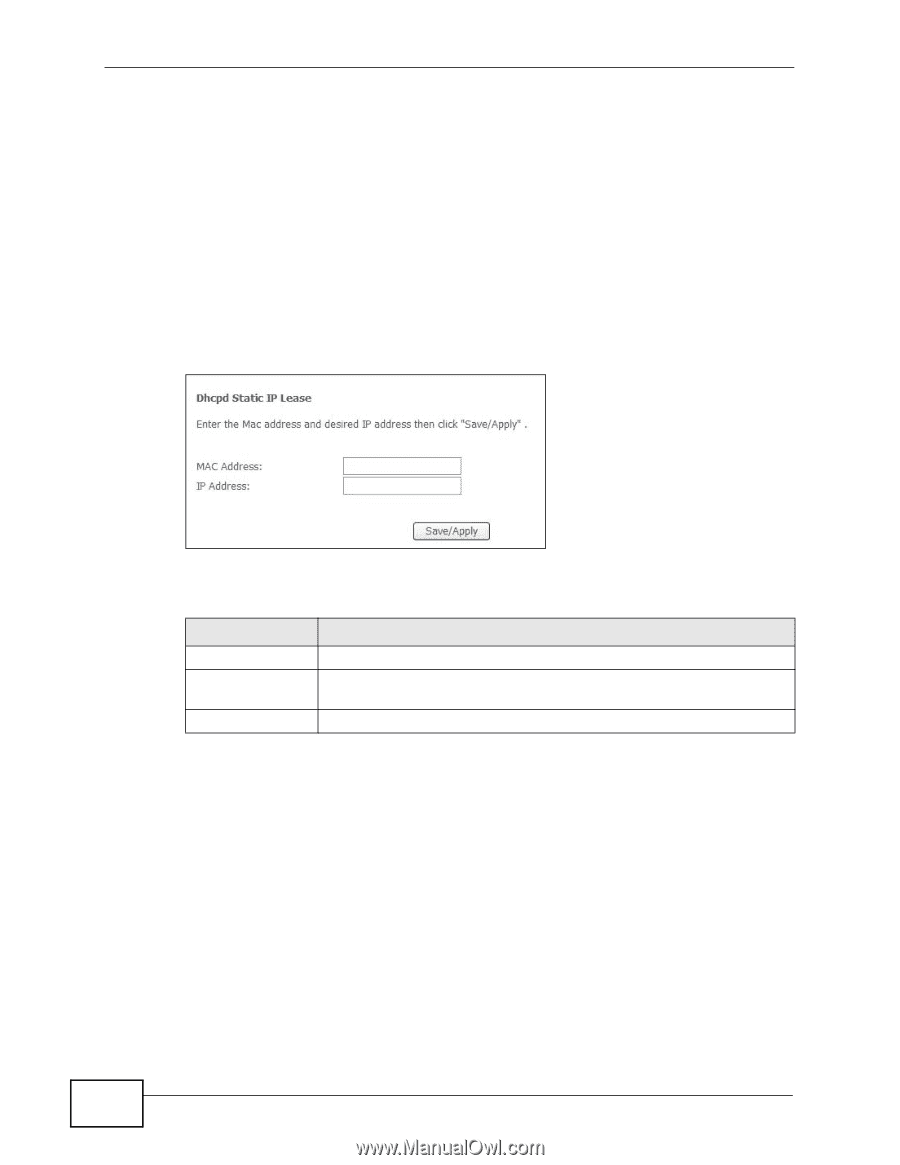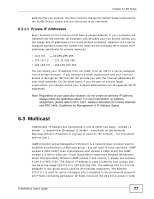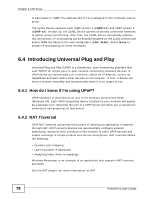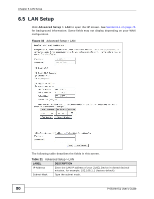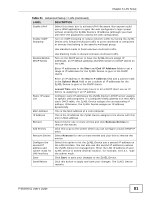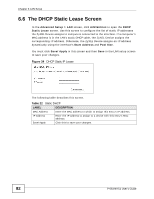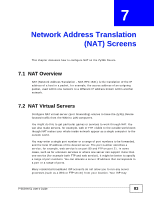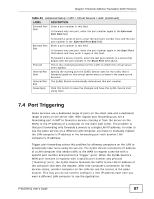ZyXEL P-663HN-51 User Guide - Page 82
The DHCP Static Lease Screen
 |
View all ZyXEL P-663HN-51 manuals
Add to My Manuals
Save this manual to your list of manuals |
Page 82 highlights
Chapter 6 LAN Setup 6.6 The DHCP Static Lease Screen In the Advanced Setup > LAN screen, click Add Entries to open the DHCP Static Lease screen. Use this screen to configure the list of static IP addresses the ZyXEL Device assigns to computers connected to the interface. If a computer's MAC address is in the LAN's static DHCP table, the ZyXEL Device assigns the corresponding IP address. Otherwise, the ZyXEL Device assigns an IP address dynamically using the interface's Start Address and Pool Size. You must click Save/Apply in this screen and then Save in the LAN setup screen to save your changes. Figure 34 DHCP Static IP Lease The following table describes this screen. Table 22 Static DHCP LABEL DESCRIPTION MAC Address Enter the MAC address to which to assign this entry's IP address. IP Address Enter the IP address to assign to a device with this entry's MAC address. Save/Apply Click this to save your changes. 82 P-663HN-51 User's Guide