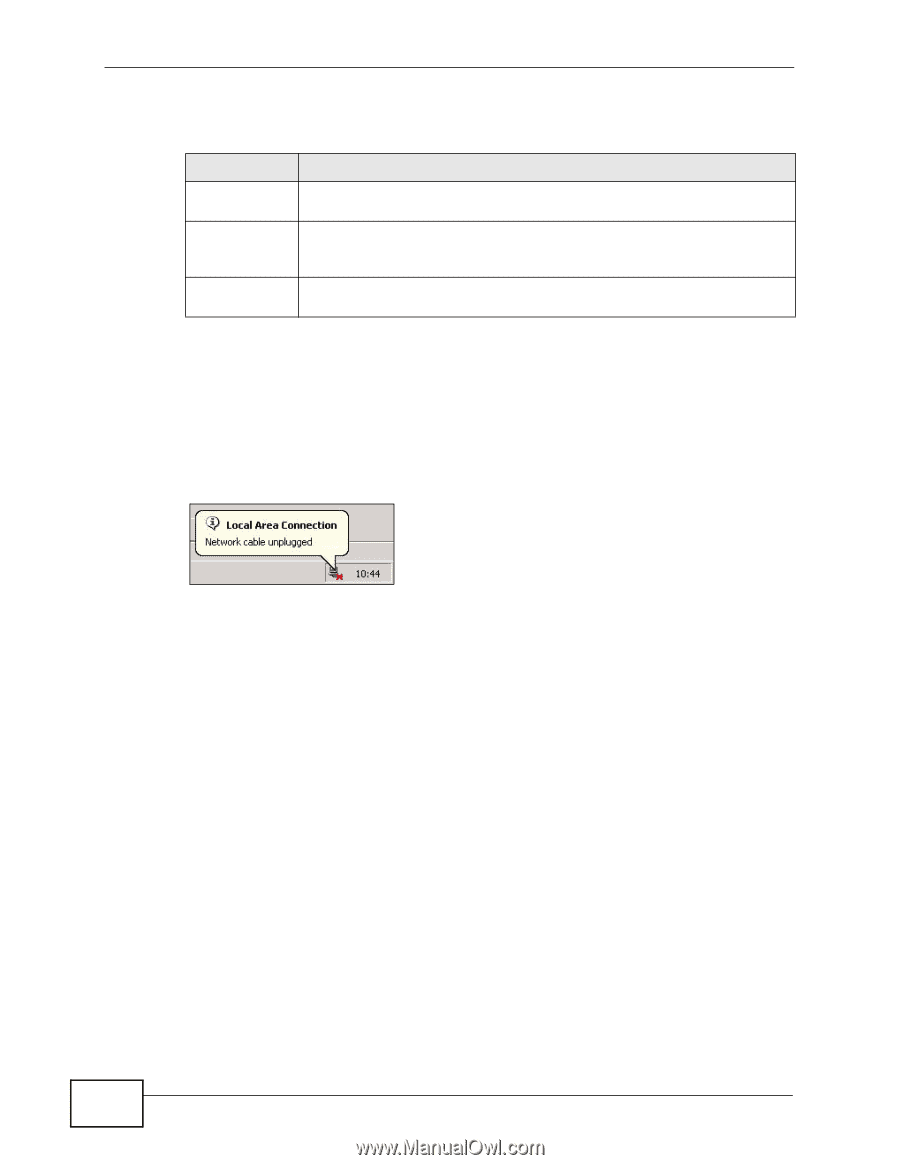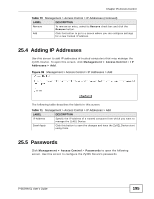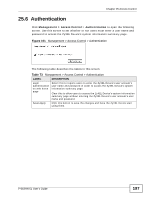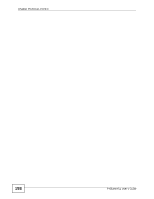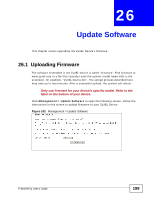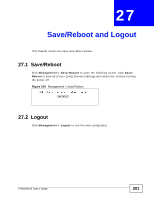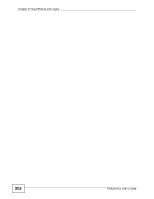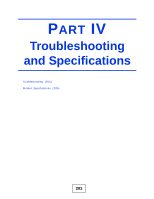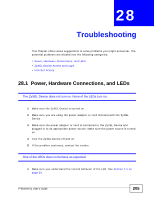ZyXEL P-663HN-51 User Guide - Page 200
Do NOT turn off the ZyXEL Device while firmware upload is in, progress, Table 74
 |
View all ZyXEL P-663HN-51 manuals
Add to My Manuals
Save this manual to your list of manuals |
Page 200 highlights
Chapter 26 Update Software The following table describes the labels in this screen. Table 74 Management > Update Software LABEL DESCRIPTION Software File name Type in the location of the file you want to upload in this field or click Browse ... to find it. Browse... Click Browse... to find the .bin file you want to upload. Remember that you must decompress compressed (.zip) files before you can upload them. Update Software Click Upload to begin the upload process. This process may take up to two minutes. Do NOT turn off the ZyXEL Device while firmware upload is in progress! After you upload firmware, wait before logging into the ZyXEL Device again. The ZyXEL Device automatically restarts causing a temporary network disconnect. In some operating systems, you may see the following icon on your desktop. Figure 103 Network Temporarily Disconnected After the ZyXEL Device finishes restarting, log in again and check your new firmware version in the Status screen. 200 P-663HN-51 User's Guide