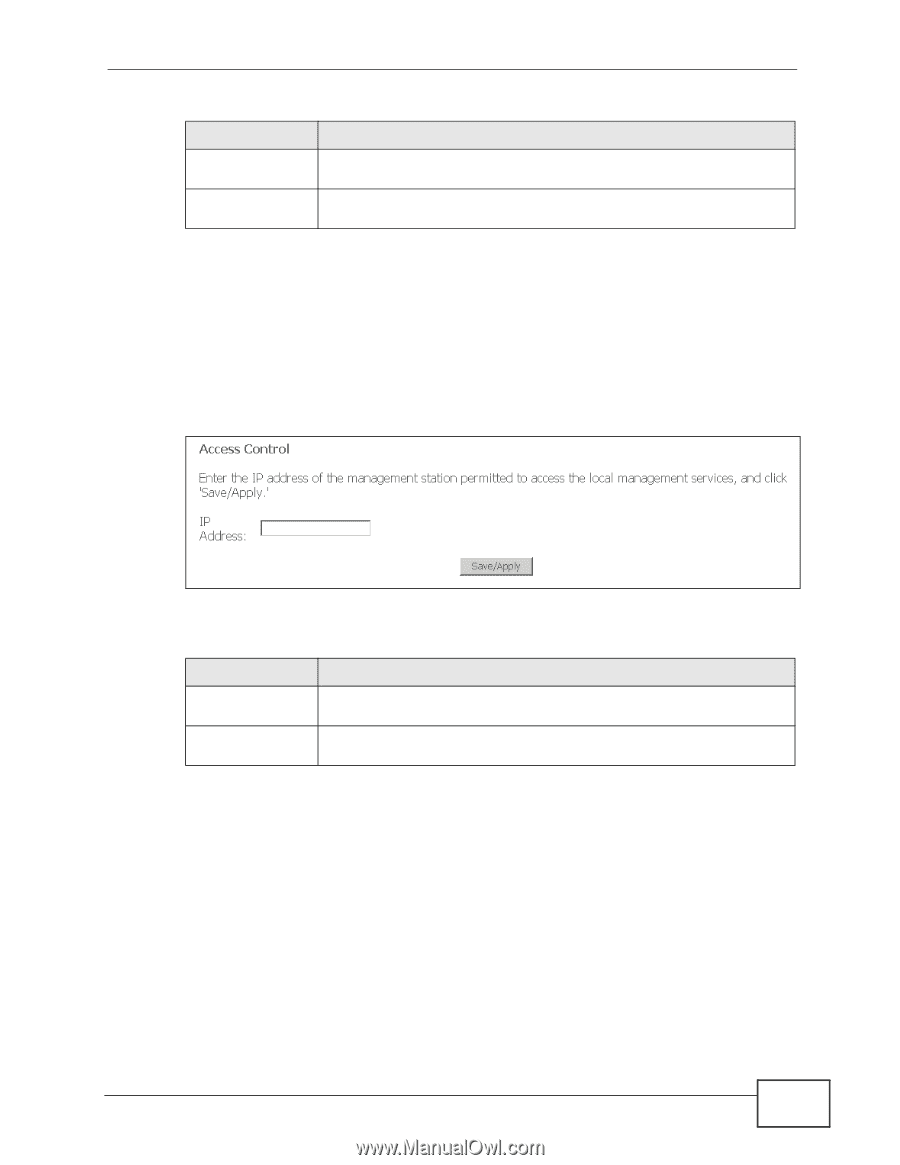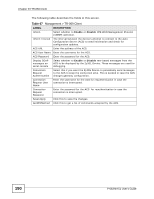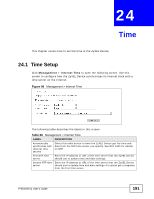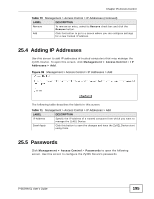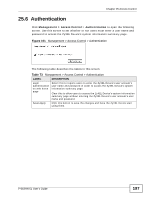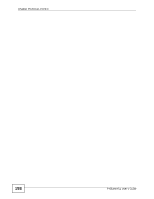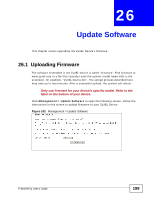ZyXEL P-663HN-51 User Guide - Page 195
Adding IP Addresses, 25.5 Passwords
 |
View all ZyXEL P-663HN-51 manuals
Add to My Manuals
Save this manual to your list of manuals |
Page 195 highlights
Chapter 25 Access Control Table 70 Management > Access Control > IP Addresses (continued) LABEL DESCRIPTION Remove To remove an entry, select its Remove check box and click the Remove button. Add Click this button to go to a screen where you can configure settings for a new trusted IP address. 25.4 Adding IP Addresses Use this screen to add IP addresses of trusted computers that may manage the ZyXEL Device. To open this screen, click Management > Access Control > IP Addresses > Add. Figure 99 Management > Access Control > IP Addresses > Add The following table describes the labels in this screen. Table 71 Management > Access Control > IP Addresses > Add LABEL DESCRIPTION IP Address Specify the IP address of a trusted computer from which you want to manage the ZyXEL Device. Save/Apply Click this button to save the changes and have the ZyXEL Device start using them. 25.5 Passwords Click Management > Access Control > Passwords to open the following screen. Use this screen to configure the ZyXEL Device's passwords. P-663HN-51 User's Guide 195