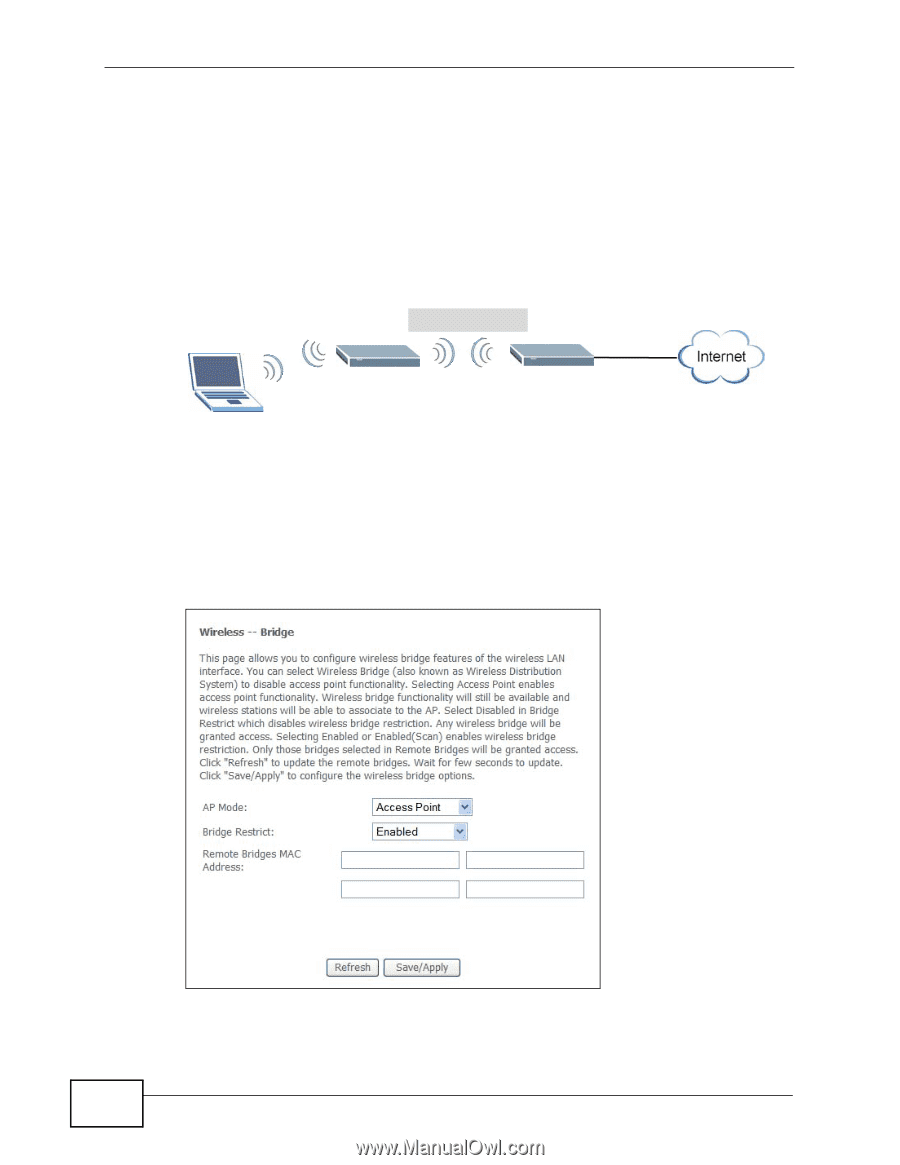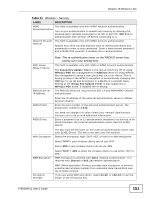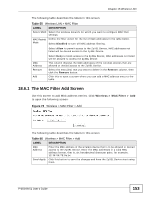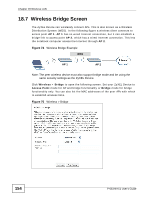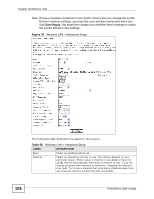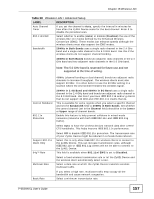ZyXEL P-663HN-51 User Guide - Page 154
Wireless Bridge Screen
 |
View all ZyXEL P-663HN-51 manuals
Add to My Manuals
Save this manual to your list of manuals |
Page 154 highlights
Chapter 18 Wireless LAN 18.7 Wireless Bridge Screen The ZyXEL Device can wirelessly connect APs. This is also known as a Wireless Distribution System (WDS). In the following figure a wireless client connects to access point AP 1. AP 1 has no wired Internet connection, but it can establish a bridge link to access point AP 2, which has a wired Internet connection. This lets the notebook computer access the Internet through AP 2. Figure 74 Wireless Bridge Example WDS AP 1 AP 2 Note: The peer wireless device must also support bridge mode and be using the same security settings as the ZyXEL Device. Click Wireless > Bridge to open the following screen. Set your ZyXEL Device to Access Point mode for AP and bridge functionality or Bridge mode for bridge functionality only. You can also list the MAC addresses of the peer APs with which to establish wireless links. Figure 75 Wireless > Bridge 154 P-663HN-51 User's Guide