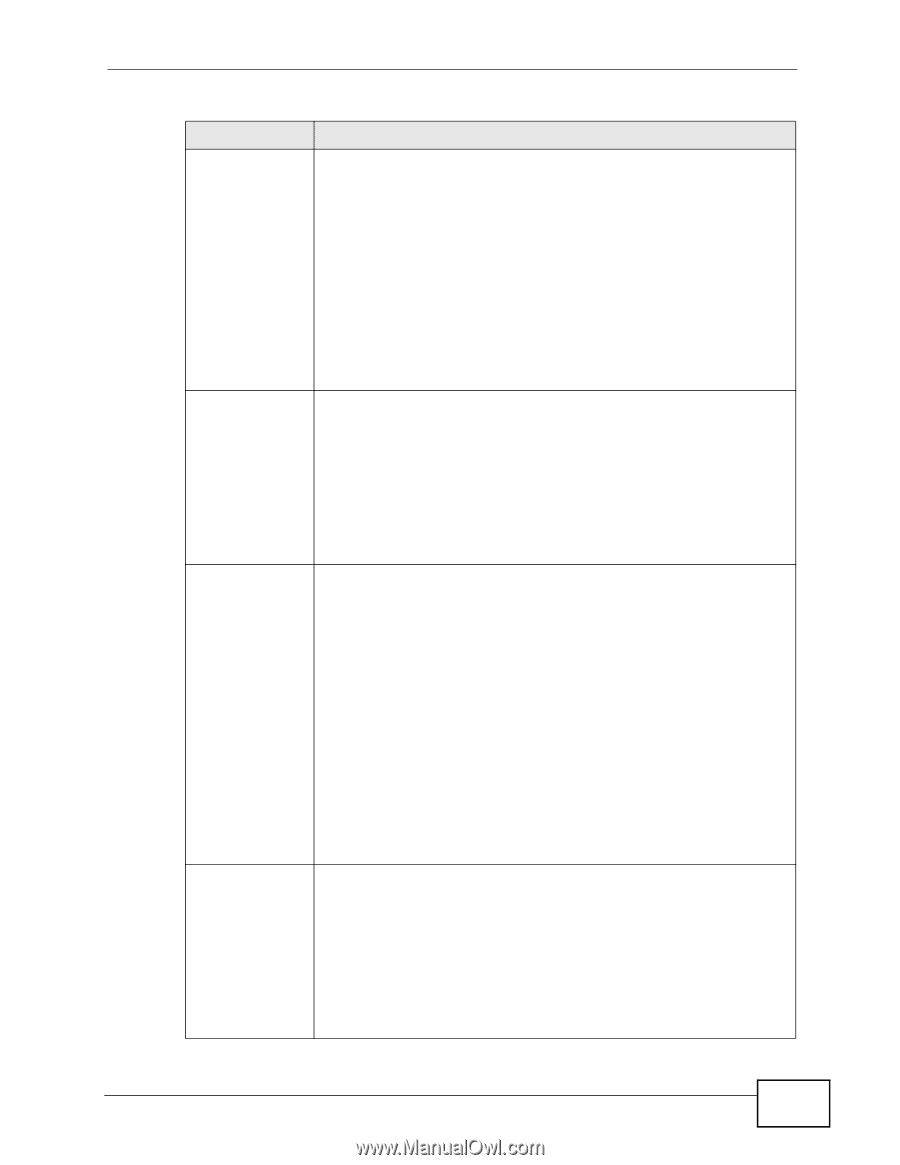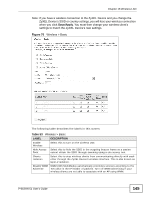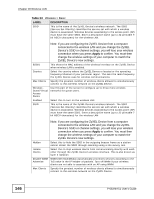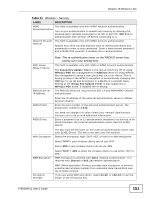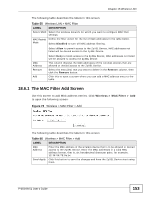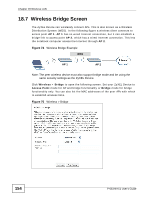ZyXEL P-663HN-51 User Guide - Page 149
Add Enrollee, Con d, Config AP, Table 54
 |
View all ZyXEL P-663HN-51 manuals
Add to My Manuals
Save this manual to your list of manuals |
Page 149 highlights
Chapter 18 Wireless LAN Table 54 Wireless > Security LABEL DESCRIPTION Push Button Select this to use the PBC (Push Button Configuration) method to send the ZyXEL Device's wireless settings to your wireless stations. Click Add Enrollee to start WPS-aware wireless station scanning and the wireless security information synchronization. Note: After you click Add Enrollee, you have 2 minutes to click a similar button in the wireless station's utility. After the WPS process finishes (the enrollee is able to access the ZyXEL Device) you can click Add Enrollee again to add another wireless station. Then click the WPS button in the second wireless station's utility. You can keep repeating this process to add more wireless clients one at a time. PIN Select this to use the PIN configuration method to configure a wireless station's wireless settings. Enter the PIN of the device that you are setting up a WPS connection with and click Add Enrollee to authenticate and add the wireless device to your wireless network. You can find the PIN either on the outside of the device, or by checking the device's settings. WPS AP Mode Note: You must also activate WPS on the other device within two minutes to have it present its PIN to the ZyXEL Device. Configured uses the ZyXEL Device's current wireless security settings for WPS. Note: If the ZyXEL Device's wireless security is set to Open, selecting Configured and using WPS sets up a wireless network with no security. Setup AP Unconfigured has the ZyXEL Device change its wireless security settings when you do one of the following: • Add a wireless enrollee. The ZyXEL Device automatically uses WPA2-PSK and a random key. The WPS AP Mode automatically changes to Configured. • Use Setup AP to have an external registrar (like Windows Vista) configure the ZyXEL Device's wireless security settings. The WPS AP Mode automatically changes to Configured. • Manually configure the ZyXEL Device's wireless security settings. Then you can manually set the WPS AP Mode to Configured. This is available when you set the WPS AP Mode to Unconfigured. Click Config AP to have an external registrar configure the ZyXEL Device's wireless security settings. See Section 18.10.5 on page 170 for how to use Windows Vista as an external registrar. Push Button and PIN are reserved for future use and have no effect at the time of writing. Note: After you click Config AP you must enter the ZyXEL Device's PIN in the external registrar within two minutes. P-663HN-51 User's Guide 149