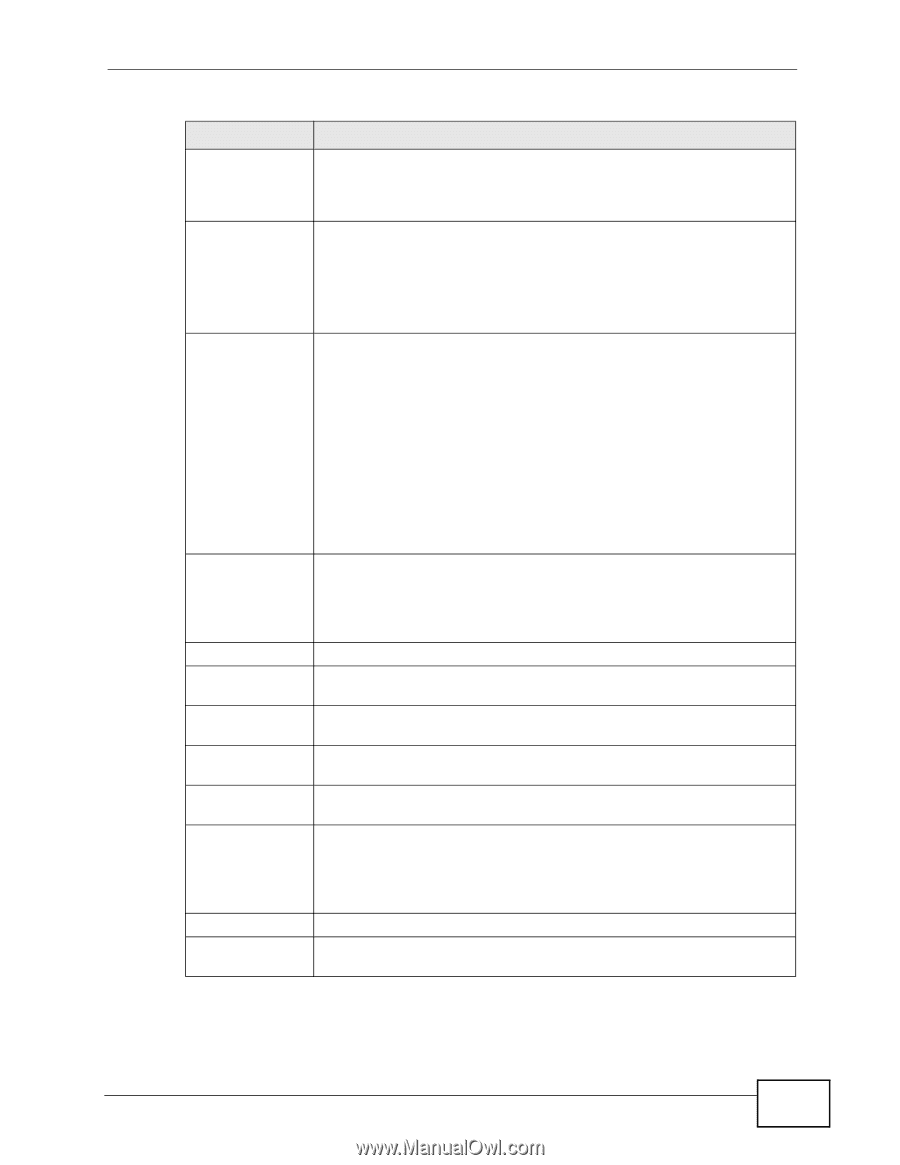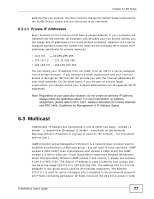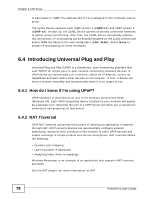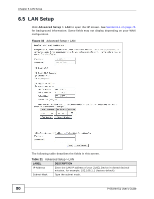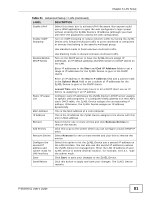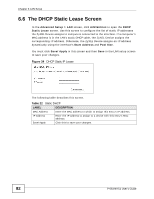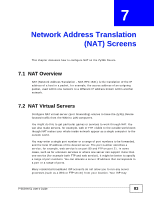ZyXEL P-663HN-51 User Guide - Page 81
Advanced Setup > LAN continued, Table 21 - upnp
 |
View all ZyXEL P-663HN-51 manuals
Add to My Manuals
Save this manual to your list of manuals |
Page 81 highlights
Chapter 6 LAN Setup Table 21 Advanced Setup > LAN (continued) LABEL DESCRIPTION Enable UPnP Select this check box to activate UPnP. Be aware that anyone could use a UPnP application to open the web configurator's login screen without entering the ZyXEL Device's IP address (although you must still enter the password to access the web configurator). Enable IGMP Snooping Turn on IGMP snooping to reduce network traffic by having the ZyXEL Device only forward multicast traffic to ports connected to computers or devices that belong to the specific multicast group. Use standard mode to flood unknown multicast traffic. Disable/Enable DHCP Server Use blocking mode to discard unknown multicast traffic. Turn on the DHCP server to have the ZyXEL Device assign IP addresses, an IP default gateway and DNS servers to DHCP clients on the LAN. Enter IP addresses in the Start and End IP Address fields to set a range of IP addresses for the ZyXEL Device to give to the DHCP clients. Enter an IP address in the Start IP Address field and a subnet mask in the Subnet Mask field to set a subnet of IP addresses for the ZyXEL Device to give to the DHCP clients. Static IP Lease List MAC Address IP Address Remove Add Entries Remove Entries Configure the second IP address and subnet mask for LAN interface Save Save/Reboot Leased Time sets how many hours to let a DHCP client use an IP before re-assigning it an IP address. Configure static IP addresses the ZyXEL Device's DHCP server assigns to specific LAN computers. If a computer's MAC address is in the LAN's static DHCP table, the ZyXEL Device assigns the corresponding IP address. Otherwise, the ZyXEL Device assigns an IP address dynamically. This is the MAC address of a LAN computer. This is the IP address the ZyXEL Device assigns to the device with this entry's MAC address. Select this for one or more entries and click Remove Entries to remove the entries. Click this to go to the screen where you can configure a static DHCP IP entry. Select Remove for one or more entries and click this to remove the entries. Select this option to let the ZyXEL Device use a second IP address on the LAN interface. You can also use this second IP address to access the ZyXEL Device for management. Enter the LAN IP address of your ZyXEL Device in dotted decimal notation, for example, 10.0.0.1. Type the subnet mask. Click Save to save your changes to the ZyXEL Device. Click this button to apply and save your changes. The ZyXEL Device restarts. P-663HN-51 User's Guide 81