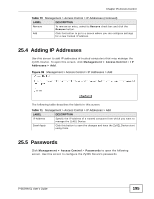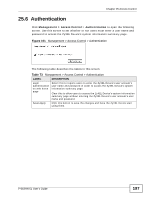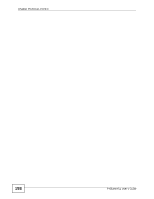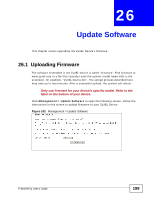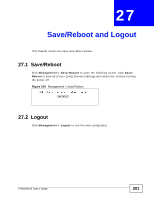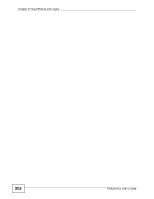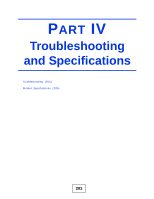ZyXEL P-663HN-51 User Guide - Page 199
Update Software, 26.1 Uploading Firmware - firmware upgrade for
 |
View all ZyXEL P-663HN-51 manuals
Add to My Manuals
Save this manual to your list of manuals |
Page 199 highlights
CHAPTER 26 Update Software This chapter covers upgrading the ZyXEL Device's firmware. 26.1 Uploading Firmware The software embedded in the ZyXEL Device is called "firmware". Find firmware at www.zyxel.com in a file that (usually) uses the system model name with a .bin extension, for example, "ZyXEL Device.bin". The upload process described here may take up to two minutes. After a successful upload, the system will reboot. Only use firmware for your device's specific model. Refer to the label on the bottom of your device. Click Management > Update Software to open the following screen. Follow the instructions in this screen to upload firmware to your ZyXEL Device. Figure 102 Management > Update Software P-663HN-51 User's Guide 199
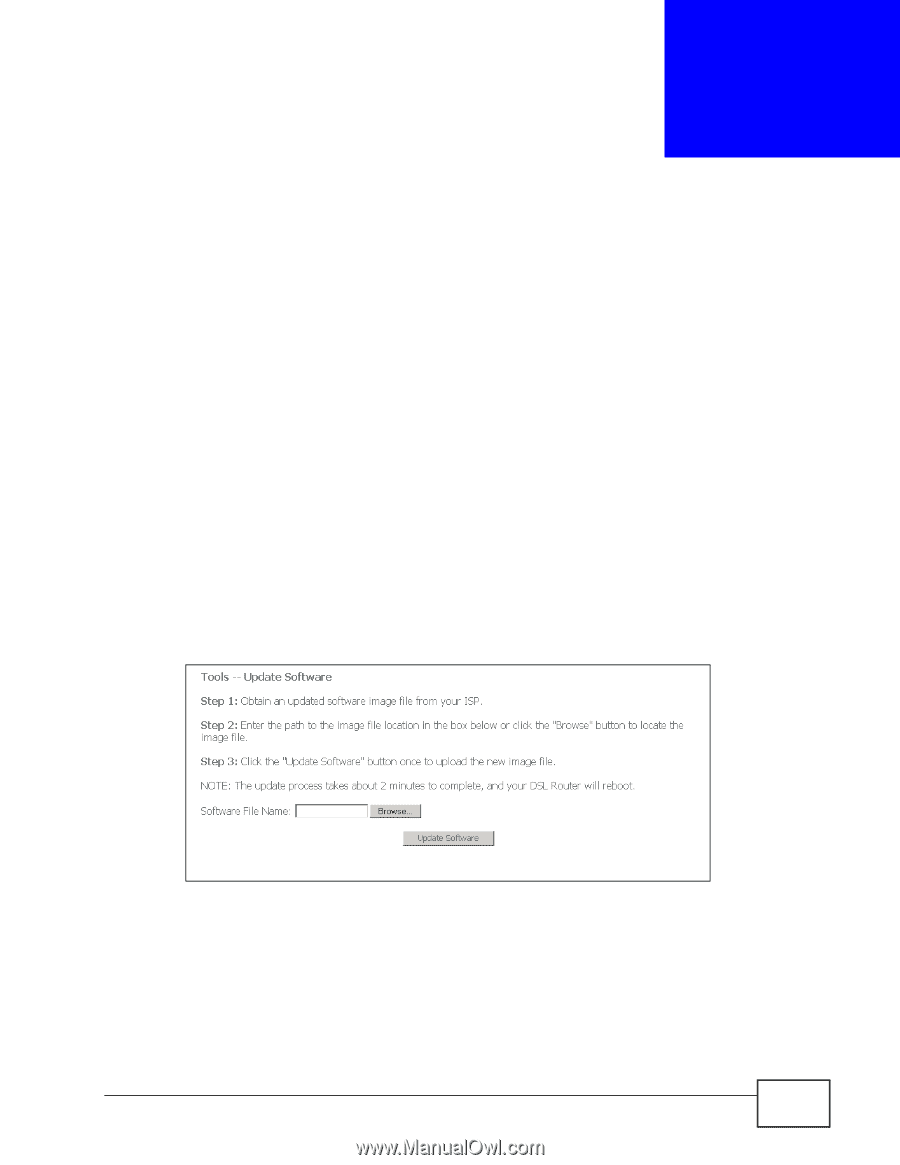
P-663HN-51 User’s Guide
199
C
HAPTER
26
Update Software
This chapter covers upgrading the ZyXEL Device’s firmware.
26.1
Uploading Firmware
The software embedded in the ZyXEL Device is called “firmware”. Find firmware at
www.zyxel.com in a file that (usually) uses the system model name with a .bin
extension, for example, "ZyXEL Device.bin". The upload process described here
may take up to two minutes. After a successful upload, the system will reboot.
Only use firmware for your device’s specific model. Refer to the
label on the bottom of your device.
Click
Management > Update Software
to open the following screen. Follow the
instructions in this screen to upload firmware to your ZyXEL Device.
Figure 102
Management > Update Software