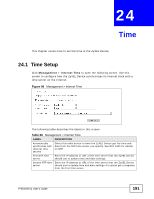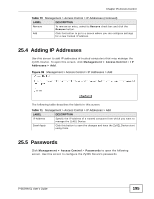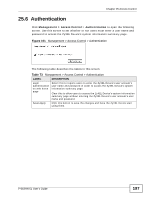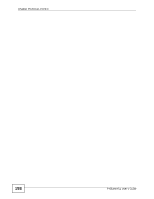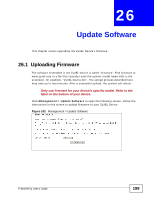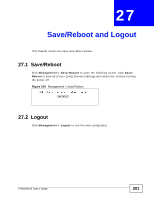ZyXEL P-663HN-51 User Guide - Page 196
Table 72
 |
View all ZyXEL P-663HN-51 manuals
Add to My Manuals
Save this manual to your list of manuals |
Page 196 highlights
Chapter 25 Access Control Note: The "support" user name and password for ISP technician login only works through the DSL connection. Figure 100 Management > Access Control > Passwords The following table describes the labels in this screen. Table 72 Management > Access Control > Passwords LABEL DESCRIPTION Username Select the user name for which you want to configure the password. The admin or user account can only access the ZyXEL Device from the LAN. The support account can only access the ZyXEL Device from the WAN. Only the admin or support account can use Telnet to log into the ZyXEL Device. Old Password Type the existing password. New Password Type the new password. Note that as you type a password, the screen displays a (*) for each character you type. After you change the password, use the new password to access the ZyXEL Device. Confirm Password Type the new password again to make sure it is entered properly. Save/Apply Click this button to save the changes and have the ZyXEL Device start using them. 196 P-663HN-51 User's Guide