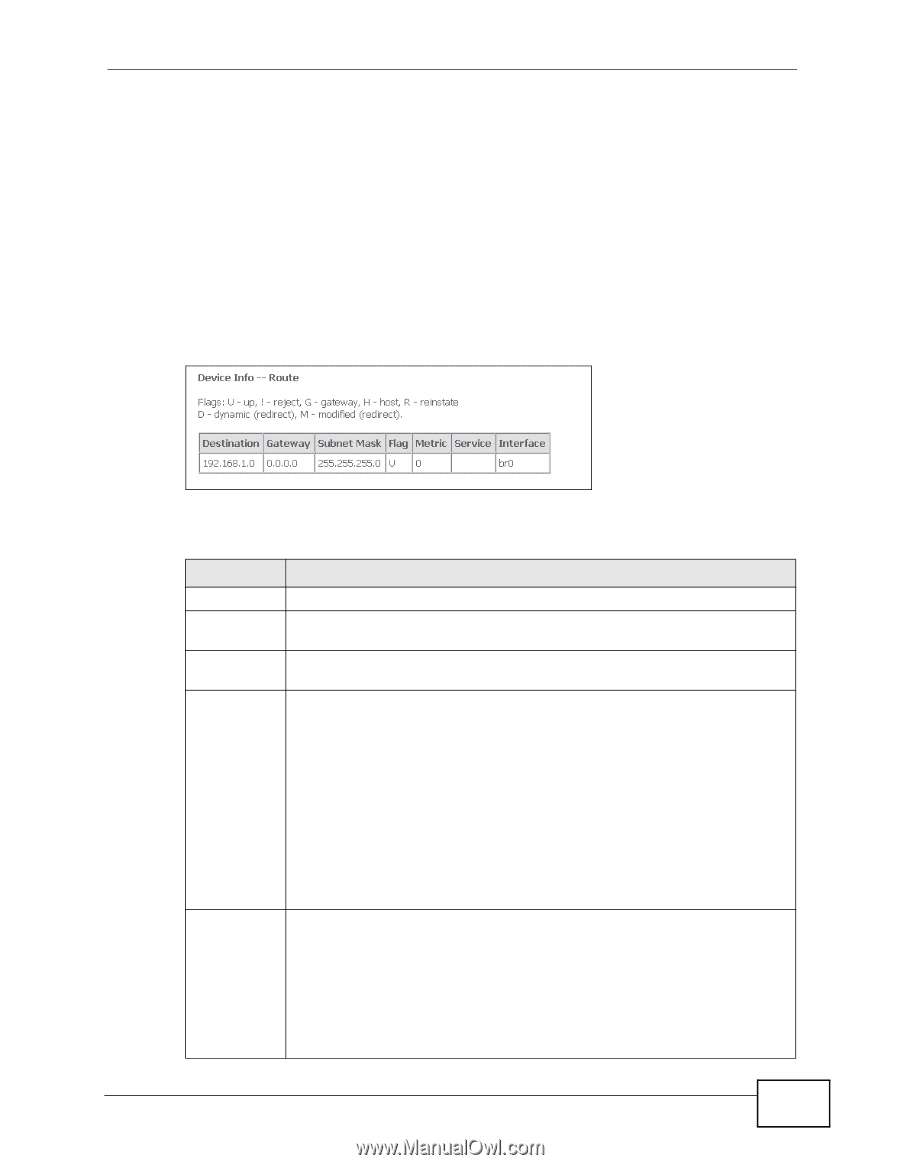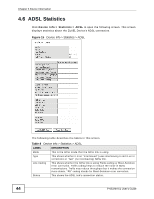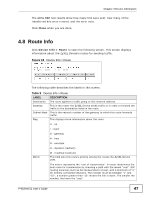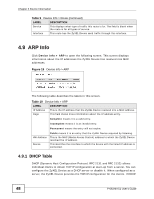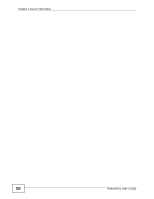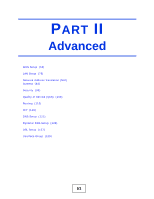ZyXEL P-663HN-51 User Guide - Page 47
Route Info
 |
View all ZyXEL P-663HN-51 manuals
Add to My Manuals
Save this manual to your list of manuals |
Page 47 highlights
Chapter 4 Device Information The ADSL BER test results show how many bits were sent, how many of the transferred bits were errored, and the error ratio. Click Close when you are done. 4.8 Route Info Click Device Info > Route to open the following screen. This screen displays information about the ZyXEL Device's routes for sending traffic. Figure 18 Device Info > Route The following table describes the labels in this screen. Table 9 Device Info > Route LABEL DESCRIPTION Destination The route applies to traffic going to this network address. Gateway This is the router the ZyXEL Device sends traffic to in order to forward the traffic to the destination listed in the route. Subnet Mask This is the network number of the gateway to which this route forwards traffic. Flag This displays more information about the route. U - up ! -reject G - gateway H - host R - reinstate D - dynamic (redirect) Metric M - modified (redirect) This field sets this route's priority among the routes the ZyXEL Device uses. The metric represents the "cost of transmission". A router determines the best route for transmission by choosing a path with the lowest "cost". RIP routing uses hop count as the measurement of cost, with a minimum of "1" for directly connected networks. The number must be between "1" and "15"; a number greater than "15" means the link is down. The smaller the number, the lower the "cost". P-663HN-51 User's Guide 47