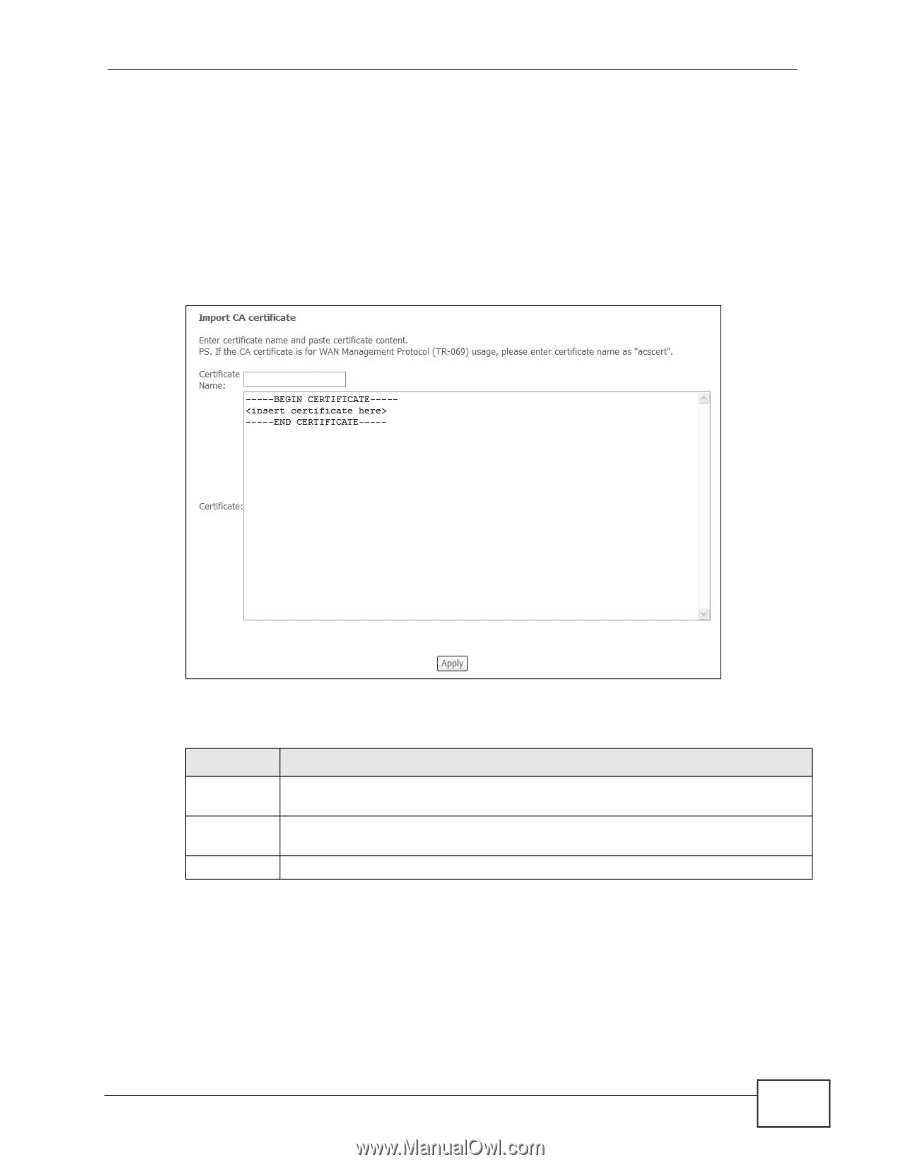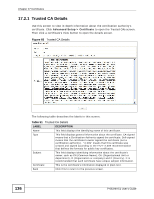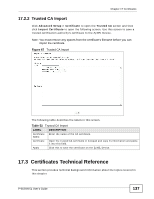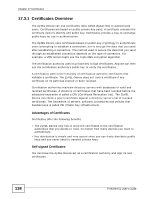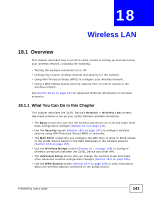ZyXEL P-663HN-51 User Guide - Page 137
Trusted CA Import, 17.3 Certificates Technical Reference
 |
View all ZyXEL P-663HN-51 manuals
Add to My Manuals
Save this manual to your list of manuals |
Page 137 highlights
Chapter 17 Certificates 17.2.2 Trusted CA Import Click Advanced Setup > Certificate to open the Trusted CA screen and then click Import Certificate to open the following screen. Use this screen to save a trusted certification authority's certificate to the ZyXEL Device. Note: You must remove any spaces from the certificate's filename before you can import the certificate. Figure 67 Trusted CA Import The following table describes the labels in this screen. Table 52 Trusted CA Import LABEL DESCRIPTION Certificate Name Enter the name of the CA certificate. Certificate Open the trusted CA certificate in notepad and copy its information and paste it into this field. Apply Click this to save the certificate on the ZyXEL Device. 17.3 Certificates Technical Reference This section provides technical background information about the topics covered in this chapter. P-663HN-51 User's Guide 137