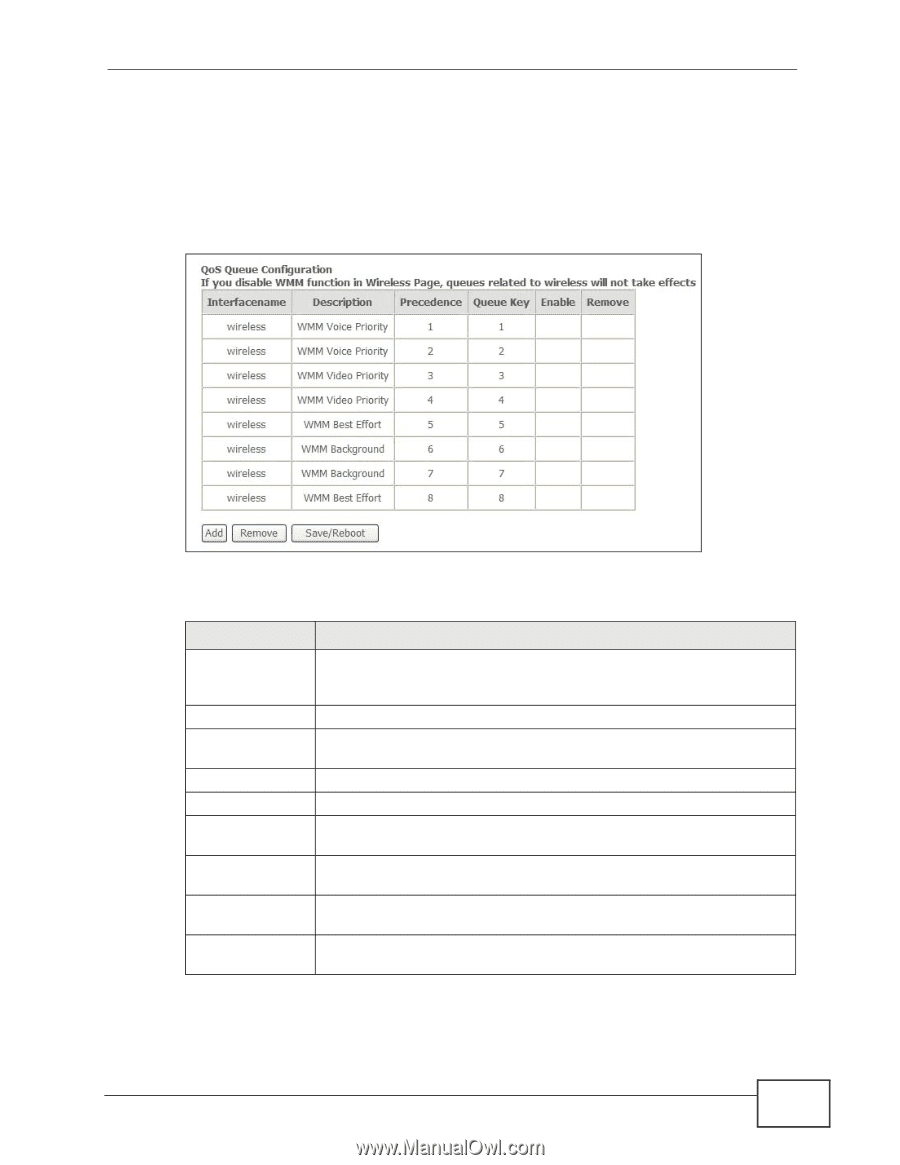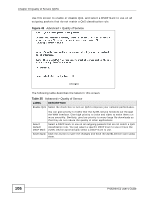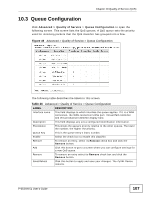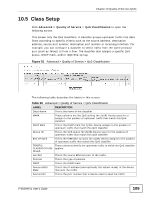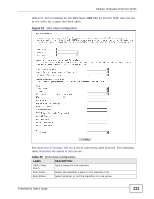ZyXEL P-663HN-51 User Guide - Page 107
Queue Configuration
 |
View all ZyXEL P-663HN-51 manuals
Add to My Manuals
Save this manual to your list of manuals |
Page 107 highlights
Chapter 10 Quality of Service (QoS) 10.3 Queue Configuration Click Advanced > Quality of Service > Queue Configuration to open the following screen. This screen lists the QoS queues. A QoS queue sets the priority used for incoming packets that the QoS classifier has grouped into a flow. Figure 49 Advanced > Quality of Service > Queue Configuration The following table describes the labels in this screen. Table 36 Advanced > Quality of Service > Queue Configuration LABEL DESCRIPTION Interface name This field displays to which interface the queue applies. If it is a WAN connection, the WAN connection's DSL port, Virtual Path Identifier, and Virtual Channel Identifier display here. Description This field displays any extra configured identification information. Precedence This shows the queue's priority relative to the other queues. The lower the number, the higher the priority. Queue Key This is the queue entry's index number. Enable Select the check box to enable this classifier. Remove To remove an entry, select its Remove check box and click the Remove button. Add Click this button to go to a screen where you can configure settings for a new QoS queue. Remove To remove an entry select its Remove check box and click the Remove button. Save/Reboot Click this button to apply and save your changes. The ZyXEL Device restarts. P-663HN-51 User's Guide 107