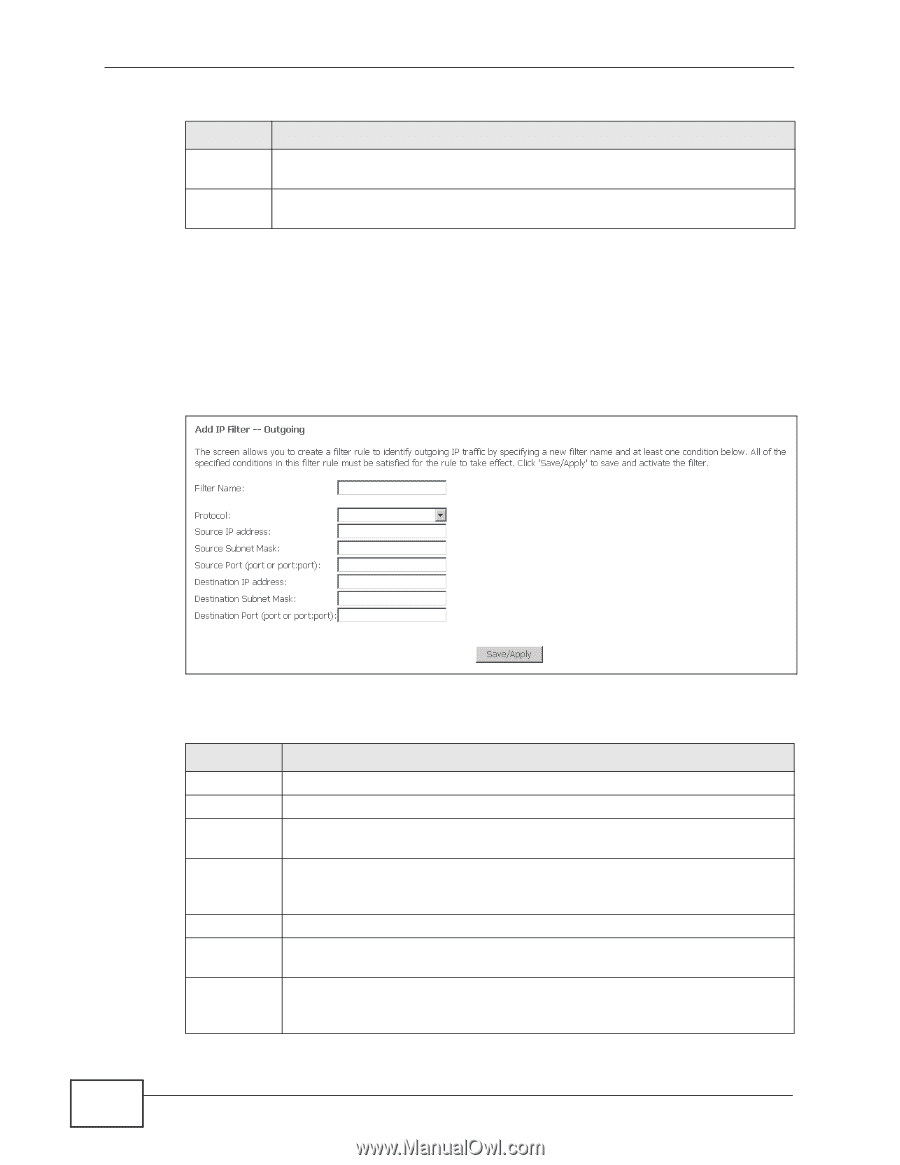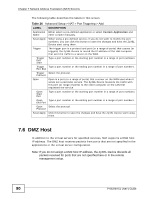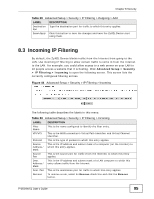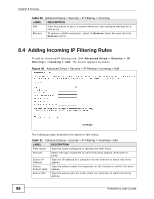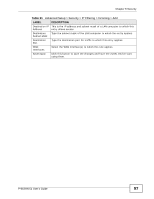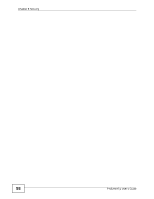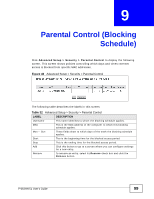ZyXEL P-663HN-51 User Guide - Page 94
Adding Outgoing IP Filtering Rules
 |
View all ZyXEL P-663HN-51 manuals
Add to My Manuals
Save this manual to your list of manuals |
Page 94 highlights
Chapter 8 Security Table 28 Advanced Setup > Security > IP Filtering > Outgoing LABEL DESCRIPTION Add Click this button to go to a screen where you can configure settings for a new entry. Remove To remove a WAN connection, select its Remove check box and click the Remove button. 8.2 Adding Outgoing IP Filtering Rules To add an outgoing IP filtering rule, click Advanced Setup > Security > IP Filtering > Outgoing > Add. The screen appears as shown. Figure 43 Advanced Setup > Security > IP Filtering > Outgoing > Add The following table describes the labels in this menu. Table 29 Advanced Setup > Security > IP Filtering > Outgoing > Add LABEL DESCRIPTION Filter Name Type the name configured to identify the filter entry. Protocol Select the type of packets to which this entry applies (TCP, UDP, or both). Source IP Address Type the IP address of a LAN computer to which this entry applies. Source Subnet Mask Type the subnet mask of a LAN computer to which this entry applies. Source Port Type the source port for traffic (from the LAN) to which this entry applies. Destination This is the IP address and subnet mask of a computer on the Internet to IP Address which this entry applies. Destination Subnet Mask Type the subnet mask of a computer on the Internet to which this entry applies. 94 P-663HN-51 User's Guide