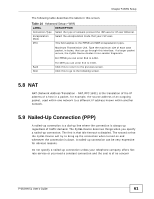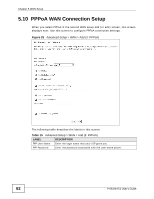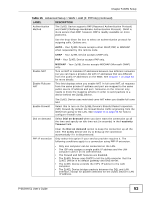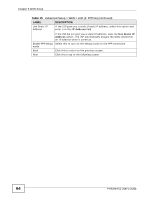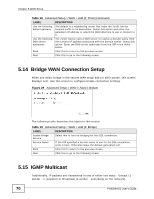ZyXEL P-663HN-51 User Guide - Page 65
PPPoE WAN Connection Setup
 |
View all ZyXEL P-663HN-51 manuals
Add to My Manuals
Save this manual to your list of manuals |
Page 65 highlights
Chapter 5 WAN Setup 5.11 PPPoE WAN Connection Setup When you select PPPoE in the second WAN setup add (or edit) screen, this screen displays next. Use this screen to configure PPPoE connection settings. Figure 26 Advanced Setup > WAN > Add (3: PPPoE) The following table describes the labels in this screen. Table 16 Advanced Setup > WAN > Add (3: PPPoE) LABEL DESCRIPTION PPP User Name Enter the login name that your ISP gives you. PPP Password Enter the password associated with the user name above. PPPoE Service Name Type the PPPoE service name given to you by your ISP. PPPoE uses a service name to identify and reach the PPPoE server. P-663HN-51 User's Guide 65
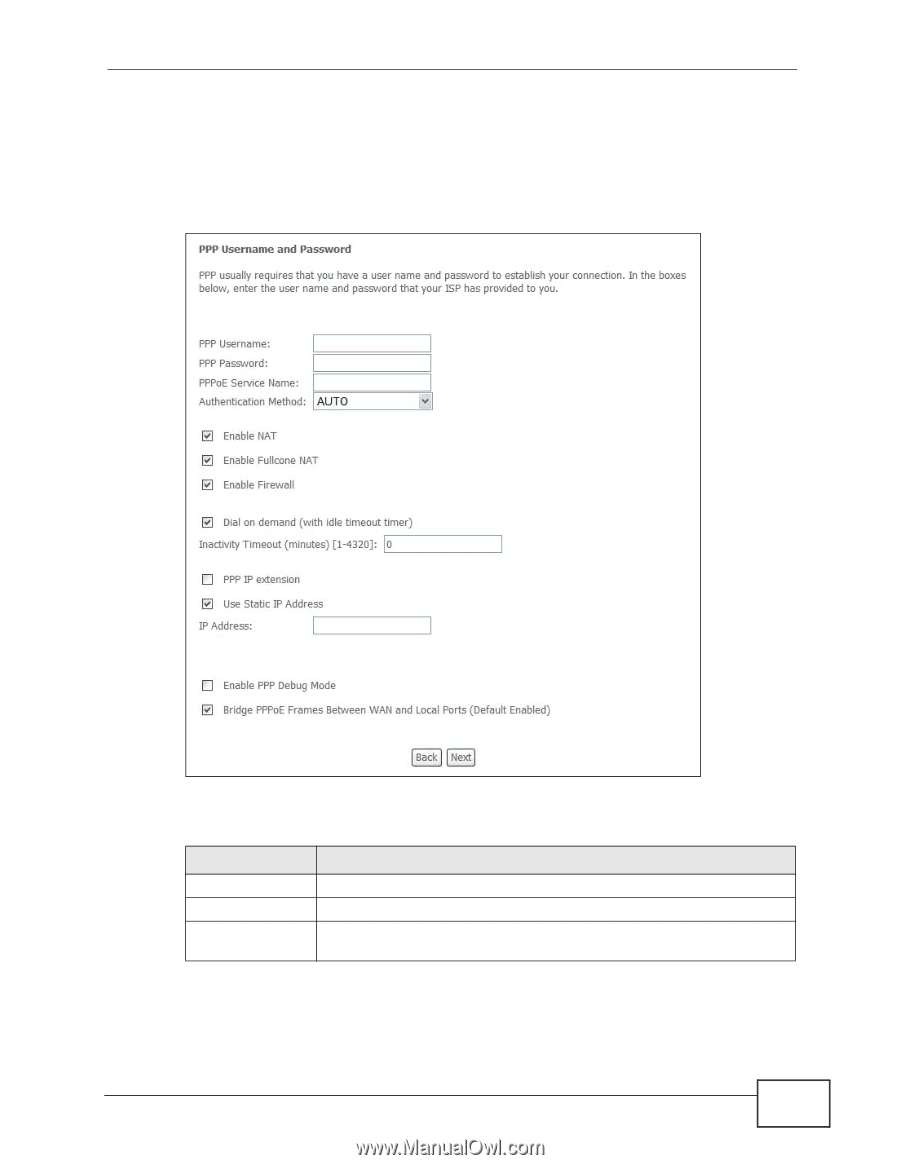
Chapter 5 WAN Setup
P-663HN-51 User’s Guide
65
5.11
PPPoE WAN Connection Setup
When you select PPPoE in the second WAN setup add (or edit) screen, this screen
displays next. Use this screen to configure PPPoE connection settings.
Figure 26
Advanced Setup > WAN > Add (3: PPPoE)
The following table describes the labels in this screen.
Table 16
Advanced Setup > WAN > Add (3: PPPoE)
LABEL
DESCRIPTION
PPP User Name
Enter the login name that your ISP gives you.
PPP Password
Enter the password associated with the user name above.
PPPoE Service
Name
Type the PPPoE service name given to you by your ISP. PPPoE uses a
service name to identify and reach the PPPoE server.