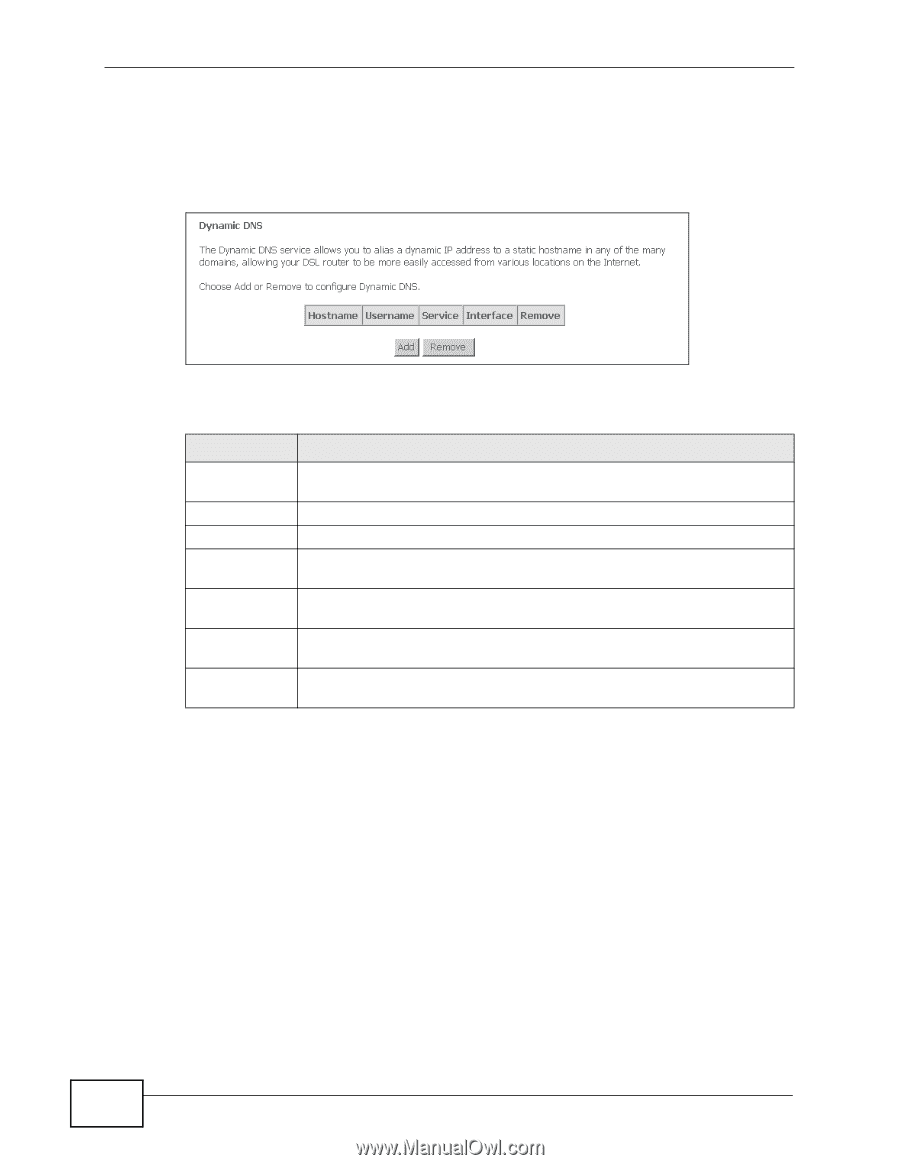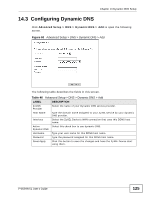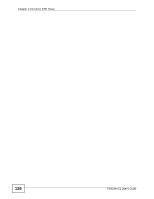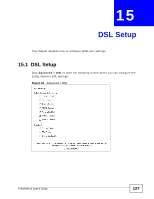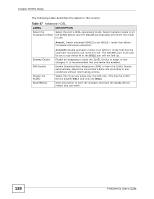ZyXEL P-663HN-51 User Guide - Page 124
Dynamic DNS
 |
View all ZyXEL P-663HN-51 manuals
Add to My Manuals
Save this manual to your list of manuals |
Page 124 highlights
Chapter 14 Dynamic DNS Setup 14.2 Dynamic DNS Click Advanced Setup > DNS > Dynamic DNS to open the following screen. Figure 59 Advanced Setup > DNS > Dynamic DNS The following table describes the fields in this screen. Table 45 Advanced Setup > DNS > Dynamic DNS LABEL DESCRIPTION Host Name This is the domain name assigned to your ZyXEL Device by your Dynamic DNS provider. User Name This is the user name for the host name's DDNS account. Service This is the name of your Dynamic DNS service provider. Interface This is the ZyXEL Device's WAN connection that uses this DDNS host name. Remove To remove a DDNS entry, select its Remove check box and click the Remove button. Add Click this button to go to a screen where you can configure settings for a new DDNS entry. Remove To remove an entry, select its Remove check box and click the Remove button. 124 P-663HN-51 User's Guide