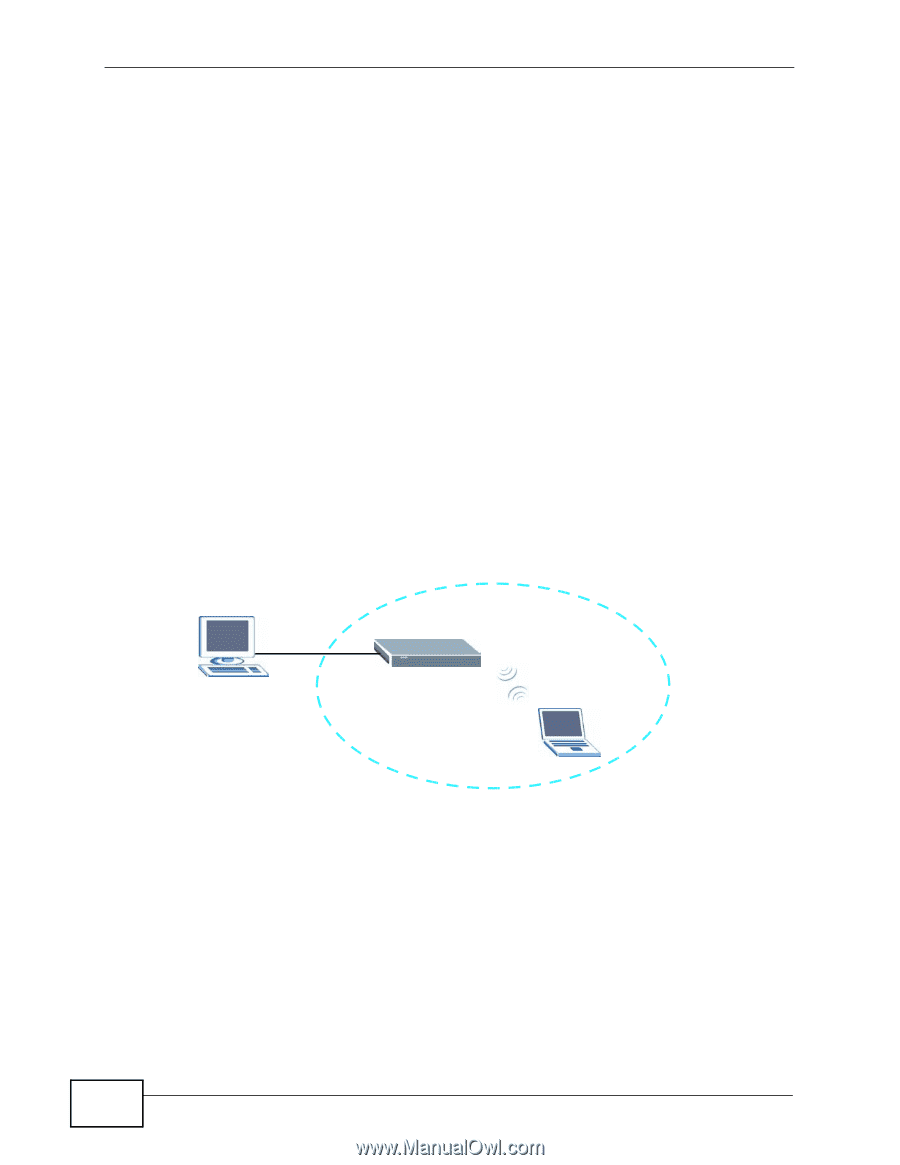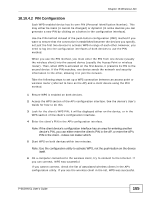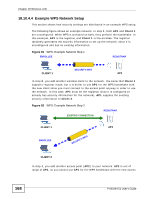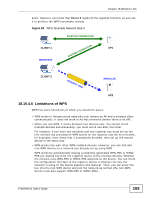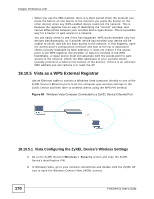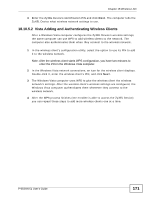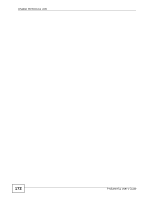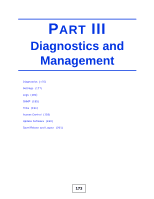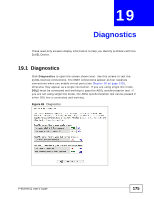ZyXEL P-663HN-51 User Guide - Page 170
Vista as a WPS External Registrar
 |
View all ZyXEL P-663HN-51 manuals
Add to My Manuals
Save this manual to your list of manuals |
Page 170 highlights
Chapter 18 Wireless LAN • When you use the PBC method, there is a short period (from the moment you press the button on one device to the moment you press the button on the other device) when any WPS-enabled device could join the network. This is because the registrar has no way of identifying the "correct" enrollee, and cannot differentiate between your enrollee and a rogue device. This is a possible way for a hacker to gain access to a network. You can easily check to see if this has happened. WPS works between only two devices simultaneously, so if another device has enrolled your device will be unable to enroll, and will not have access to the network. If this happens, open the access point's configuration interface and look at the list of associated clients (usually displayed by MAC address). It does not matter if the access point is the WPS registrar, the enrollee, or was not involved in the WPS handshake; a rogue device must still associate with the access point to gain access to the network. Check the MAC addresses of your wireless clients (usually printed on a label on the bottom of the device). If there is an unknown MAC address you can remove it or reset the AP. 18.10.5 Vista as a WPS External Registrar Use an Ethernet cable to connect a Windows Vista computer directly to one of the ZyXEL Device's Ethernet ports to let the computer give wireless settings to the ZyXEL Device and then later to wireless clients using the WPS PIN method. Figure 84 Windows Vista Computer Connected to a ZyXEL Device Ethernet Port 18.10.5.1 Vista Configuring the ZyXEL Device's Wireless Settings 1 Go to the ZyXEL Device's Wireless > Security screen and copy the ZyXEL Device's identification PIN. 2 In Windows Vista, go to your network connections and double-click the ZyXEL AP icon to open the Windows Connect Now (WCN) screens. 170 P-663HN-51 User's Guide