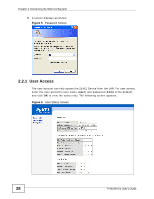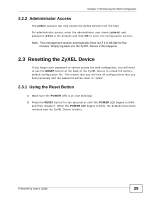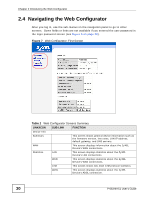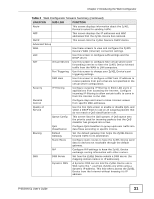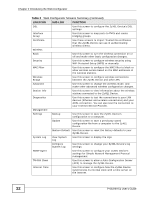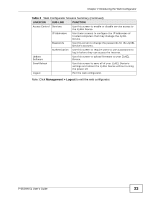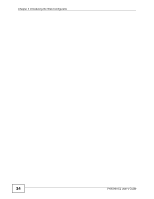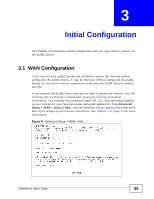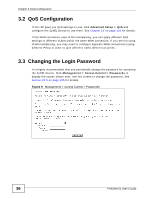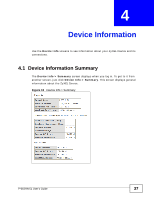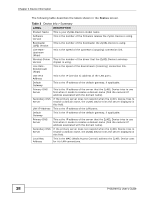ZyXEL P-663HN-51 User Guide - Page 33
Management > Logout, Table 2, Note: Click, to exit the web configurator. - firmware update
 |
View all ZyXEL P-663HN-51 manuals
Add to My Manuals
Save this manual to your list of manuals |
Page 33 highlights
Chapter 2 Introducing the Web Configurator Table 2 Web Configurator Screens Summary (continued) LINK/ICON SUB-LINK FUNCTION Access Control Services Use this screen to enable or disable service access to the ZyXEL Device. IP Addresses Use these screens to configure the IP addresses of trusted computers that may manage the ZyXEL Device. Passwords Use this screen to change the passwords for the ZyXEL Device's accounts. Authentication Use this screen to require users to use a password to log in before they can access the Internet. Update Software Use this screen to upload firmware to your ZyXEL Device. Save/Reboot Use this screen to save all of your ZyXEL Device's settings and reboot the ZyXEL Device without turning the power off. Logout Exit the web configurator. Note: Click Management > Logout to exit the web configurator. P-663HN-51 User's Guide 33