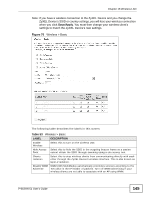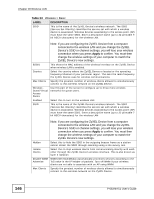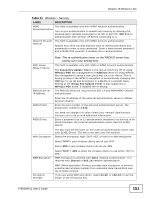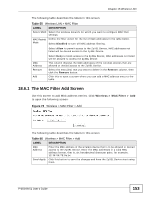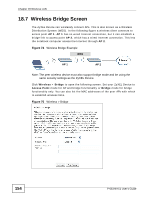ZyXEL P-663HN-51 User Guide - Page 150
Start AddER, Table 54
 |
View all ZyXEL P-663HN-51 manuals
Add to My Manuals
Save this manual to your list of manuals |
Page 150 highlights
Chapter 18 Wireless LAN Table 54 Wireless > Security LABEL DESCRIPTION Device PIN This shows the ZyXEL Device's PIN (Personal Identification Number). Enter this PIN in the external registrar within two minutes of clicking Config AP. WSC Add External Registrar This is available when you set the WPS AP Mode to Configured. Click Start AddER to have an external registrar such as an Intel wireless station use WPS to add wireless clients and then authenticate them whenever they connect to the wireless network. If you used a Windows Vista computer to configure the ZyXEL Device's wireless settings, you can also use the Windows Vista computer to add and authenticate wireless clients without using WSC Add External Registrar. See Section 18.10.5 on page 170 for details. Note: After you click Start AddER you must enter the ZyXEL Device's PIN in the external registrar within two minutes. Then click Finish AddER. Manual Setup AP Use these fields to manually configure security settings for wireless clients that do not support WPS.The fields that display vary based on the type of network authentication you select. Select SSID Select the wireless network for which you want to configure security settings. Network Authentication Select the type of wireless network security to use for this network. Open - allows wireless devices to communicate with the access points without any authentication. Shared - encrypts the wireless communications using a shared (WEP) password. 802.1X - encrypts the wireless communications using a shared (WEP) password and use an external RADIUS authentication server to authenticate each wireless client. With WPA or WPA2 each user can have a separate user name and password. The ZyXEL Device uses an external RADIUS server to authenticate wireless client's user name and password. With WPA-PSK or WPA2-PSK the wireless clients share a common password instead of the ZyXEL Device using a RADIUS server. Mixed WPA2/WPA supports WPA and WPA2 on the network simultaneously. WPA Pre-Shared Key Mixed WPA2/WPA-PSK supports WPA and WPA2 on the network simultaneously. This field is available only with WPA-PSK or WPA2-PSK network authentication. Type a pre-shared key from 8 to 63 case-sensitive ASCII characters (including spaces and symbols) or 64 hexadecimal digits. Click the link to see the key in plain text. 150 P-663HN-51 User's Guide