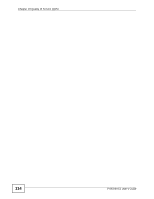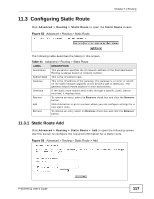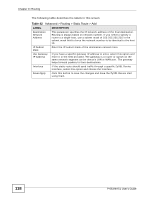ZyXEL P-663HN-51 User Guide - Page 117
Configuring Static Route, 11.3.1 Static Route Add, Static Route Add
 |
View all ZyXEL P-663HN-51 manuals
Add to My Manuals
Save this manual to your list of manuals |
Page 117 highlights
Chapter 11 Routing 11.3 Configuring Static Route Click Advanced > Routing > Static Route to open the Static Route screen. Figure 55 Advanced > Routing > Static Route The following table describes the labels in this screen. Table 41 Advanced > Routing > Static Route LABEL DESCRIPTION Destination This parameter specifies the IP network address of the final destination. Routing is always based on network number. Subnet Mask This is the IP subnet mask. Gateway This is the IP address of the gateway. The gateway is a router or switch on the same network segment as the device's LAN or WAN port. The gateway helps forward packets to their destinations. Interface If the static route should send traffic through a specific ZyXEL Device interface, it displays here. Remove To remove an entry, select its Remove check box and click the Remove button. Add Click this button to go to a screen where you can configure settings for a new static route. Remove To remove an entry select its Remove check box and click the Remove button. 11.3.1 Static Route Add Click Advanced > Routing > Static Route > Add to open the following screen. Use this screen to configure the required information for a static route. Figure 56 Advanced > Routing > Static Route > Add P-663HN-51 User's Guide 117