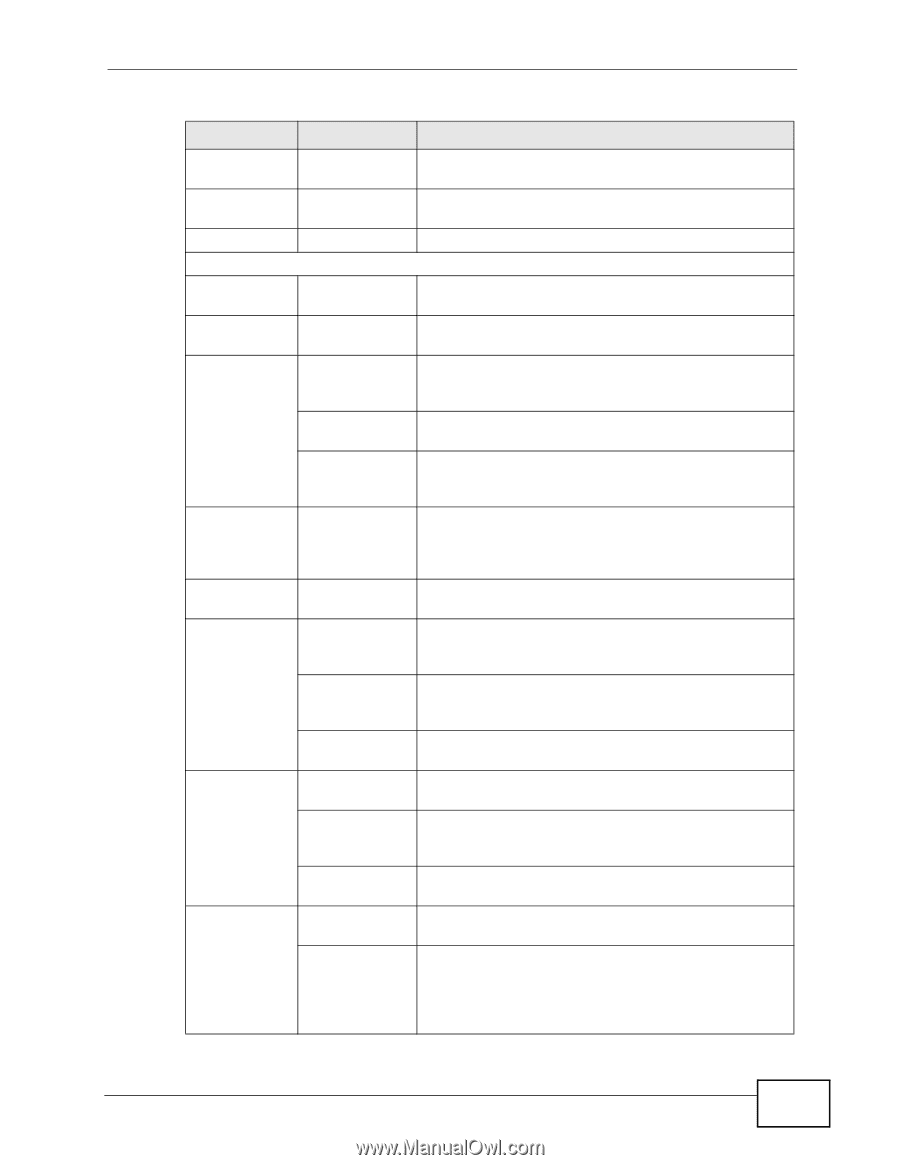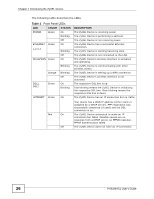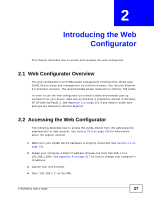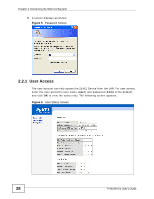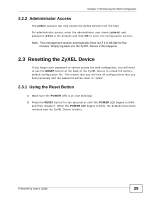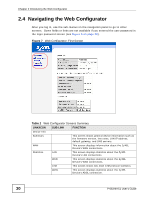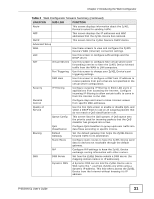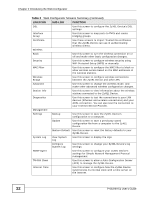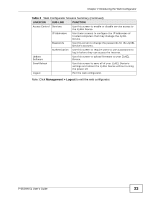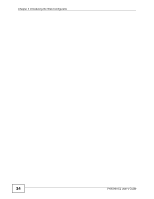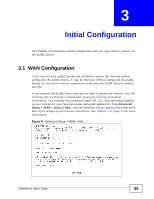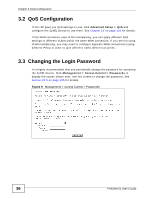ZyXEL P-663HN-51 User Guide - Page 31
Web Configurator Screens Summary continued, LINK/ICON, SUB-LINK, FUNCTION - port forwarding
 |
View all ZyXEL P-663HN-51 manuals
Add to My Manuals
Save this manual to your list of manuals |
Page 31 highlights
Chapter 2 Introducing the Web Configurator Table 2 Web Configurator Screens Summary (continued) LINK/ICON SUB-LINK FUNCTION Route This screen displays information about the ZyXEL Device's routes for sending traffic. ARP This screen displays the IP addresses and MAC addresses that the ZyXEL Device has resolved. DHCP This screen lists the ZyXEL Device's DHCP clients. Advanced Setup WAN Use these screens to view and configure the ZyXEL Device's WAN (Internet) connection settings. LAN Use this screen to configure LAN settings and the DHCP server. NAT Virtual Servers Use this screen to configure NAT virtual server (port forwarding) entries to have the ZyXEL Device forward traffic from the WAN to LAN computers. Port Triggering Use this screen to change your ZyXEL Device's port triggering settings. DMZ Host Use this screen to configure a DMZ host IP address to receive packets from ports that are not specified in the virtual server configuration. Security IP Filtering Configure outgoing IP filtering to block LAN users or applications from accessing the Internet. Configure incoming IP filtering to allow certain traffic to come in from the Internet to the LAN. Parental Control Configure days and times to block Internet access from specific MAC addresses. Quality of Service Use the first QoS screen to enable or disable QoS, and select a DSCP mark to use on all outgoing packets that do not match a QoS classification rule. Queue Config This screen lists the QoS queues. A QoS queue sets the priority used for incoming packets that the QoS classifier has grouped into a flow. QoS Classification Configure QoS classifiers to group upstream traffic into data flows according to specific criteria. Routing Default Gateway Set the default gateway that helps the ZyXEL Device forward traffic to its destination. Static Route Configure static routes to have the ZyXEL Device send data to devices not reachable through the default gateway. RIP Configure RIP settings to have the ZyXEL Device exchange routing information with other routers. DNS DNS Server Set how the ZyXEL Device selects a DNS server (for mapping domain names to IP addresses). Dynamic DNS A dynamic DNS service lets the ZyXEL Device use a Web name like *.yourhost.dyndns.org while using a dynamic IP address. This lets others access the ZyXEL Device from the Internet without knowing it's IP address. P-663HN-51 User's Guide 31