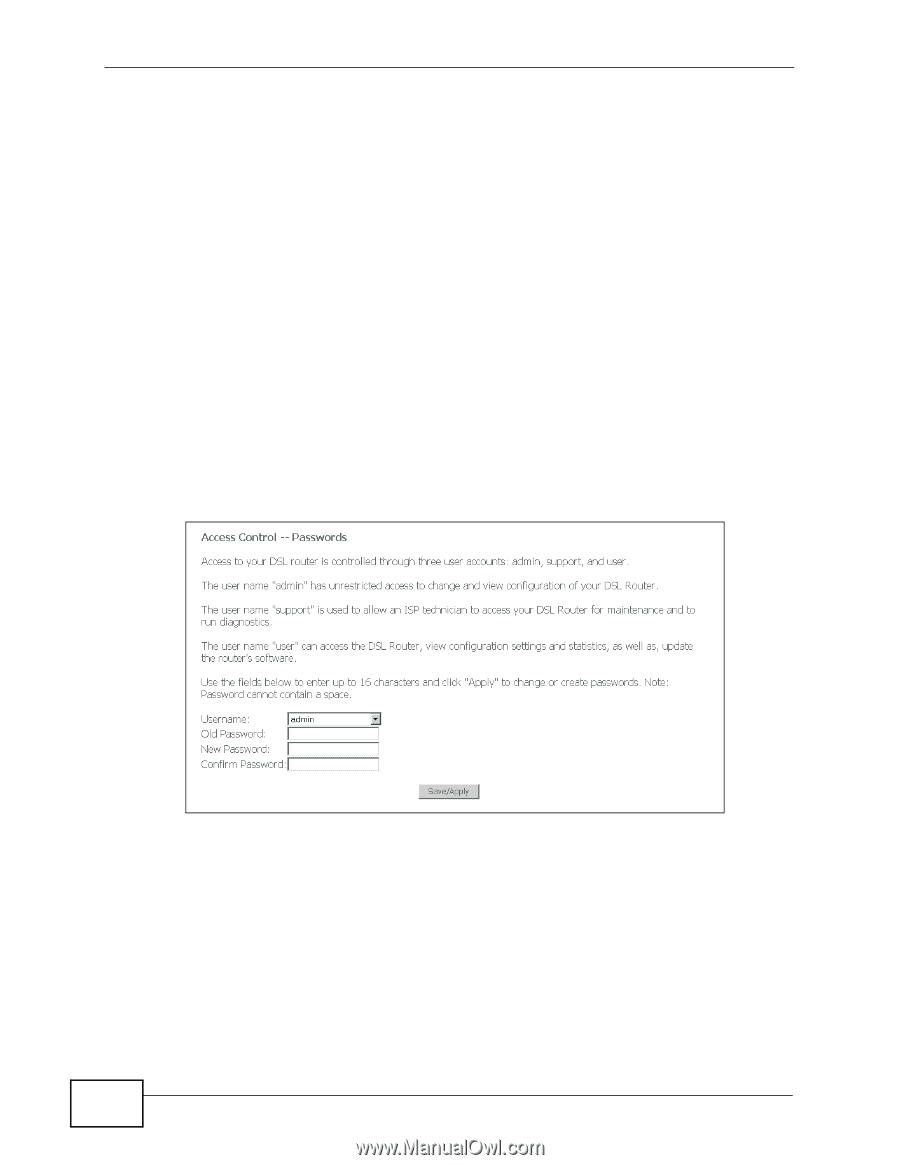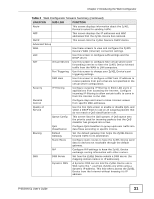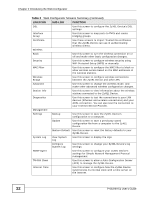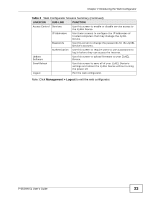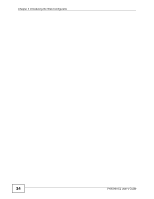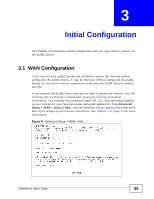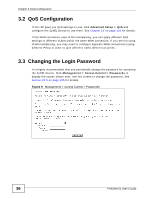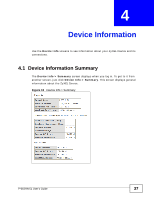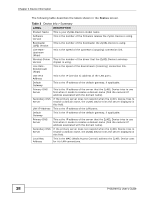ZyXEL P-663HN-51 User Guide - Page 36
QoS Configuration, 3.3 Changing the Login Password
 |
View all ZyXEL P-663HN-51 manuals
Add to My Manuals
Save this manual to your list of manuals |
Page 36 highlights
Chapter 3 Initial Configuration 3.2 QoS Configuration If the ISP gave you QoS settings to use, click Advanced Setup > QoS and configure the ZyXEL Device to use them. See Chapter 10 on page 103 for details. If the WAN connection uses VLAN multiplexing, you can apply different QoS settings to different VLANs within the same WAN connection. If you are not using VLAN multiplexing, you may need to configure separate WAN connections (using different PVCs) in order to give different traffic different priorities. 3.3 Changing the Login Password It is highly recommended that you periodically change the password for accessing the ZyXEL Device. Click Management > Access Control > Passwords to display the screen shown next. Use this screen to change the password. See Section 25.5 on page 195 for details. Figure 9 Management > Access Control > Passwords 36 P-663HN-51 User's Guide