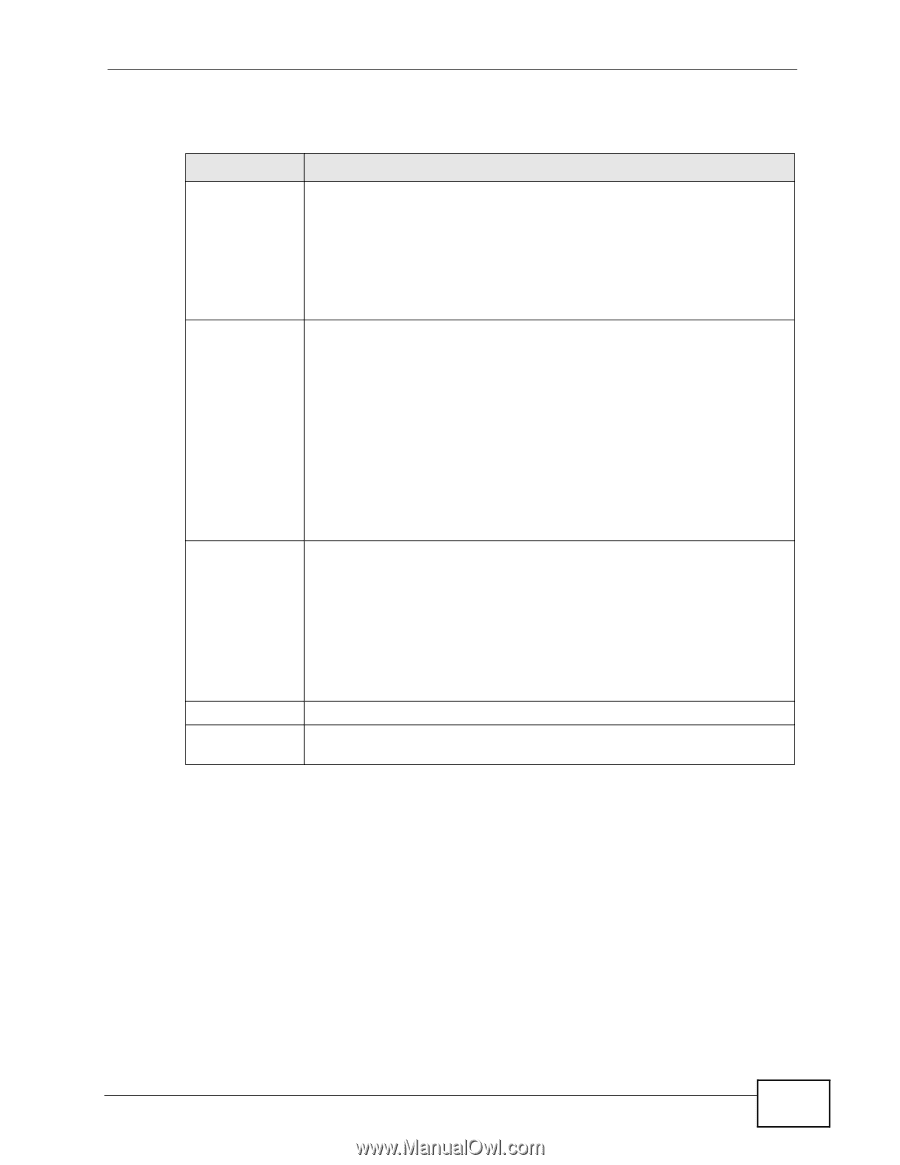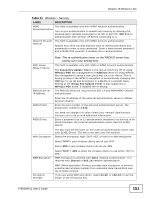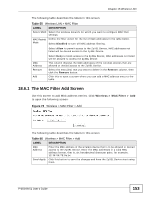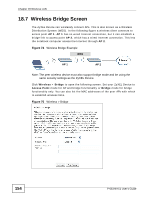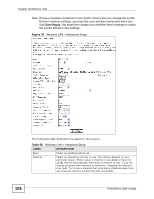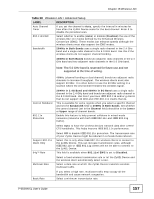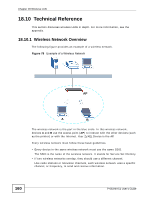ZyXEL P-663HN-51 User Guide - Page 155
The Advanced Setup Screen
 |
View all ZyXEL P-663HN-51 manuals
Add to My Manuals
Save this manual to your list of manuals |
Page 155 highlights
Chapter 18 Wireless LAN The following table describes the labels in this screen. Table 57 Wireless > Bridge LABEL DESCRIPTION AP Mode Select the operating mode for your ZyXEL Device. Bridge Restrict • Access Point - The ZyXEL Device functions as a bridge and access point simultaneously. • Bridge - The ZyXEL Device acts as a wireless network bridge and establishes wireless links with other APs. To disable wireless bridging, set the Bridge Restrict field to Enabled and do not list any remote bridge MAC addresses. Select how to restrict which devices can form wireless bridges with the ZyXEL Device. Enabled - Only allow bridges listed in the Remote Bridges MAC Address fields. You manually enter the MAC addresses in the Remote Bridges MAC Address fields. Enabled (Scan) - Only allow bridges listed in the Remote Bridges MAC Address fields. The ZyXEL Device scans and lists the SSIDs and MAC addresses of neighboring wireless devices. Select the ones that you want to be able to form wireless bridges with the ZyXEL Device. Disabled - Any wireless bridge is allowed to form wireless bridges with the ZyXEL Device. Remote Bridges These are the MAC addresses of the peer wireless devices that can MAC Address make wireless bridge connections with your ZyXEL Device. If you set the Bridge Restrict field to Enabled, manually enter the MAC addresses in the Remote Bridges MAC Address fields. Refresh Save/Apply If you set the Bridge Restrict field to Enabled (Scan), the ZyXEL Device scans and lists the SSIDs and MAC addresses of neighboring wireless devices. Select the ones that you want to be able to form wireless bridges with the ZyXEL Device. Click Refresh to reload the previous configuration for this screen. Click this button to save the changes and have the ZyXEL Device start using them. 18.8 The Advanced Setup Screen To configure advanced wireless settings, click Network > Wireless LAN > Advanced Setup. The screen appears as shown. P-663HN-51 User's Guide 155