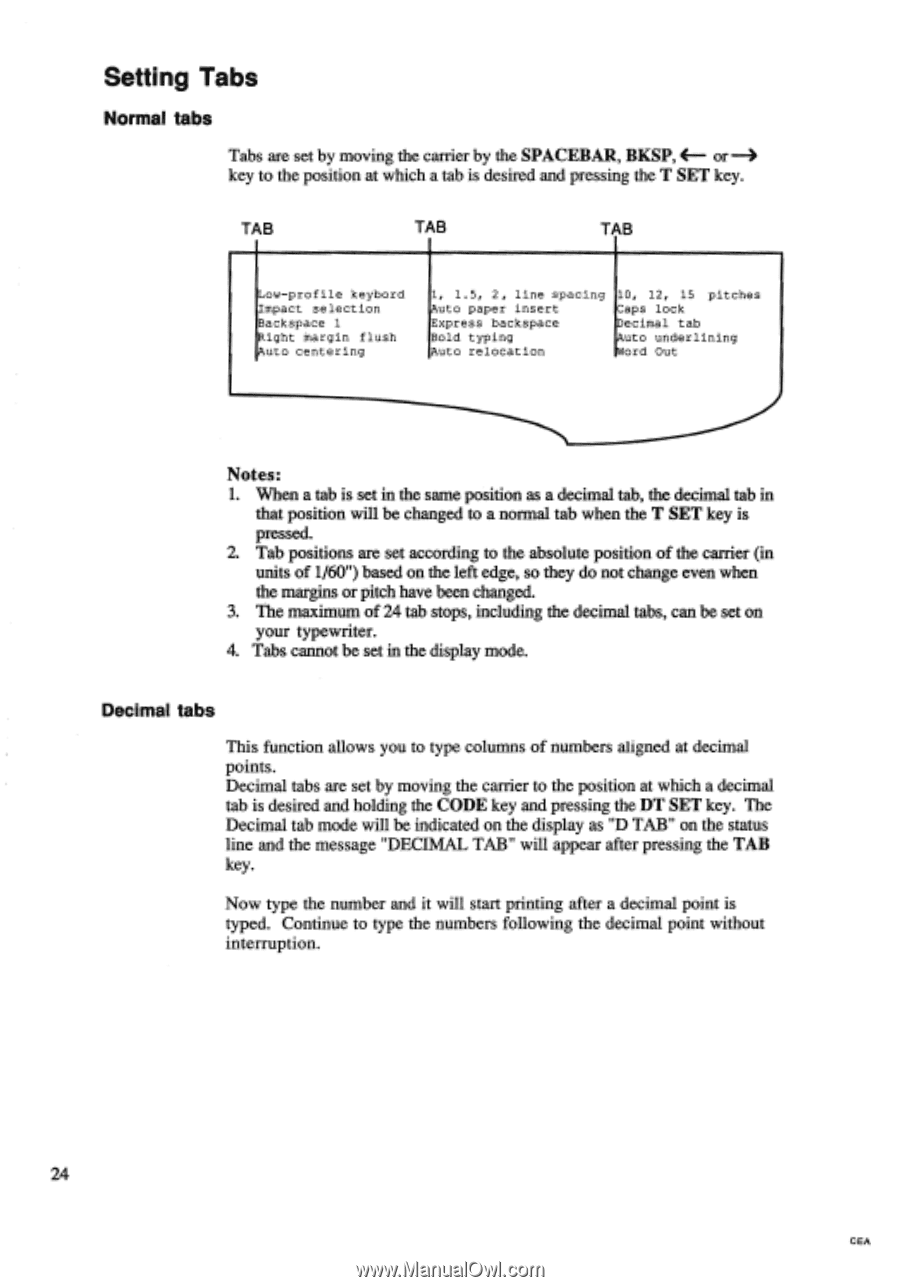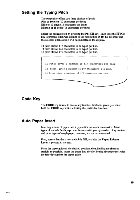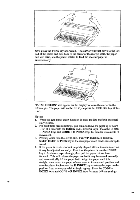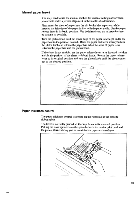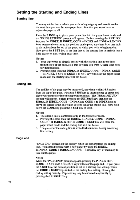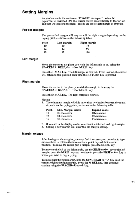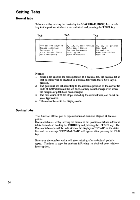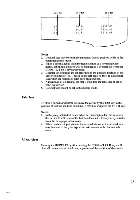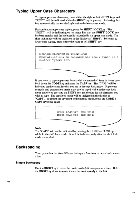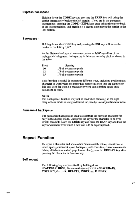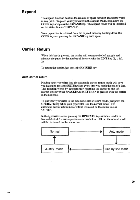Brother International EM550 Owners Manual - English - Page 32
Setting
 |
View all Brother International EM550 manuals
Add to My Manuals
Save this manual to your list of manuals |
Page 32 highlights
Setting Tabs Normal tabs Tabs are set by moving the carrier by the SPACEBAR, BKSP, 4- or -4 key to the position at which a tab is desired and pressing the T SET key. TAB TAB TAB Low-profile keybord Impact selection Backspace 1 Right margin flush Auto centering 1, 1.5, 2, line spacing Auto paper insert Express backspace Bold typing Auto relocation 10, 12, 15 pitches Caps lock Decimal tab Auto underlining Word Out Notes: 1. When a tab is set in the same position as a decimal tab, the decimal tab in that position will be changed to a normal tab when the T SET key is pressed. 2. Tab positions are set according to the absolute position of the carrier (in units of 1/60") based on the left edge, so they do not change even when the margins or pitch have been changed. 3. The maximum of 24 tab stops, including the decimal tabs, can be set on your typewriter. 4. Tabs cannot be set in the display mode. Decimal tabs This function allows you to type columns of numbers aligned at decimal points. Decimal tabs are set by moving the carrier to the position at which a decimal tab is desired and holding the CODE key and pressing the DT SET key. The Decimal tab mode will be indicated on the display as "D TAB" on the status line and the message "DECIMAL TAB" will appear after pressing the TAB key. Now type the number and it will start printing after a decimal point is typed. Continue to type the numbers following the decimal point without interruption. 24 CEA