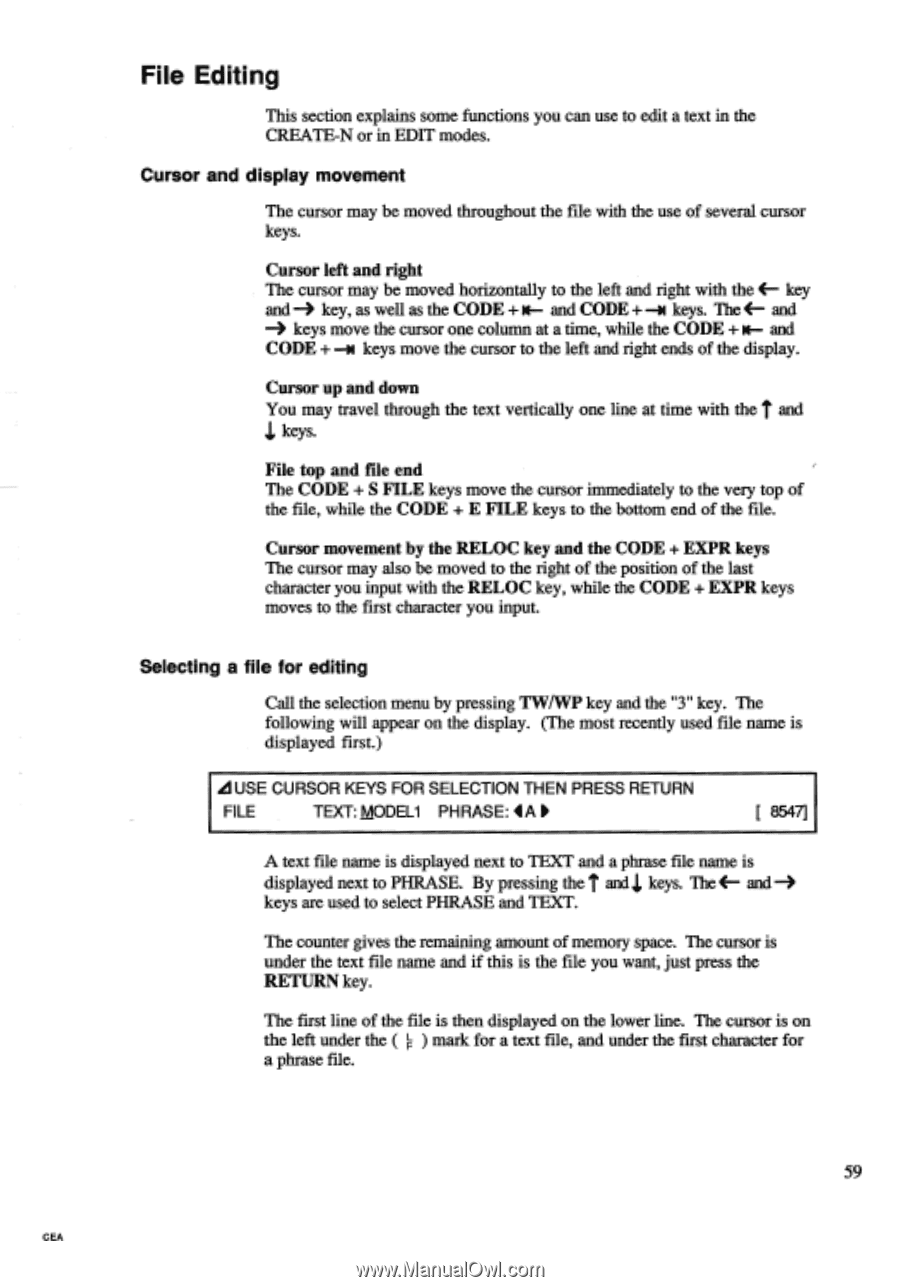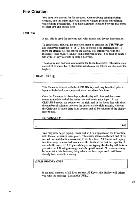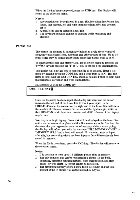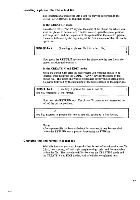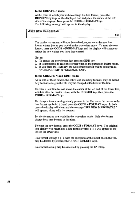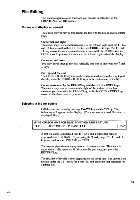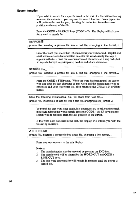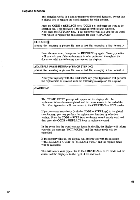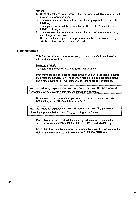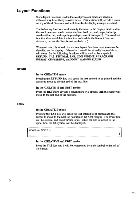Brother International EM550 Owners Manual - English - Page 67
Editing
 |
View all Brother International EM550 manuals
Add to My Manuals
Save this manual to your list of manuals |
Page 67 highlights
File Editing This section explains some functions you can use to edit a text in the CREATE-N or in EDIT modes. Cursor and display movement The cursor may be moved throughout the file with the use of several cursor keys. Cursor left and right The cursor may be moved horizontally to the left and right with the 4- key and key, as well as the CODE + m- and CODE + -m keys. The 4- and -3 keys move the cursor one column at a time, while the CODE + and CODE + --m keys move the cursor to the left and right ends of the display. Cursor up and down You may travel through the text vertically one line at time with the T and keys. File top and file end The CODE + S FILE keys move the cursor immediately to the very top of the file, while the CODE + E FILE keys to the bottom end of the file. Cursor movement by the RELOC key and the CODE + EXPR keys The cursor may also be moved to the right of the position of the last character you input with the RELOC key, while the CODE + EXPR keys moves to the first character you input. Selecting a file for editing Call the selection menu by pressing TW/WP key and the "3" key. The following will appear on the display. (The most recently used file name is displayed first.) LIUSE CURSOR KEYS FOR SELECTION THEN PRESS RETURN FILE TEXT: MODEL1 PHRASE: 4 A [ 8547] A text file name is displayed next to TEXT and a phrase file name is y displayed next to PHRASE. By pressing the and keys. The 4- and keys are used to select PHRASE and TEXT. The counter gives the remaining amount of memory space. The cursor is under the text file name and if this is the file you want, just press the RETURN key. The first line of the file is then displayed on the lower line. The cursor is on the left under the ( F ) mark for a text file, and under the first character for a phrase file. 59 CEA