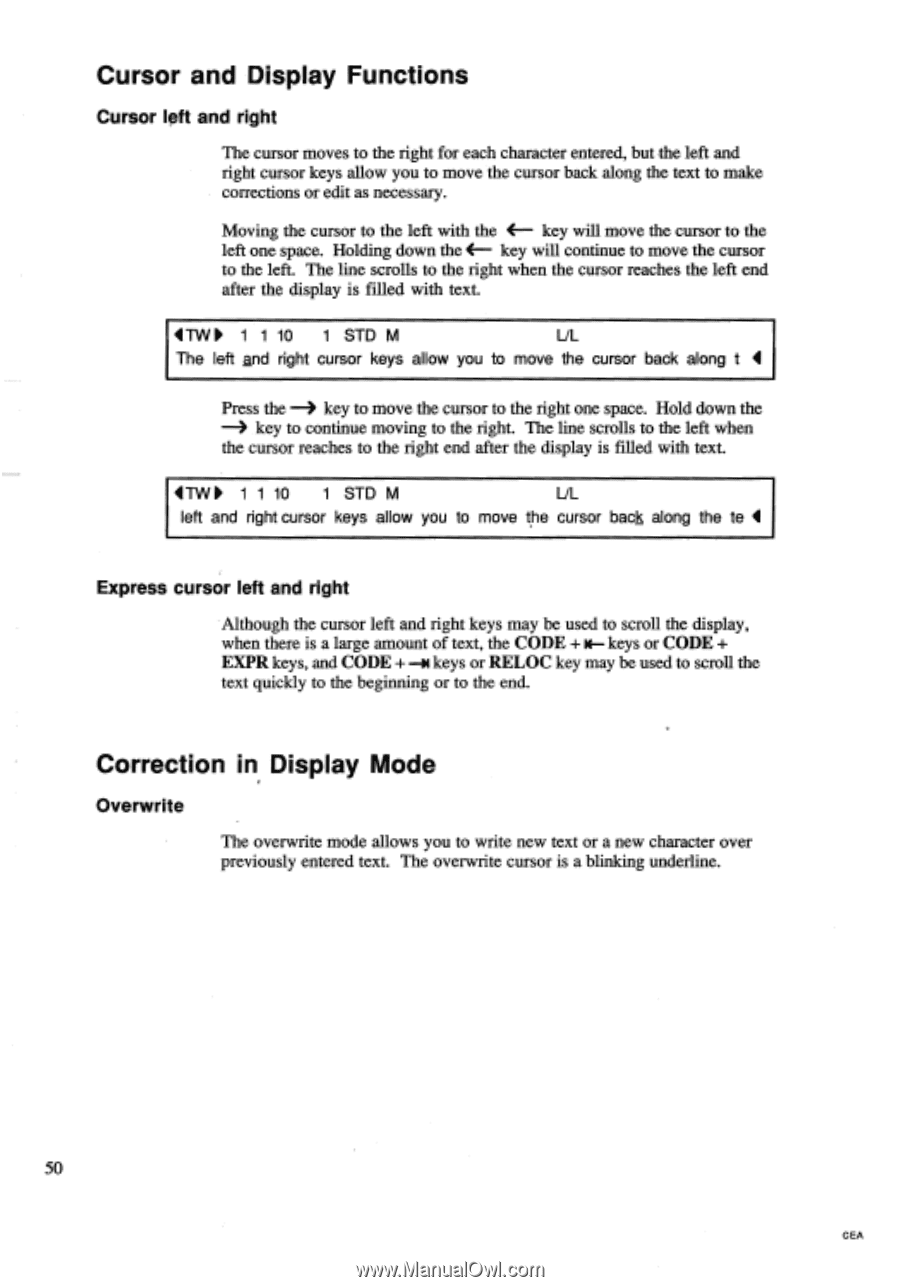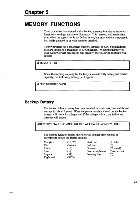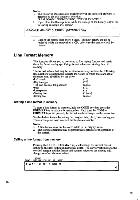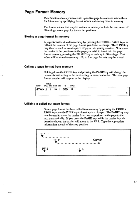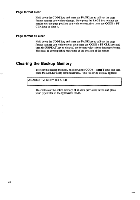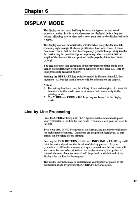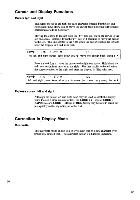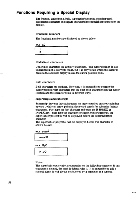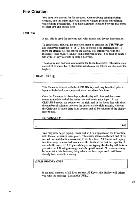Brother International EM550 Owners Manual - English - Page 58
Cursor, Display, Functions, Correction
 |
View all Brother International EM550 manuals
Add to My Manuals
Save this manual to your list of manuals |
Page 58 highlights
Cursor and Display Functions Cursor left and right The cursor moves to the right for each character entered, but the left and right cursor keys allow you to move the cursor back along the text to make corrections or edit as necessary. Moving the cursor to the left with the (- key will move the cursor to the left one space. Holding down the key will continue to move the cursor to the left. The line scrolls to the right when the cursor reaches the left end after the display is filled with text. 4T1N ► 1 1 10 1 STD M UL The left and right cursor keys allow you to move the cursor back along t Press the -4 key to move the cursor to the right one space. Hold down the -4 key to continue moving to the right. The line scrolls to the left when the cursor reaches to the right end after the display is filled with text. 4TW ► 1 1 10 1 STD M UL left and right cursor keys allow you to move the cursor back along the to Express cursor left and right Although the cursor left and right keys may be used to scroll the display, when there is a large amount of text, the CODE + keys or CODE + EXPR keys, and CODE + keys or RELOC key may be used to scroll the text quickly to the beginning or to the end. Correction in Display Mode Overwrite The overwrite mode allows you to write new text or a new character over previously entered text. The overwrite cursor is a blinking underline. 50 CEA