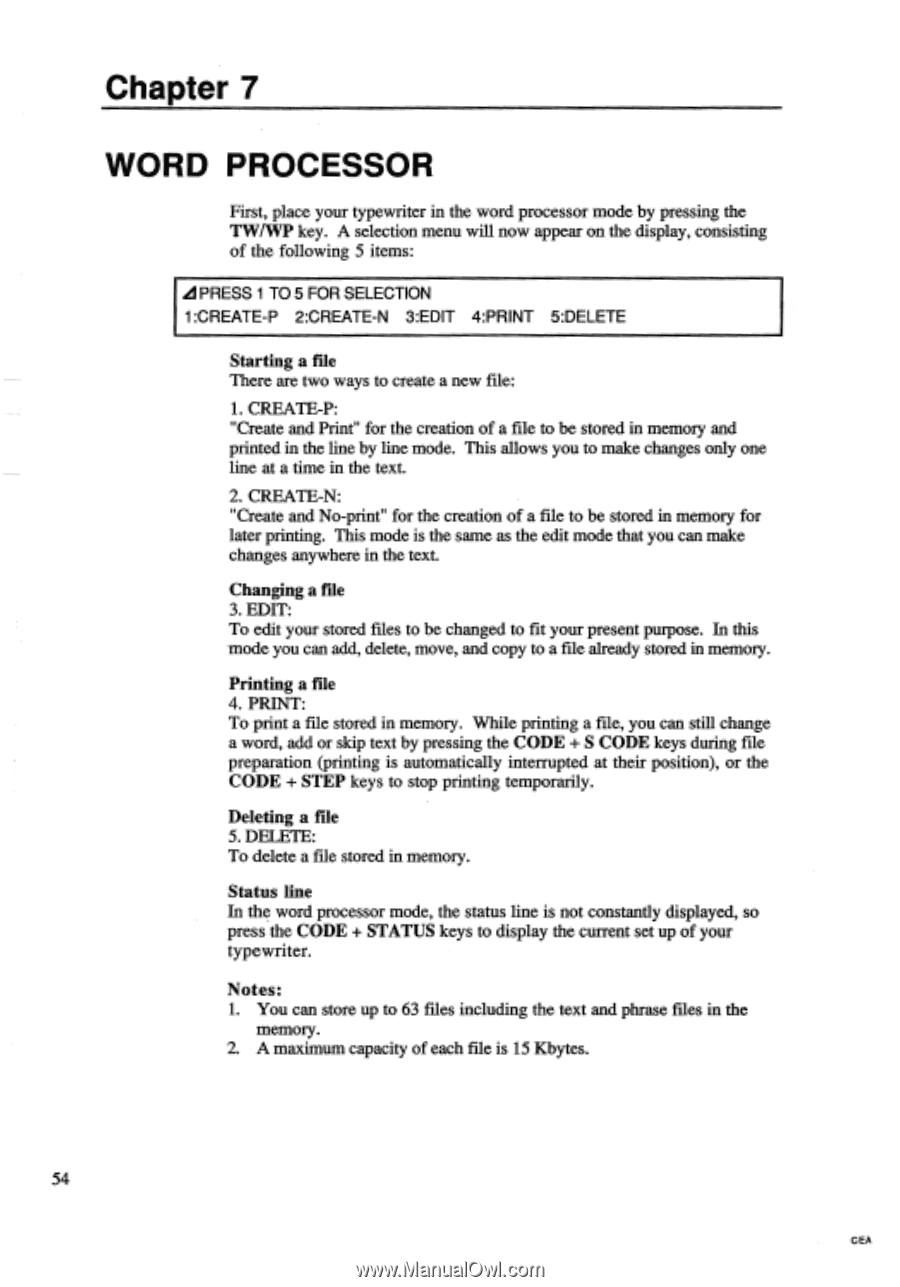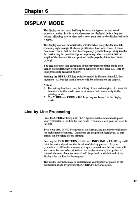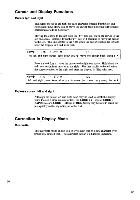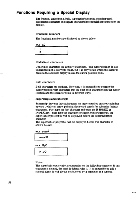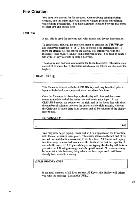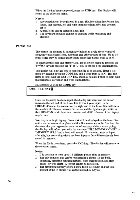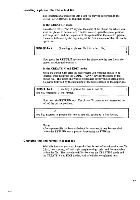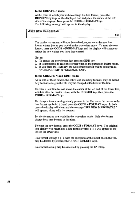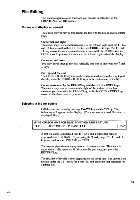Brother International EM550 Owners Manual - English - Page 62
Processor
 |
View all Brother International EM550 manuals
Add to My Manuals
Save this manual to your list of manuals |
Page 62 highlights
Chapter 7 WORD PROCESSOR First, place your typewriter in the word processor mode by pressing the TW/WP key. A selection menu will now appear on the display, consisting of the following 5 items: Ad PRESS 1 TO 5 FOR SELECTION 1:CREATE-P 2:CREATE-N 3:EDIT 4:PRINT 5:DELETE Starting a file There are two ways to create a new file: 1. CREATE-P: "Create and Print" for the creation of a file to be stored in memory and printed in the line by line mode. This allows you to make changes only one line at a time in the text. 2. CREATE-N: "Create and No-print" for the creation of a file to be stored in memory for later printing. This mode is the same as the edit mode that you can make changes anywhere in the text. Changing a file 3. EDIT: To edit your stored files to be changed to fit your present purpose. In this mode you can add, delete, move, and copy to a file already stored in memory. Printing a file 4. PRINT: To print a file stored in memory. While printing a file, you can still change a word, add or skip text by pressing the CODE + S CODE keys during file preparation (printing is automatically interrupted at their position), or the CODE + STEP keys to stop printing temporarily. Deleting a file 5. DELETE: To delete a file stored in memory. Status line In the word processor mode, the status line is not constantly displayed, so press the CODE + STATUS keys to display the current set up of your typewriter. Notes: 1. You can store up to 63 files including the text and phrase files in the memory. 2. A maximum capacity of each file is 15 Kbytes. 54 CEA