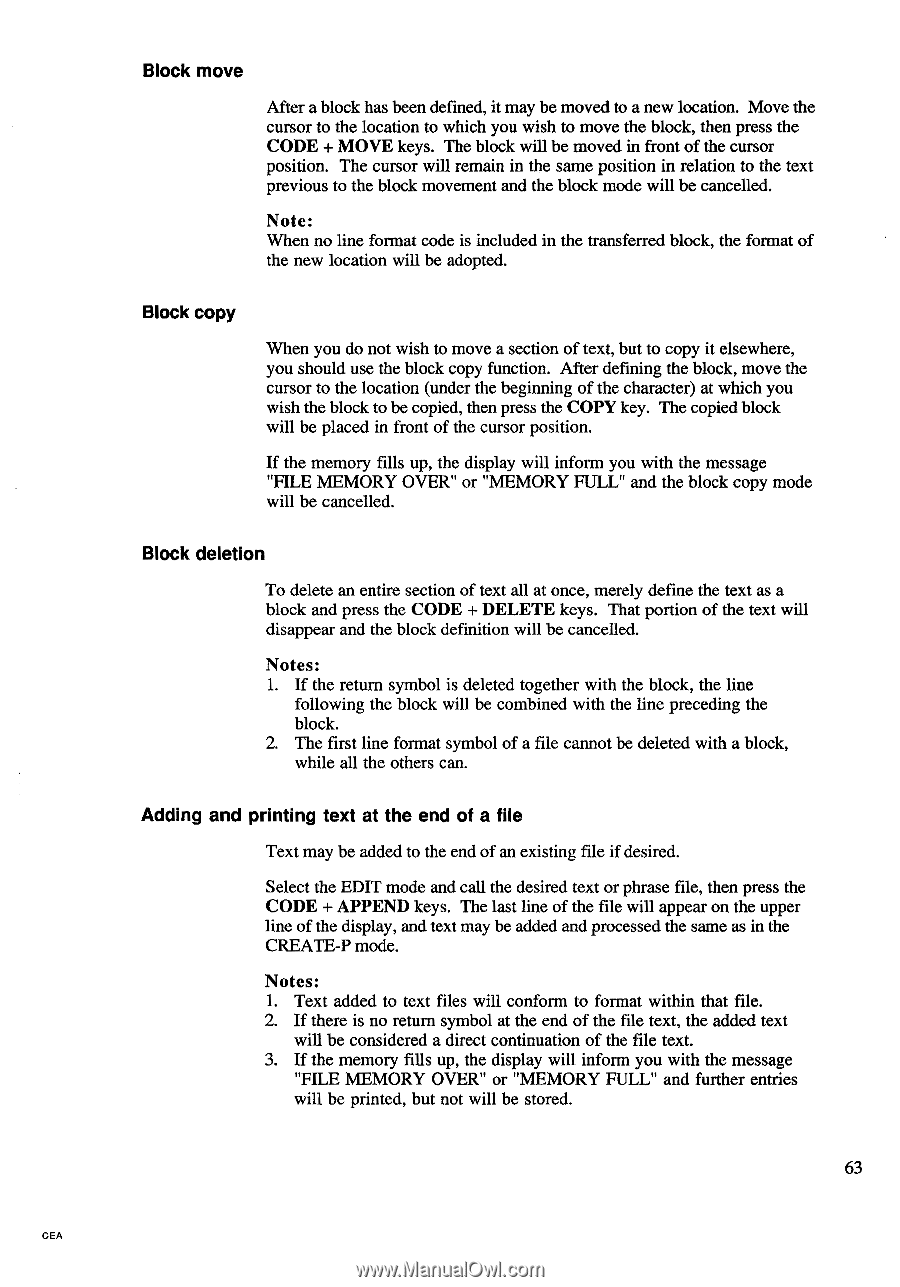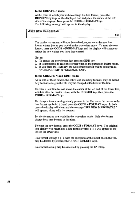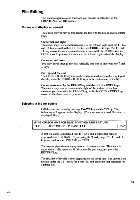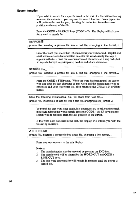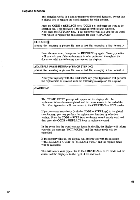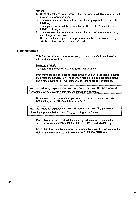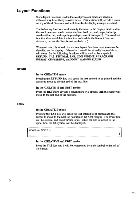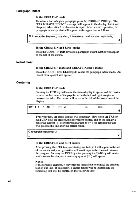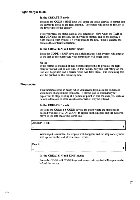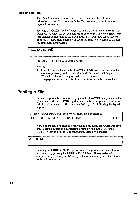Brother International EM550 Owners Manual - English - Page 71
Block, deletion, Adding, printing
 |
View all Brother International EM550 manuals
Add to My Manuals
Save this manual to your list of manuals |
Page 71 highlights
Block move After a block has been defined, it may be moved to a new location. Move the cursor to the location to which you wish to move the block, then press the CODE + MOVE keys. The block will be moved in front of the cursor position. The cursor will remain in the same position in relation to the text previous to the block movement and the block mode will be cancelled. Note: When no line format code is included in the transferred block, the format of the new location will be adopted. Block copy When you do not wish to move a section of text, but to copy it elsewhere, you should use the block copy function. After defining the block, move the cursor to the location (under the beginning of the character) at which you wish the block to be copied, then press the COPY key. The copied block will be placed in front of the cursor position. If the memory fills up, the display will inform you with the message "FILE MEMORY OVER" or "MEMORY FULL" and the block copy mode will be cancelled. Block deletion To delete an entire section of text all at once, merely define the text as a block and press the CODE + DELETE keys. That portion of the text will disappear and the block definition will be cancelled. Notes: 1. If the return symbol is deleted together with the block, the line following the block will be combined with the line preceding the block. 2. The first line format symbol of a file cannot be deleted with a block, while all the others can. Adding and printing text at the end of a file Text may be added to the end of an existing file if desired. Select the EDIT mode and call the desired text or phrase file, then press the CODE + APPEND keys. The last line of the file will appear on the upper line of the display, and text may be added and processed the same as in the CREATE-P mode. Notes: 1. Text added to text files will conform to format within that file. 2. If there is no return symbol at the end of the file text, the added text will be considered a direct continuation of the file text. 3. If the memory fills up, the display will inform you with the message "FILE MEMORY OVER" or "MEMORY FULL" and further entries will be printed, but not will be stored. 63 CEA