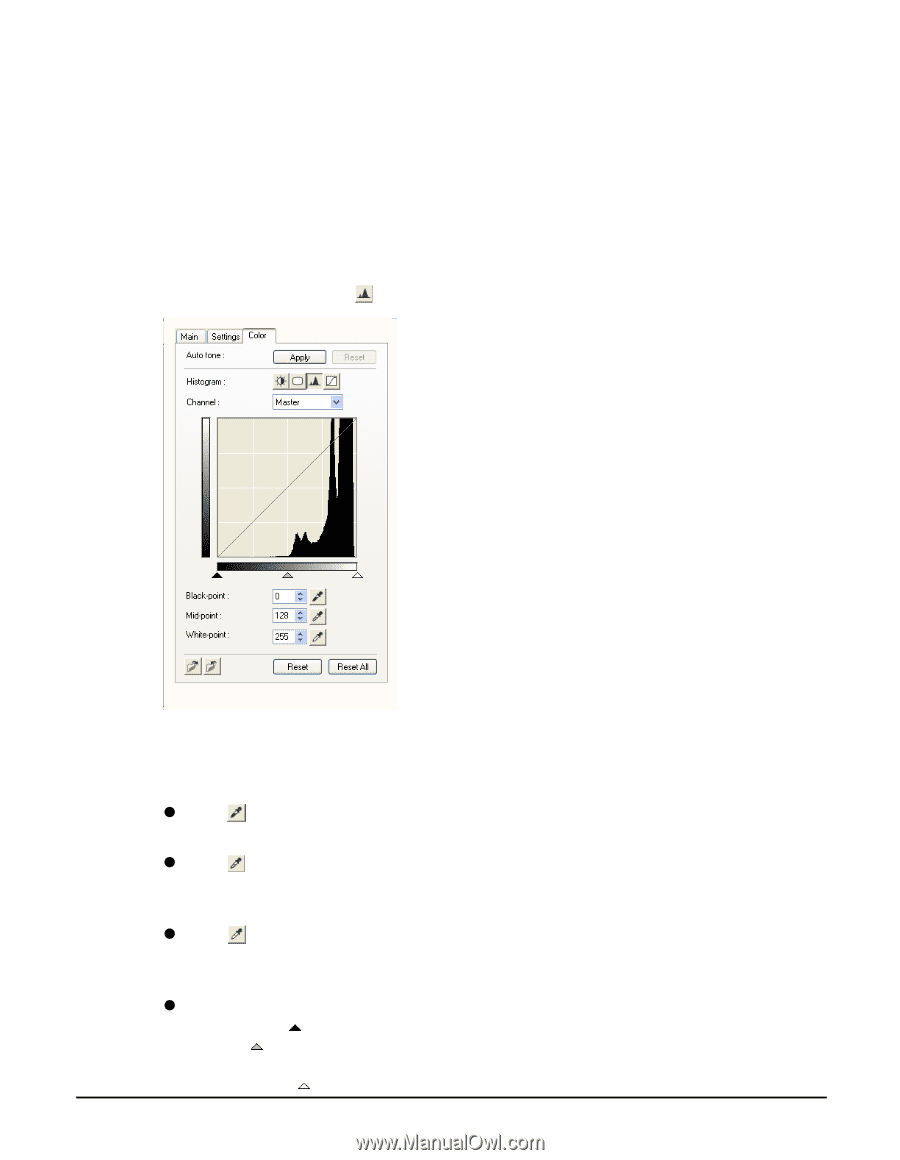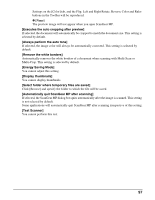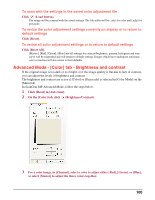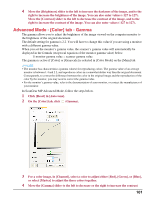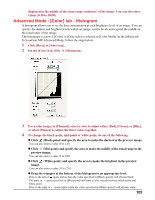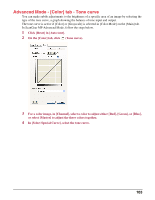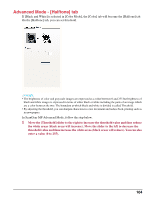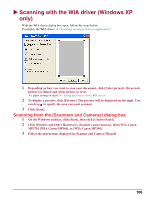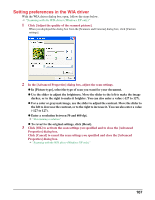Canon MP370 MultiPASS MP370/360 Software Guide - Page 104
Advanced Mode - [Color] tab - Histogram
 |
UPC - 013803037111
View all Canon MP370 manuals
Add to My Manuals
Save this manual to your list of manuals |
Page 104 highlights
displayed in the middle of the tonal range (midtones) of the image. You can also enter values (0.10 to 10.00). Advanced Mode - [Color] tab - Histogram A histogram allows you to see the data concentration at each brightness level of an image. You can specify the darkest and brightest levels within an image, cut the levels and expand the middle of the tonal range of the image. The histogram is active if [Color] or [Grayscale] is selected in [Color Mode] on the [Main] tab. In ScanGear MP Advanced Mode, follow the steps below. 1 Click [Reset] in [Auto tone]. 2 On the [Color] tab, click (Histogram). 3 For a color image, in [Channel], select a color to adjust either [Red], [Green], or [Blue], or select [Master] to adjust the three colors together. 4 To change the black-point, mid-point or white-point, do one of the following. z Click (Black-point) and specify the area to make the darkest in the preview image. You can also enter a value (0 to 245). z Click (Mid-point) and specify the area to make the middle of the tonal range in the preview image. You can also enter a value (5 to 250). z Click (White-point) and specify the area to make the brightest in the preview image. You can also enter a value (10 to 255). z Drag the triangles at the bottom of the histogram to an appropriate level. Parts to the left of (parts darker than the value specified in [Black-point]) will all turn black. The parts in (parts specified in [Mid-point]) will turn a color exactly between black-point and white-point. Parts to the right of (parts lighter than the value specified in [White-point]) will all turn white. 102