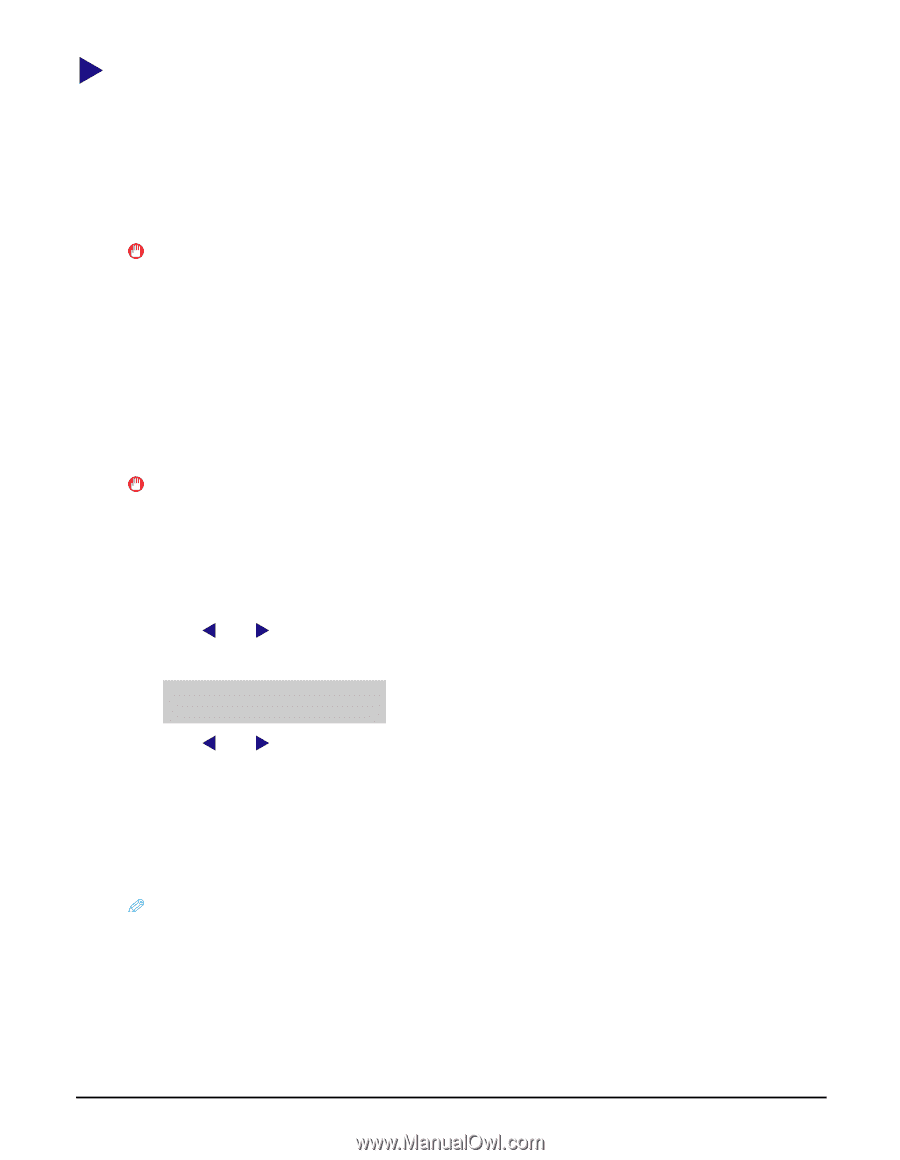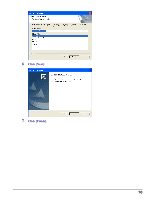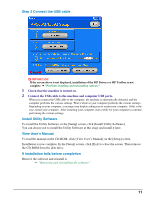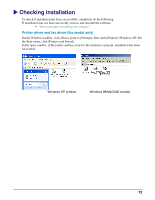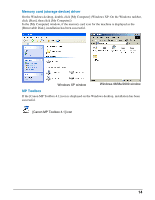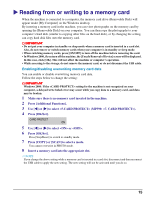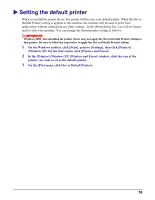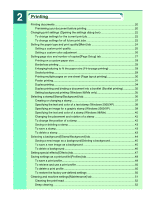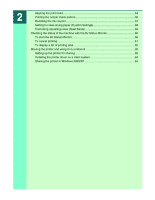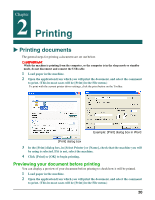Canon MP370 MultiPASS MP370/360 Software Guide - Page 17
Reading from or writing to a memory card, Enabling/disabling overwriting memory card data - data error
 |
UPC - 013803037111
View all Canon MP370 manuals
Add to My Manuals
Save this manual to your list of manuals |
Page 17 highlights
X Reading from or writing to a memory card When the machine is connected to a computer, the memory card drive (Removable Disk) will appear under [My Computer] on the Windows desktop. By inserting a memory card in the machine, you can view photographs on the memory card by opening the [Removable Disk] on your computer. You can then copy the photographs to your computer's hard disk (similar to copying other files on the hard disk), or by changing the setting, can copy hard disk files onto the memory card. IMPORTANT • Do not put your computer in standby or sleep mode when a memory card is inserted in a card slot. Also, do not remove or switch memory cards when your computer is in standby or sleep mode. • When switching memory cards, press [ON/OFF] to turn off the machine before removing the card. • In Windows 2000, if you turn off the machine, the [Unsafe Removal of Device] screen will be displayed. In this case, click [OK]. This will not affect the machine or computer's operation. • While accessing to the storage, do not remove the memory card, or do not disconnect the USB cable. Enabling/disabling overwriting memory card data You can enable or disable overwriting memory card data. Follow the steps below to change the setting: IMPORTANT Windows 2000: If the setting for the machine is not recognized on your computer, a delayed write failed error may occur while you copy data to a memory card, and data may be broken. 1 Make sure there is no memory card inserted in the machine. 2 Press [Additional Functions]. 3 Use [W] or [X] to select (MP390: ). 4 Press [OK/Set]. CARD PROTECT ON 5 Use [W] or [X] to select or . 6 Press [OK/Set]. Press [Stop/Reset] to switch to standby mode. 7 Press [COPY] or [SCAN] to select a mode. You cannot overwrite in PHOTO mode. 8 Insert a memory card into the appropriate slot. NOTE If you change the above setting while a memory card is inserted in a card slot, disconnect and then reconnect the USB cable to apply the new setting. The new setting will not be activated until you do so. 15