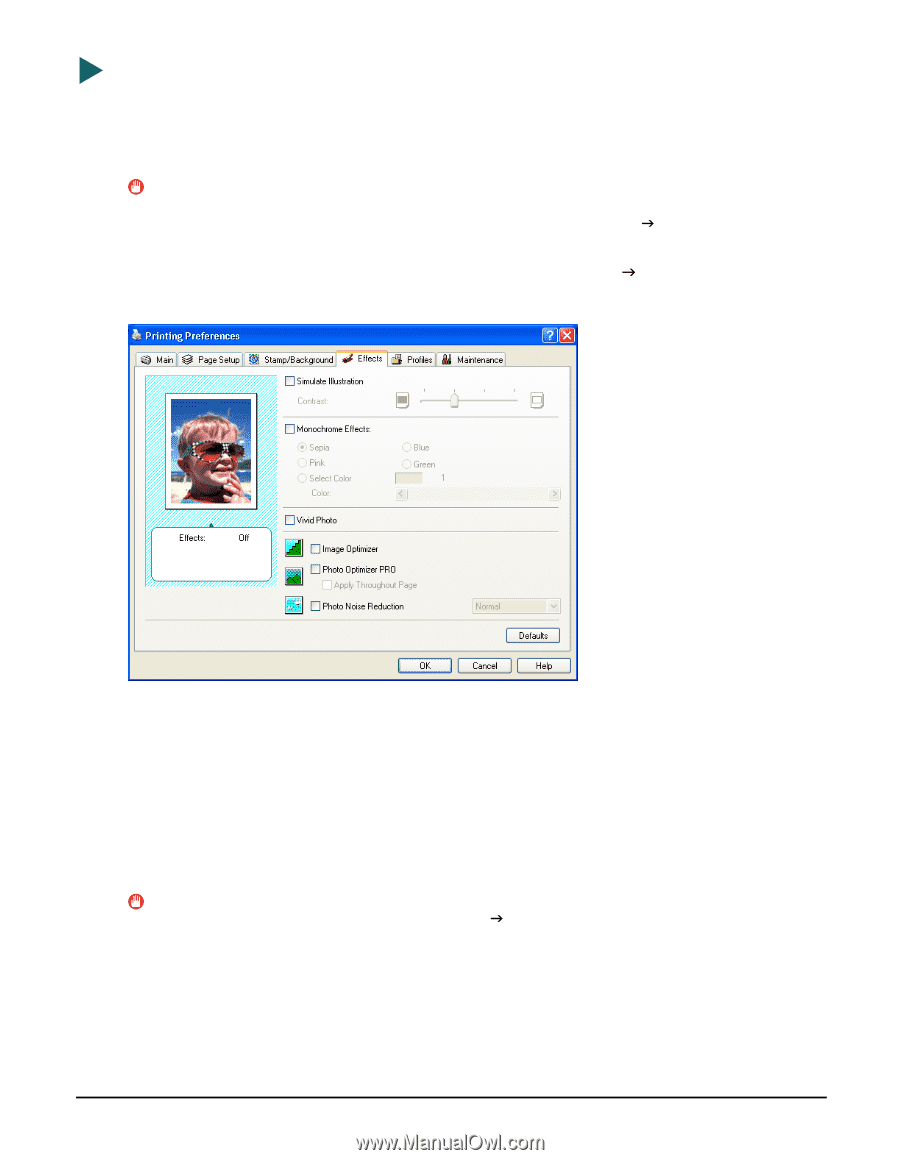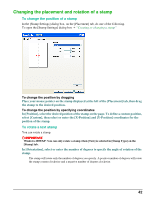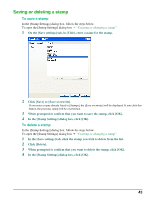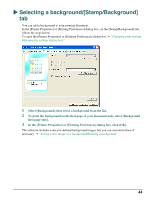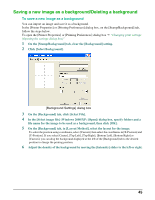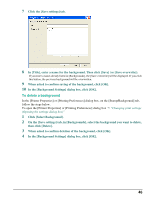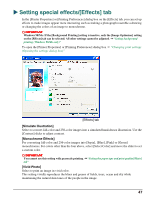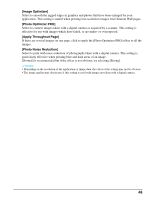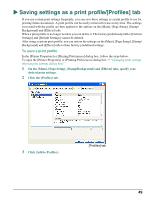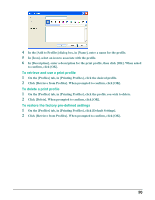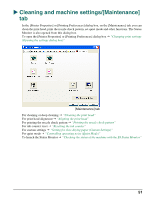Canon MP370 MultiPASS MP370/360 Software Guide - Page 49
Setting special effects/[Effects] tab
 |
UPC - 013803037111
View all Canon MP370 manuals
Add to My Manuals
Save this manual to your list of manuals |
Page 49 highlights
X Setting special effects/[Effects] tab In the [Printer Properties] or [Printing Preferences] dialog box on the [Effects] tab, you can set up effects to make images appear more interesting such as making a photograph resemble a drawing or changing the colors of an image to monochrome. IMPORTANT Windows 98/Me: If the [Background Printing] setting is inactive, only the [Image Optimizer] setting on the [Effects] tab can be selected. All other settings cannot be adjusted. J "Setting background printing (Windows 98/Me only)" To open the [Printer Properties] or [Printing Preferences] dialog box J "Changing print settings (Opening the settings dialog box)" [Effects] tab [Simulate Illustration] Select to convert full-color and 256-color images into a simulated hand-drawn illustration. Use the [Contrast] slider to adjust contrast. [Monochrome Effects] For converting full-color and 256-color images into [Sepia], [Blue], [Pink] or [Green] monochromes. For colors other than the four above, select [Select Color] and move the slider to set a custom color. IMPORTANT You cannot use this setting with grayscale printing. J "Setting the paper type and print quality/[Main] tab" [Vivid Photo] Select to print an image in vivid color. This setting vividly reproduces the blues and greens of fields, trees, ocean and sky while maintaining the natural skin tones of the people in the image. 47