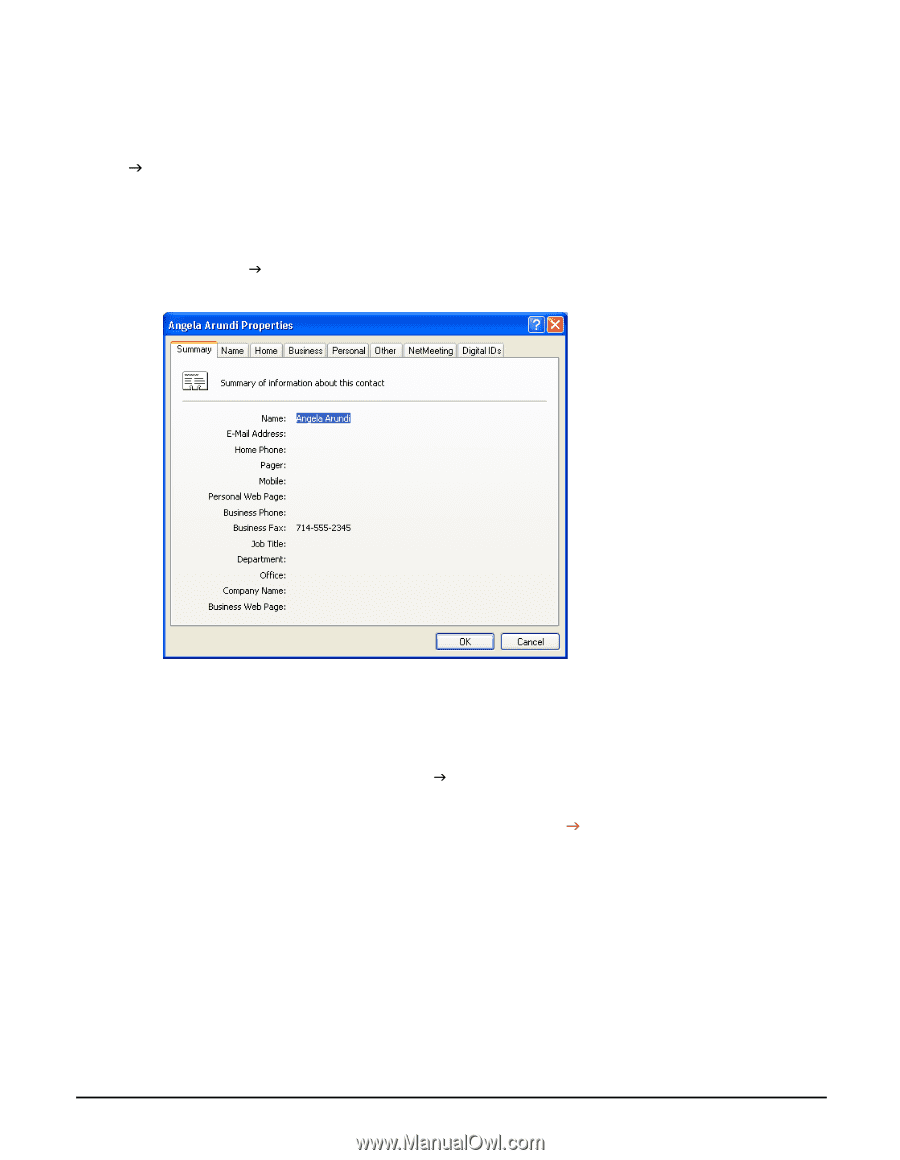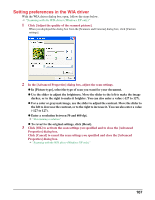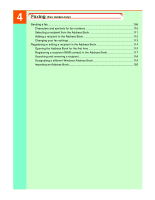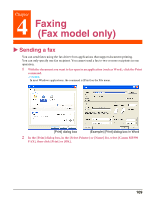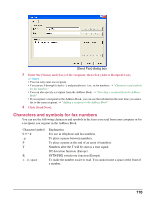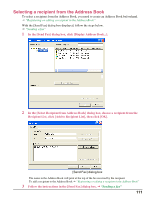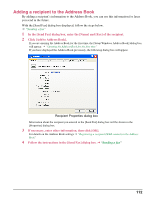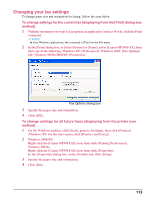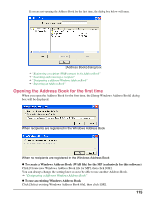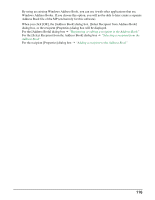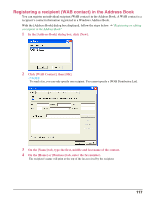Canon MP370 MultiPASS MP370/360 Software Guide - Page 114
Adding a recipient to the Address Book, Click [Add to Address Book].
 |
UPC - 013803037111
View all Canon MP370 manuals
Add to My Manuals
Save this manual to your list of manuals |
Page 114 highlights
Adding a recipient to the Address Book By adding a recipient's information to the Address Book, you can use this information for faxes you send in the future. With the [Send Fax] dialog box displayed, follow the steps below. J "Sending a fax" 1 In the [Send Fax] dialog box, enter the [Name] and [Fax] of the recipient. 2 Click [Add to Address Book]. If you are opening the Address Book for the first time, the [Setup Windows Address Book] dialog box will appear. J "Opening the Address Book for the first time" If you have displayed the Address Book previously, the following dialog box will appear. Recipient Properties dialog box Information about the recipient you entered in the [Send Fax] dialog box will be shown in the [Properties] dialog box. 3 If necessary, enter other information, then click [OK]. For details on the Address Book settings J "Registering a recipient (WAB contact) in the Address Book" 4 Follow the instructions in the [Send Fax] dialog box .J "Sending a fax" 112