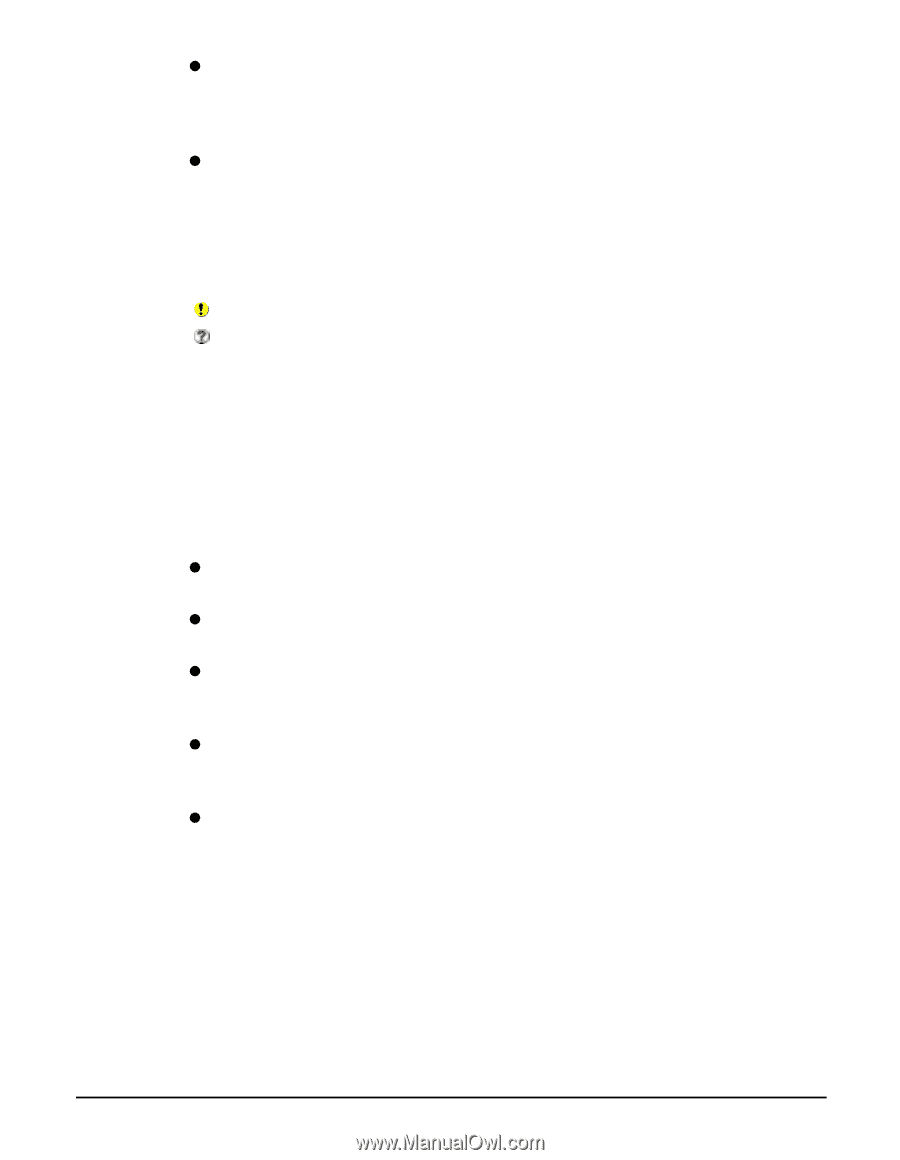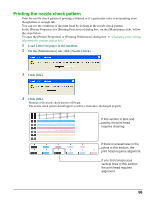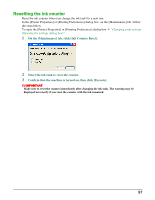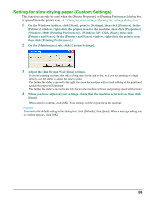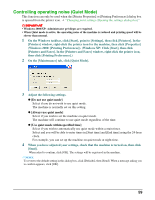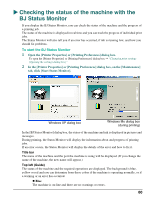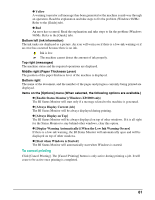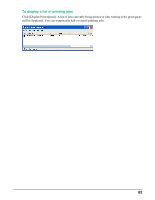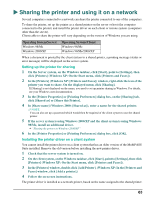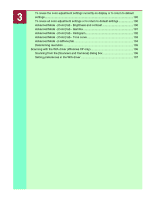Canon MP370 MultiPASS MP370/360 Software Guide - Page 63
To cancel printing
 |
UPC - 013803037111
View all Canon MP370 manuals
Add to My Manuals
Save this manual to your list of manuals |
Page 63 highlights
z Yellow A warning (operator call message) has been generated or the machine is mid-way through an operation. Read the explanation and take steps to fix the problem (Windows 98/Me: Refer to the [Guide] tab). z Red An error has occurred. Read the explanation and take steps to fix the problem (Windows 98/Me: Refer to the [Guide] tab). Bottom left (ink information) The ink tanks are displayed as a picture. An icon will warn you if there is a low-ink warning or if an error has occurred because there is no ink. Ink is low. The machine cannot detect the amount of ink properly. Top right (messages) The machine status and the required operations are displayed. Middle right (Paper Thickness Lever) The position of the paper thickness lever of the machine is displayed. Bottom right The name of the document, and the number of the pages and progress currently being printed are displayed. Items on the [Options] menu (When selected, the following options are available.) z [Enable Status Monitor] (Windows XP/2000 only) The BJ Status Monitor will start only if a message related to the machine is generated. z [Always Display Current Job] The BJ Status Monitor will be always displayed during printing. z [Always Display on Top] The BJ Status Monitor will be always displayed on top of other windows. If it is all right for the Status Monitor to stay behind other windows, clear this option. z [Display Warning Automatically]-[When the Low Ink Warning Occurs] If there is a low-ink warning, the BJ Status Monitor will automatically open and will be displayed on top of other windows. z [Start when Windows is Started] The BJ Status Monitor will automatically start when Windows is started. To cancel printing Click [Cancel Printing]. The [Cancel Printing] button is only active during printing a job. It will cease to be active once printing is completed. 61