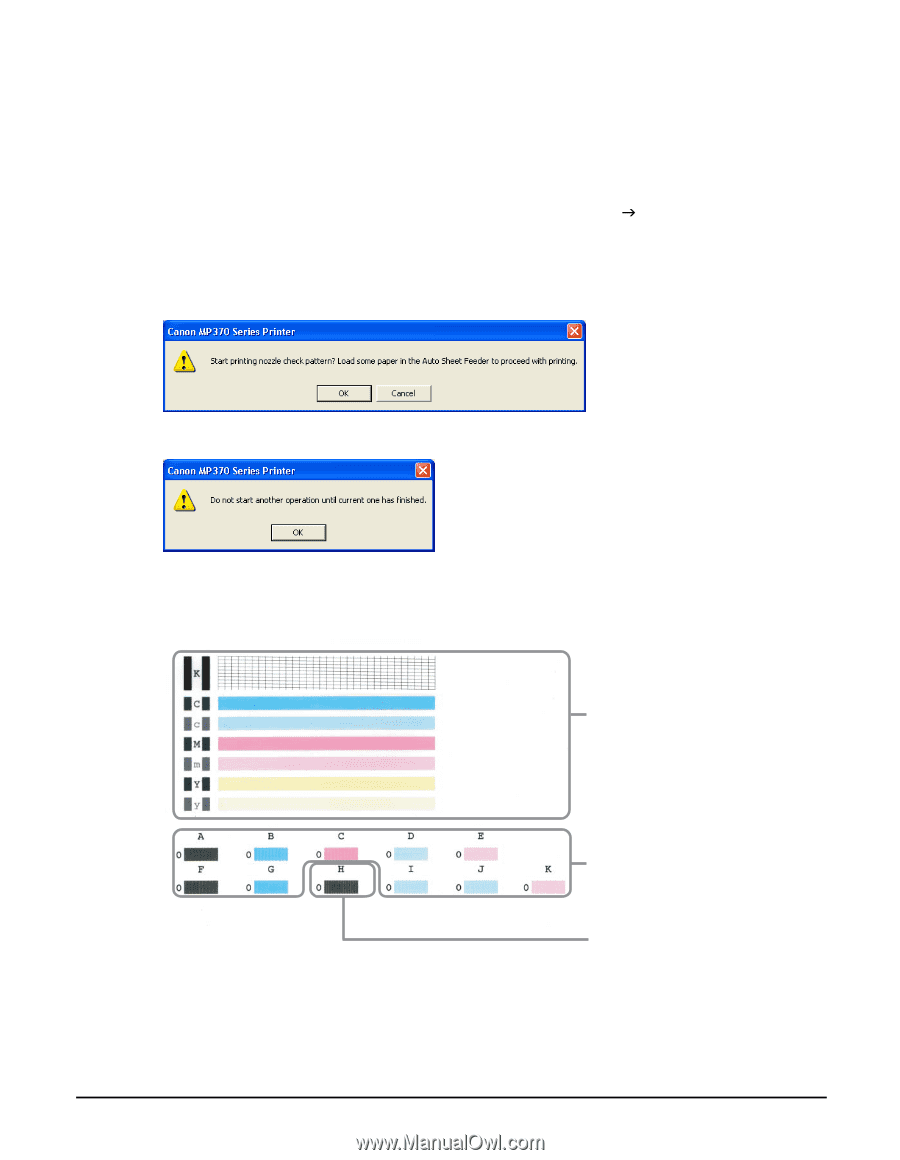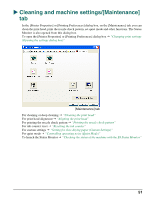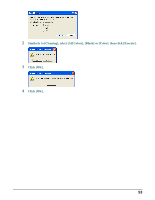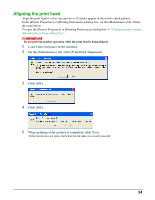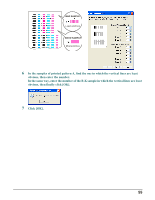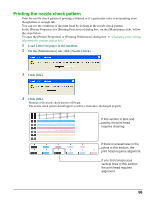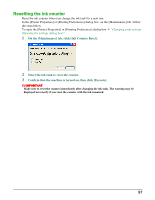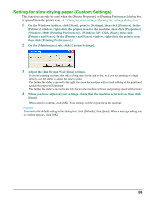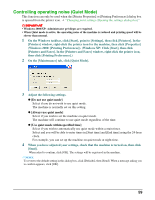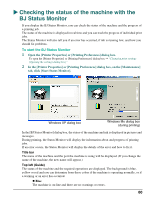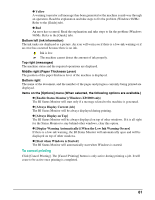Canon MP370 MultiPASS MP370/360 Software Guide - Page 58
Printing the nozzle check pattern, Load Letter/A4 paper in the machine., On the [Maintenance] tab
 |
UPC - 013803037111
View all Canon MP370 manuals
Add to My Manuals
Save this manual to your list of manuals |
Page 58 highlights
Printing the nozzle check pattern Print the nozzle check pattern if printing is blurred or if a particular color is not printing even though there is enough ink. You can see the condition of the print head by looking at the nozzle check pattern. In the [Printer Properties] or [Printing Preferences] dialog box, on the [Maintenance] tab, follow the steps below. To open the [Printer Properties] or [Printing Preferences] dialog box J "Changing print settings (Opening the settings dialog box)" 1 Load Letter/A4 paper in the machine. 2 On the [Maintenance] tab, click [Nozzle Check]. 3 Click [OK]. 4 Click [OK]. Printing of the nozzle check pattern will begin. The nozzle check pattern should appear as follows when ink is discharged properly. If this section is faint and patchy, the print head requires cleaning. If there is unevenness in the colors in this section, the print head requires alignment. If you find conspicuous vertical lines in this section, the print head requires alignment. 56