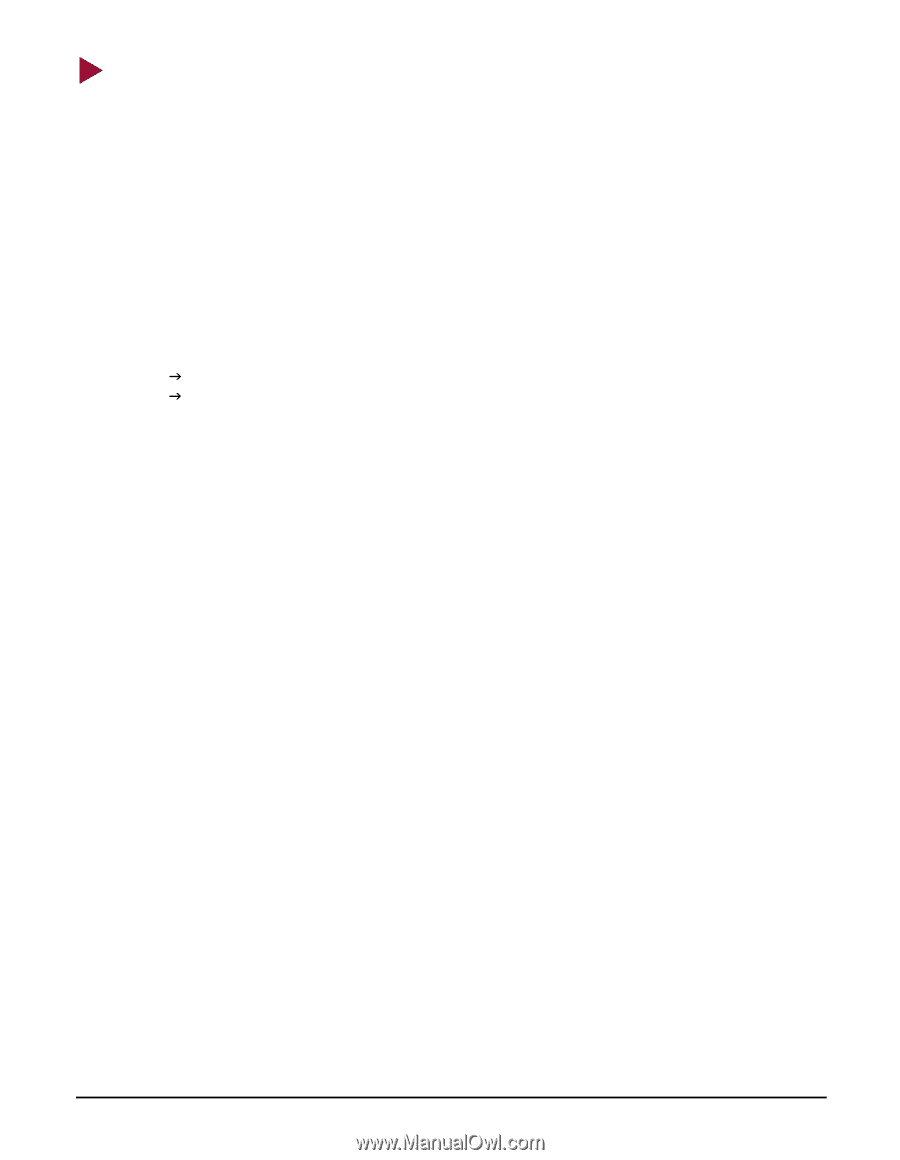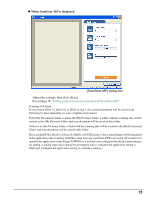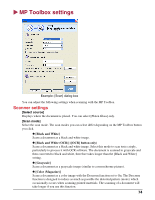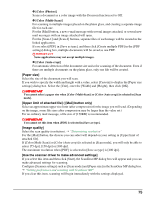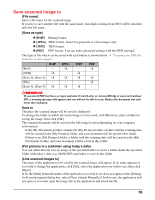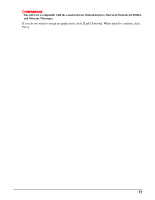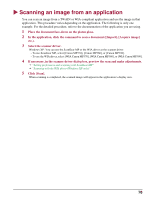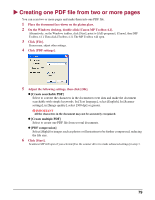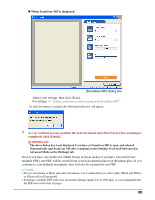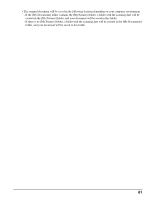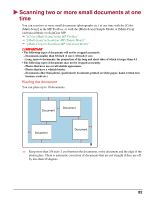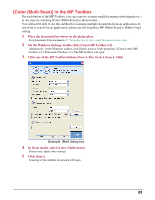Canon MP370 MultiPASS MP370/360 Software Guide - Page 80
Scanning an image from an application - drivers windows 7
 |
UPC - 013803037111
View all Canon MP370 manuals
Add to My Manuals
Save this manual to your list of manuals |
Page 80 highlights
X Scanning an image from an application You can scan an image from a TWAIN or WIA-compliant application and use the image in that application. This procedure varies depending on the application. The following is only one example. For the detailed procedure, refer to the documentation of the application you are using. 1 Place the document face-down on the platen glass. 2 In the application, click the command to scan a document ([Import], [Acquire image] etc.). 3 Select the scanner driver. Windows XP: You can use the ScanGear MP or the WIA driver as the scanner driver. - To use ScanGear MP, select [Canon MP370], [Canon MP360], or [Canon MP390]. - To use the WIA driver, select [WIA Canon MP370], [WIA Canon MP360], or [WIA Canon MP390]. 4 If necessary, in the scanner driver dialog box, preview the scan and make adjustments. J "Setting preferences and scanning with ScanGear MP" J "Scanning with the WIA driver (Windows XP only)" 5 Click [Scan]. When scanning is completed, the scanned image will appear in the application's display area. 78