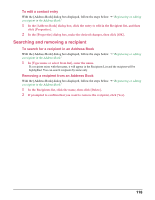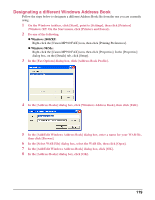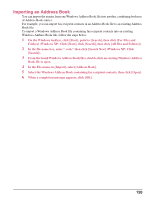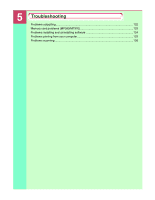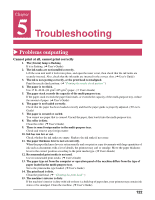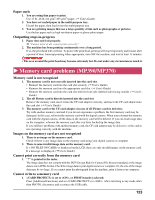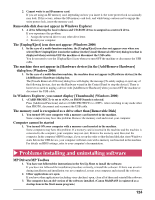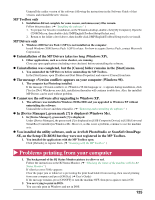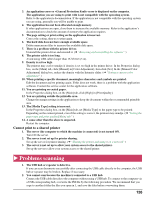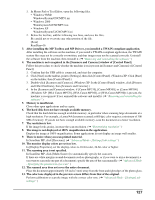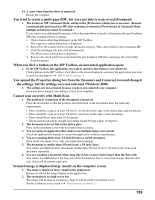Canon MP370 MultiPASS MP370/360 Software Guide - Page 125
Memory card problems (MP390/MP370
 |
UPC - 013803037111
View all Canon MP370 manuals
Add to My Manuals
Save this manual to your list of manuals |
Page 125 highlights
Paper curls 1. You are using thin paper to print. Use 17 lb.-28 lb. (64 g/m2-105 g/m2) paper. (J User's Guide) 2. You have set curled paper in the multi-purpose tray. Uncurl the paper, then load it into the multi-purpose tray. 3. You are printing images that use a large quantity of ink such as photographs or pictures. Use thicker paper such as high resolution paper or glossy photo paper. Outputting stops in-progress 1. Paper does not feed properly. J "Cannot print at all, cannot print correctly" 2. The machine has been printing continuously over a long period. If so, the print head will overheat. To protect the print head, printing will stop temporarily and resume after a period of time. Interrupt printing when appropriate, turn OFF the machine, and wait at least 15 minutes. IMPORTANT • The area around the print head may become extremely hot. Do not under any circumstances touch it. X Memory card problems (MP390/MP370) Memory card is not recognized 1. The memory card is not correctly inserted into the card slot. • Reinsert the memory card into the card slot securely. (J User's Guide) • Reinsert the memory card into the appropriate card slot. (J User's Guide) • Reinsert the memory card into the card slot with its front side (labeled side) facing outside. (J User's Guide) 2. The xD Picture card is directly inserted into the card slot. Remove the memory card, insert it into the CF card adapter correctly, and insert the CF card adapter into the card slot. (J User's Guide) 3. The memory card or the CF card adapter (in case of xD Picture card) is defective. Try with another memory card and if you do not experience a problem, the first memory card may be damaged. In this case, reformat the memory card with the digital camera. When you reformat the memory card with the digital camera, all the data on the memory card will be deleted. If you can read image data on the computer, reformat the memory card after you have backed up the image data. If you still have problems with another memory card, the CF card adapter may be defective, or the card is not operating correctly with the machine. Images on the memory card are not recognized 1. There is no image on the memory card. Check if there is any image data on the memory card using your digital camera or computer. 2. There is some invalid image data on the memory card. If < NO FILES ON CARD> is displayed on the LCD, there are only invalid images on the memory card. If a message is displayed, (J User's Guide). Cannot print correctly from the memory card 1. "?" is printed in the index. The image data does not comply with the DCF (Design Rule for Camera File System) standard, or the image data is not in JPEG format. Check the image data in your digital camera or computer. Or, the size of the image data may be too large. If you cannot print the photograph from the machine, print it from your computer. Cannot write to a memory card 1. is set to , or PHOTO mode is selected. Press [Additional Functions] and set to . After switching to any mode other than PHOTO, disconnect and reconnect the USB cable. 123