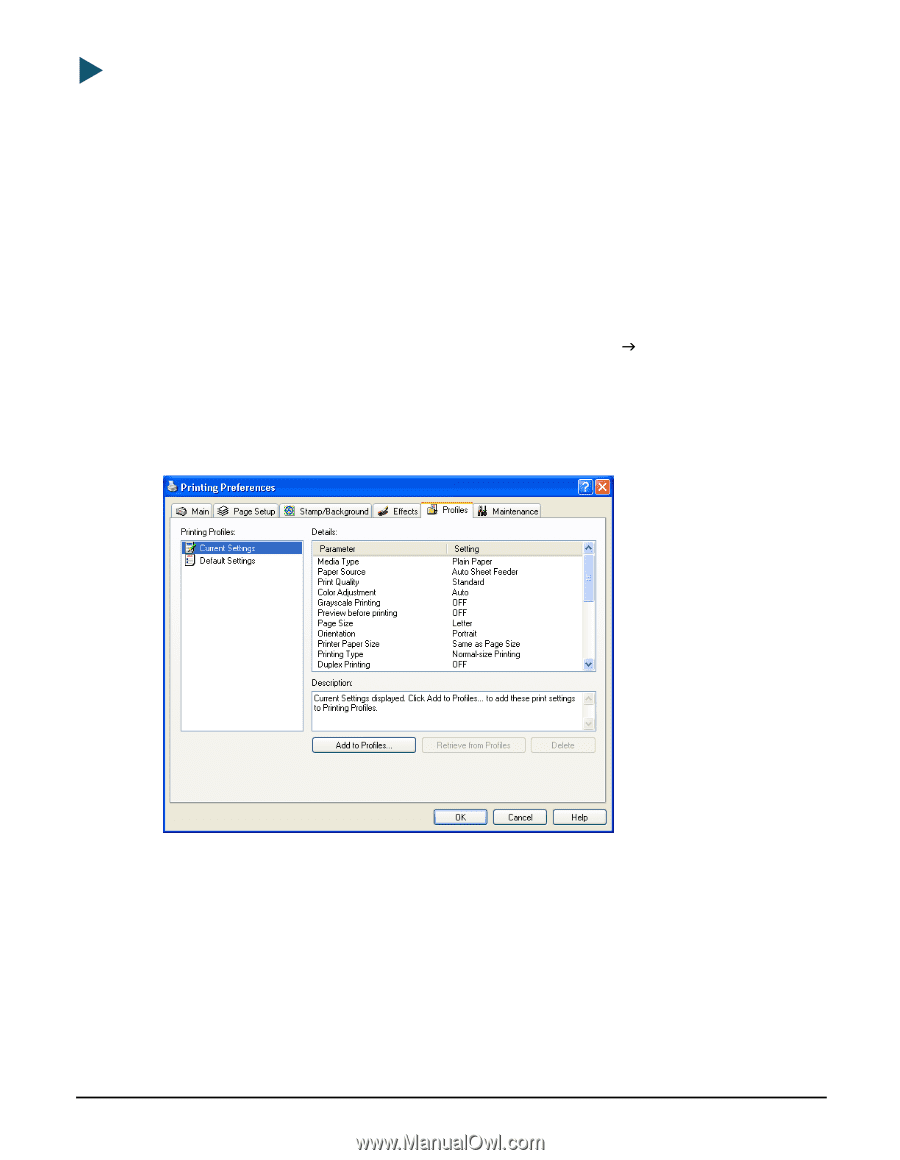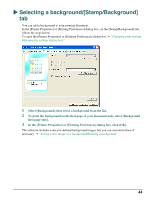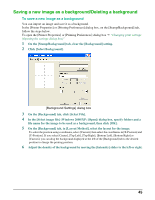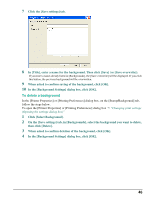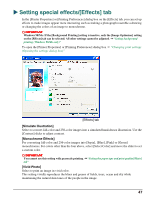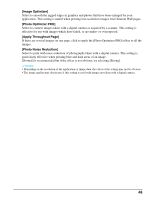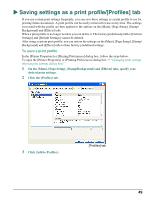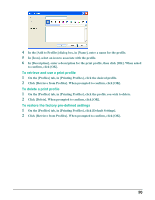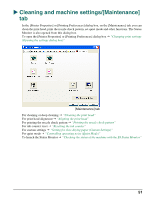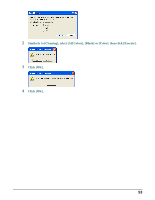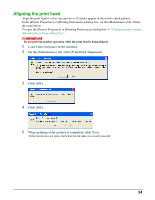Canon MP370 MultiPASS MP370/360 Software Guide - Page 51
Saving settings as a print profile/[Profiles] tab, To save a print profile
 |
UPC - 013803037111
View all Canon MP370 manuals
Add to My Manuals
Save this manual to your list of manuals |
Page 51 highlights
X Saving settings as a print profile/[Profiles] tab If you use certain print settings frequently, you can save these settings as a print profile to use for printing future documents. A print profile can be easily retrieved for use at any time. The settings associated with the profile are then applied to the options on the [Main], [Page Setup], [Stamp/ Background] and [Effects] tabs. When a print profile is no longer needed, you can delete it. The factory predefined profiles [Current Settings] and [Default Settings] cannot be deleted. After using a custom print profile, you can restore the settings on the [Main], [Page Setup], [Stamp/ Background] and [Effects] tabs to their factory predefined settings. To save a print profile In the [Printer Properties] or [Printing Preferences] dialog box, follow the steps below. To open the [Printer Properties] or [Printing Preferences] dialog box J "Changing print settings (Opening the settings dialog box)" 1 On the [Main], [Page Setup], [Stamp/Background] and [Effects] tabs, specify your desired print settings. 2 Click the [Profiles] tab. 3 Click [Add to Profiles]. [Profiles] tab 49