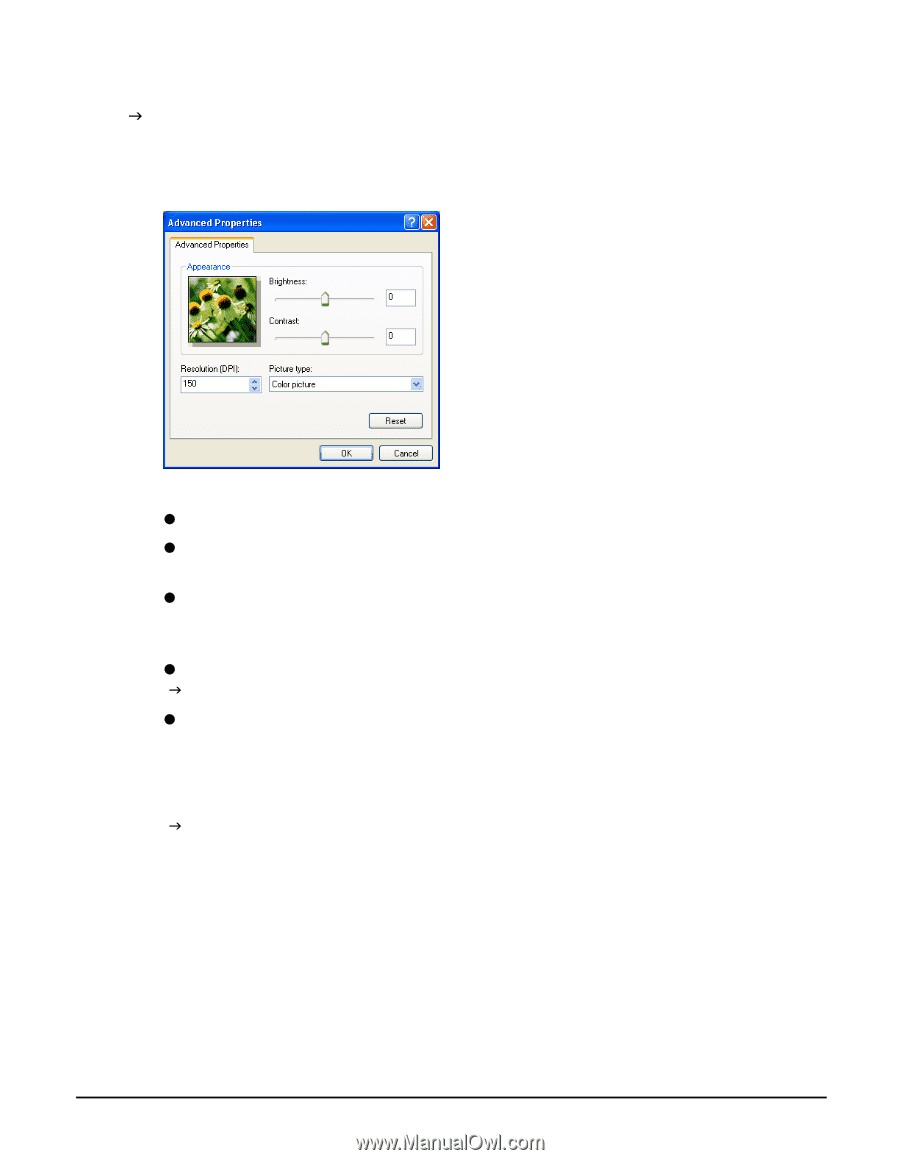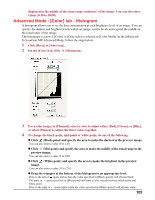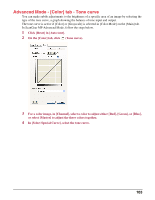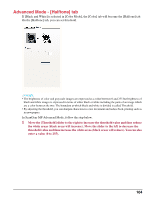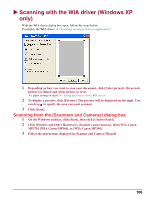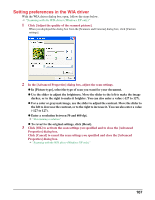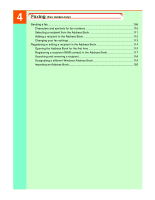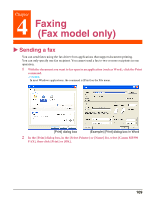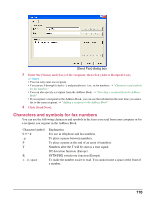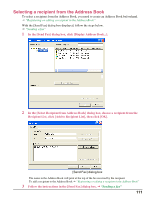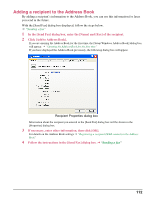Canon MP370 MultiPASS MP370/360 Software Guide - Page 109
Setting preferences in the WIA driver
 |
UPC - 013803037111
View all Canon MP370 manuals
Add to My Manuals
Save this manual to your list of manuals |
Page 109 highlights
Setting preferences in the WIA driver With the WIA driver dialog box open, follow the steps below. J "Scanning with the WIA driver (Windows XP only)" 1 Click [Adjust the quality of the scanned picture]. When you displayed the dialog box from the [Scanners and Cameras] dialog box, click [Custom settings]. 2 In the [Advanced Properties] dialog box, adjust the scan settings. z In [Picture type], select the type of scan you want for your document. z Use the slider to adjust the brightness. Move the slider to the left to make the image darker, or to the right to make it brighter. You can also enter a value (-127 to 127). z For a color or grayscale image, use the slider to adjust the contrast. Move the slider to the left to decrease the contrast, or to the right to increase it. You can also enter a value (-127 to 127). z Enter a resolution between 50 and 600 dpi. J "Determining resolution" z To revert to the original settings, click [Reset]. 3 Click [OK] to activate the scan settings you specified and to close the [Advanced Properties] dialog box. Click [Cancel] to cancel the scan settings you specified and close the [Advanced Properties] dialog box. J "Scanning with the WIA driver (Windows XP only)" 107