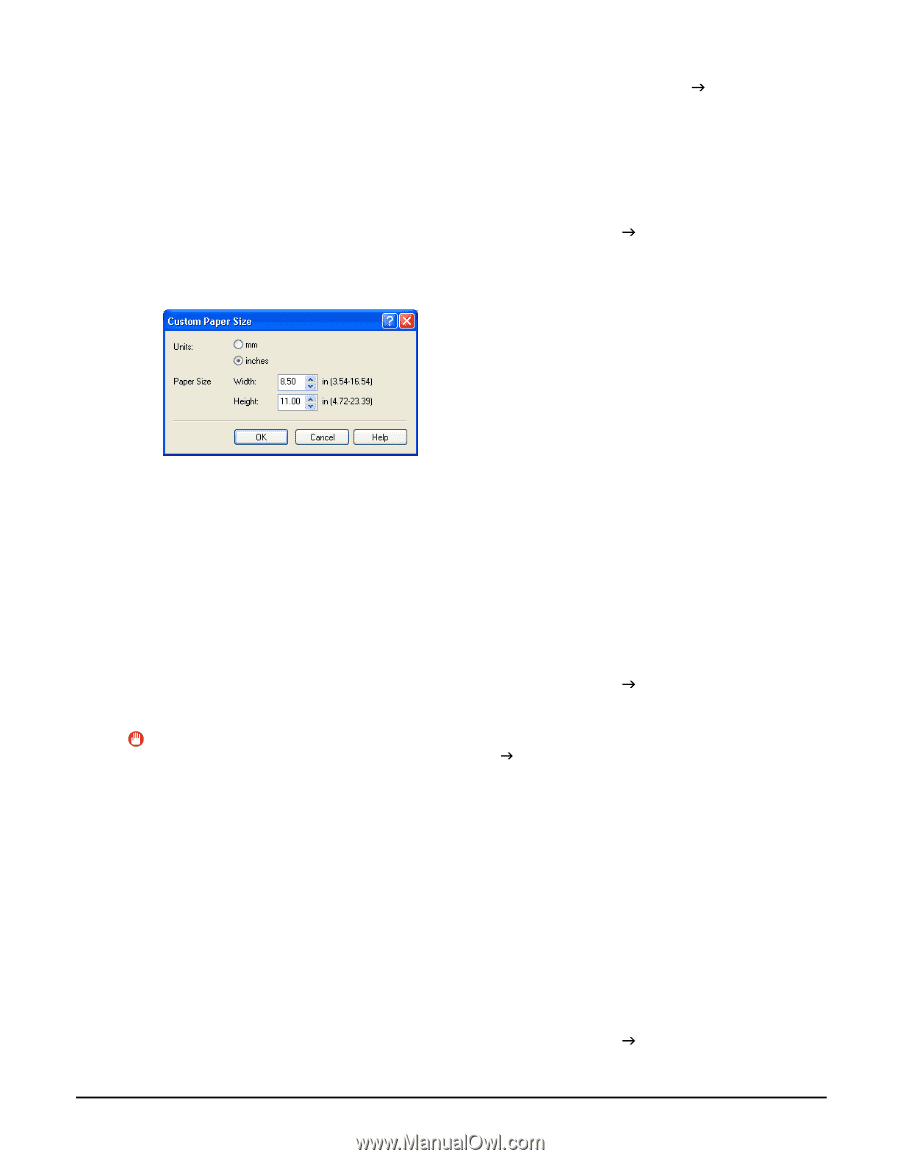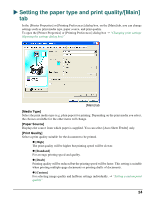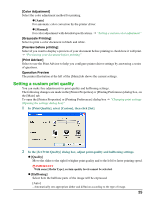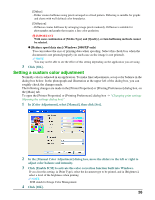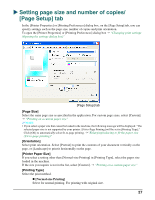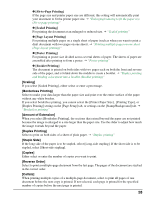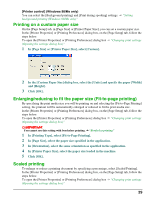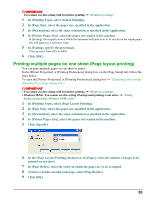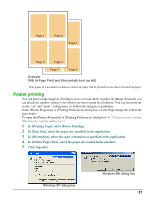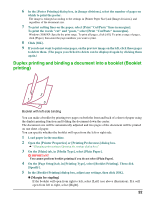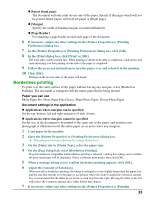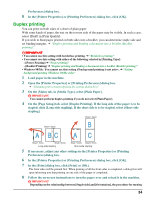Canon MP370 MultiPASS MP370/360 Software Guide - Page 31
Printing on a custom paper size, Enlarging/reducing to fit the paper size (Fit-to- printing)
 |
UPC - 013803037111
View all Canon MP370 manuals
Add to My Manuals
Save this manual to your list of manuals |
Page 31 highlights
[Printer control] (Windows 98/Me only) You can select the [Background printing] and [Print during spooling] settings. J "Setting background printing (Windows 98/Me only)" Printing on a custom paper size On the [Page Setup] tab, in [Page Size] or [Printer Paper Size], you can set a custom paper size. In the [Printer Properties] or [Printing Preferences] dialog box, on the [Page Setup] tab, follow the steps below. To open the [Printer Properties] or [Printing Preferences] dialog box J "Changing print settings (Opening the settings dialog box)" 1 In [Page Size] or [Printer Paper Size], select [Custom]. 2 In the [Custom Paper Size] dialog box, select the [Units] and specify the paper [Width] and [Height]. 3 Click [OK]. Enlarging/reducing to fit the paper size (Fit-to-page printing) By specifying the print media size you will be printing on and selecting the [Fit-to-Page Printing] setting, the printout will be automatically enlarged or reduced to fit the print media size. In the [Printer Properties] or [Printing Preferences] dialog box, on the [Page Setup] tab, follow the steps below. To open the [Printer Properties] or [Printing Preferences] dialog box J "Changing print settings (Opening the settings dialog box)" IMPORTANT You cannot use this setting with borderless printing. J "Borderless printing" 1 In [Printing Type], select [Fit-to-Page Printing]. 2 In [Page Size], select the paper size specified in the application. 3 In [Orientation], select the same orientation as specified in the application. 4 In [Printer Paper Size], select the paper size loaded in the machine. 5 Click [OK]. Scaled printing To enlarge or reduce a printing document by specifying a percentage, select [Scaled Printing]. In the [Printer Properties] or [Printing Preferences] dialog box, on the [Page Setup] tab, follow the steps below. To open the [Printer Properties] or [Printing Preferences] dialog box J "Changing print settings (Opening the settings dialog box)" 29