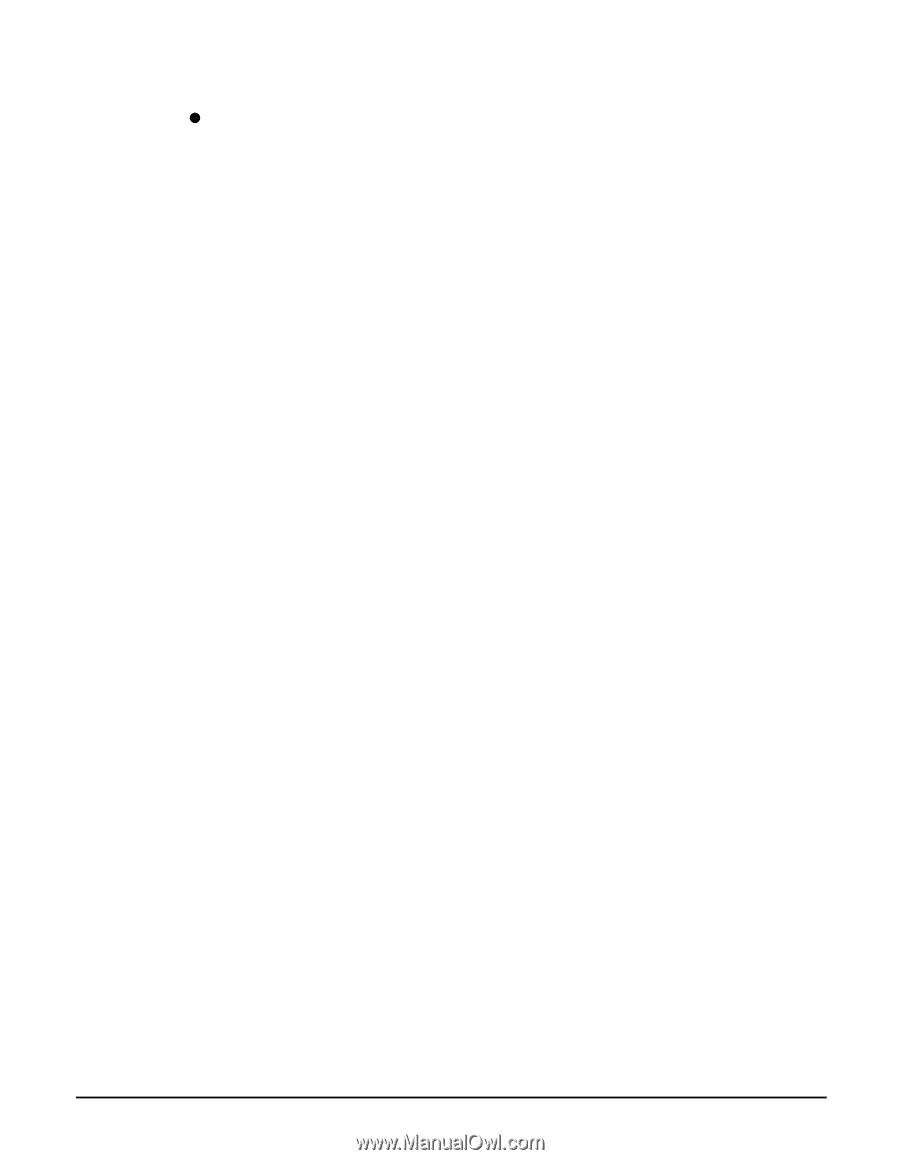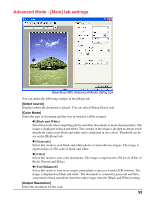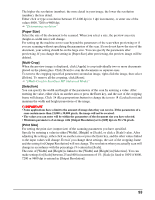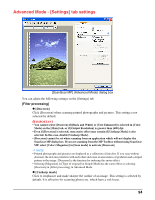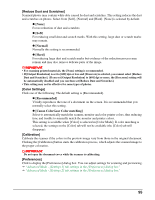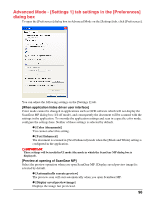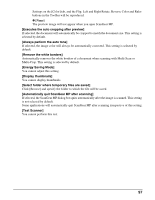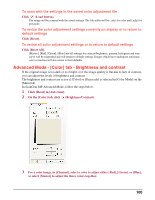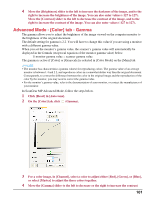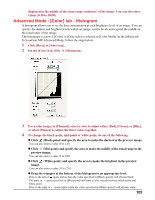Canon MP370 MultiPASS MP370/360 Software Guide - Page 99
Settings on the [Color] tab, and the Flip, Left and Right Rotate, Reverse Color and Ruler
 |
UPC - 013803037111
View all Canon MP370 manuals
Add to My Manuals
Save this manual to your list of manuals |
Page 99 highlights
Settings on the [Color] tab, and the Flip, Left and Right Rotate, Reverse Color and Ruler buttons in the Toolbar will be reproduced. z [None] The preview image will not appear when you open ScanGear MP. [Executes the auto cropping after preview] If selected, the document will automatically be cropped to match the document size. This setting is selected by default. [Always perform the auto tone] If selected, the image color will always be automatically corrected. This setting is selected by default. [Remove the white borders] Automatically removes the white borders of a document when scanning with Multi-Scan or Multi-Crop. This setting is selected by default. [Energy Saving Mode] You cannot adjust this setting. [Display thumbnails] You cannot display thumbnails. [Select folder where temporary files are saved] Click [Browse] and specify the folder to which the file will be saved. [Automatically quit ScanGear MP after scanning] If selected, the ScanGear MP dialog box quits automatically after the image is scanned. This setting is not selected by default. Some applications will automatically quit ScanGear MP after scanning irrespective of this setting. [Test Scanner] You cannot perform this test. 97