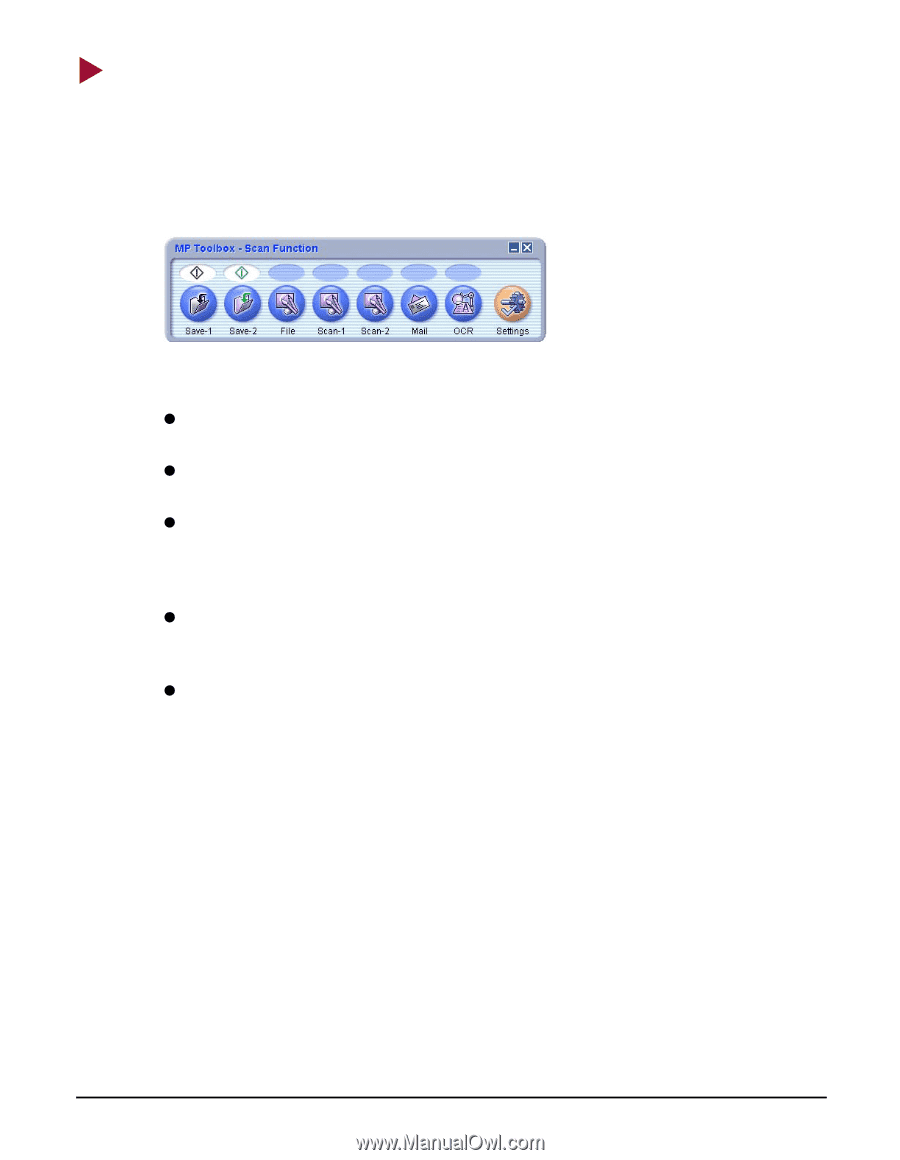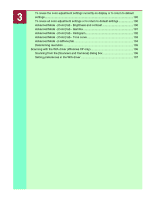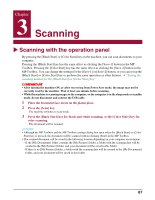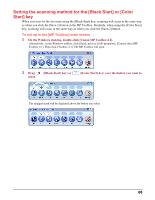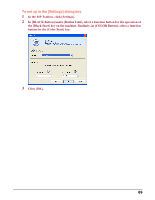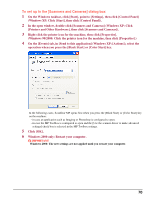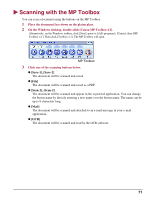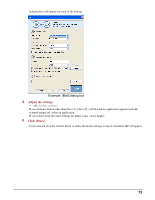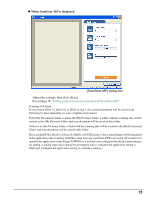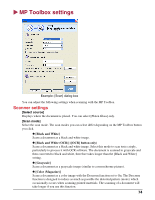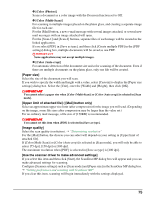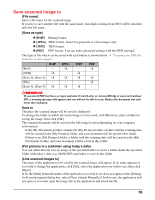Canon MP370 MultiPASS MP370/360 Software Guide - Page 73
Scanning with the MP Toolbox
 |
UPC - 013803037111
View all Canon MP370 manuals
Add to My Manuals
Save this manual to your list of manuals |
Page 73 highlights
X Scanning with the MP Toolbox You can scan a document using the buttons on the MP Toolbox. 1 Place the document face-down on the platen glass. 2 On the Windows desktop, double-click [Canon MP Toolbox 4.1]. Alternatively, on the Windows taskbar, click [Start], point to [(All) programs], [Canon], then [MP Toolbox 4.1]. Then click [Toolbox 4.1]. The MP Toolbox will open. MP Toolbox 3 Click one of the scanning buttons below. z [Save-1], [Save-2] The document will be scanned and saved. z [File] The document will be scanned and saved as a PDF. z [Scan-1], [Scan-2] The document will be scanned and appear in the registered application. You can change the button name by directly entering a new name over the button name. The name can be up to 8 characters long. z [Mail] The document will be scanned and attached to an e-mail message in your e-mail application. z [OCR] The document will be scanned and read by the OCR software. 71