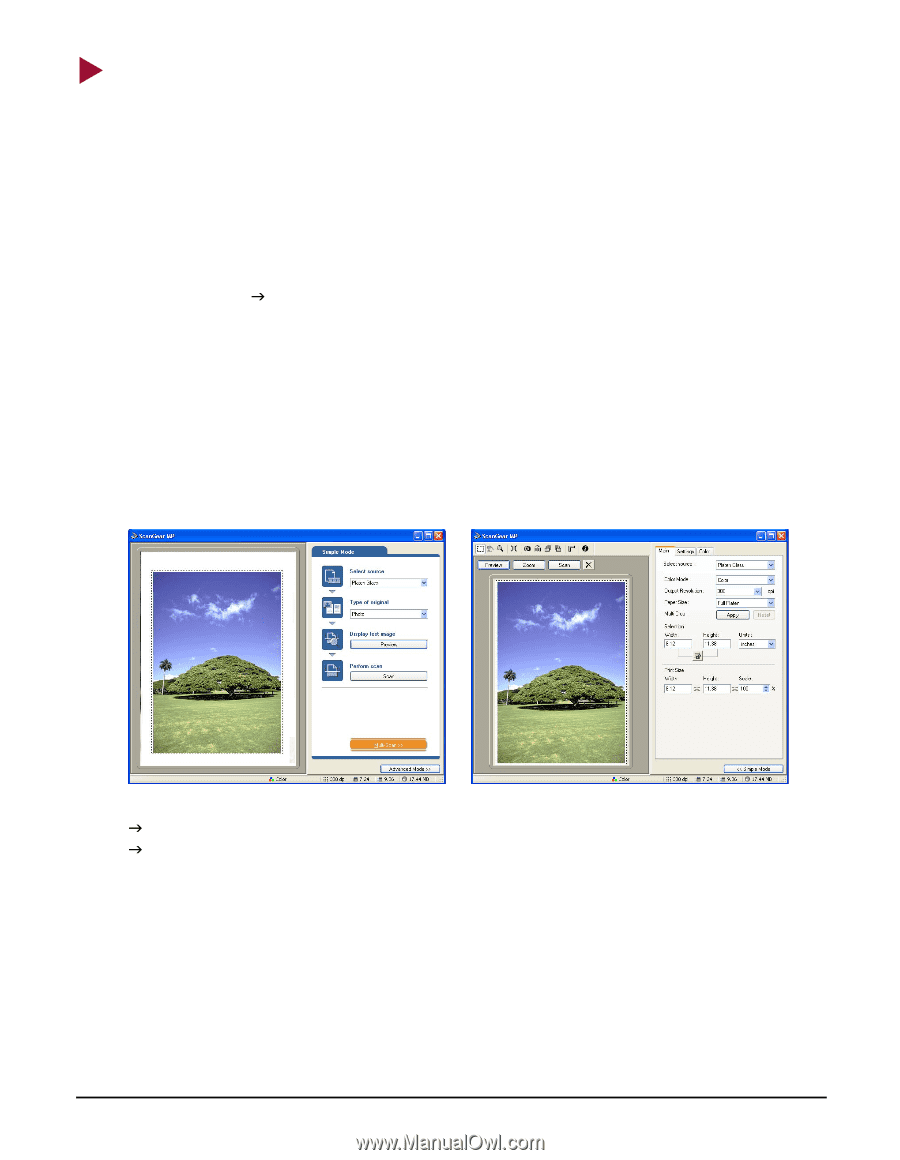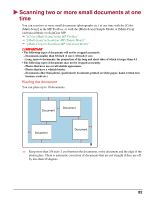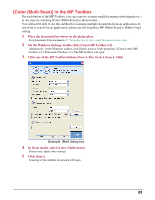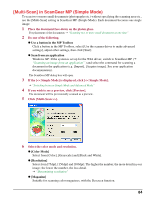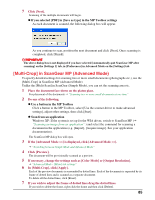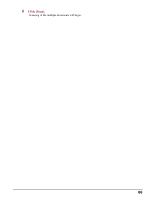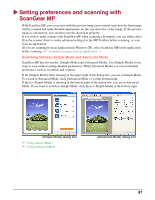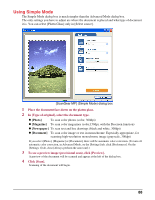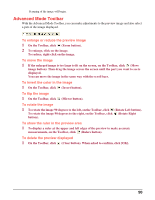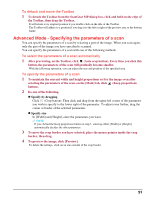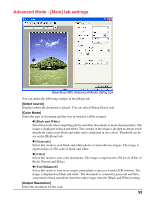Canon MP370 MultiPASS MP370/360 Software Guide - Page 89
Setting preferences and scanning with ScanGear MP, Switching between Simple Mode and Advanced Mode - review
 |
UPC - 013803037111
View all Canon MP370 manuals
Add to My Manuals
Save this manual to your list of manuals |
Page 89 highlights
X Setting preferences and scanning with ScanGear MP With ScanGear MP, you can review with the preview image (provisional scan) how the final image will be scanned and make detailed adjustments for the size and color of the image. If the preview image is satisfactory, you can then scan the document properly. If you wish to make settings with ScanGear MP when scanning a document, you can either select [Use the scanner driver to make advanced settings] in the MP Toolbox before scanning, or scan from an application. (If you are scanning from an application in Windows XP, select ScanGear MP in the application before scanning. J "Scanning an image from an application" ) Switching between Simple Mode and Advanced Mode ScanGear MP has two modes: [Simple Mode] and [Advanced Mode]. Use [Simple Mode] if you want to scan without setting detailed preferences. With [Advanced Mode] you can set detailed preferences such as resolution and contrast. If the [Simple Mode] tab is showing at the upper right of the dialog box, you are in Simple Mode. To switch to Advanced Mode, click [Advanced Mode >>] at the bottom right. If the [