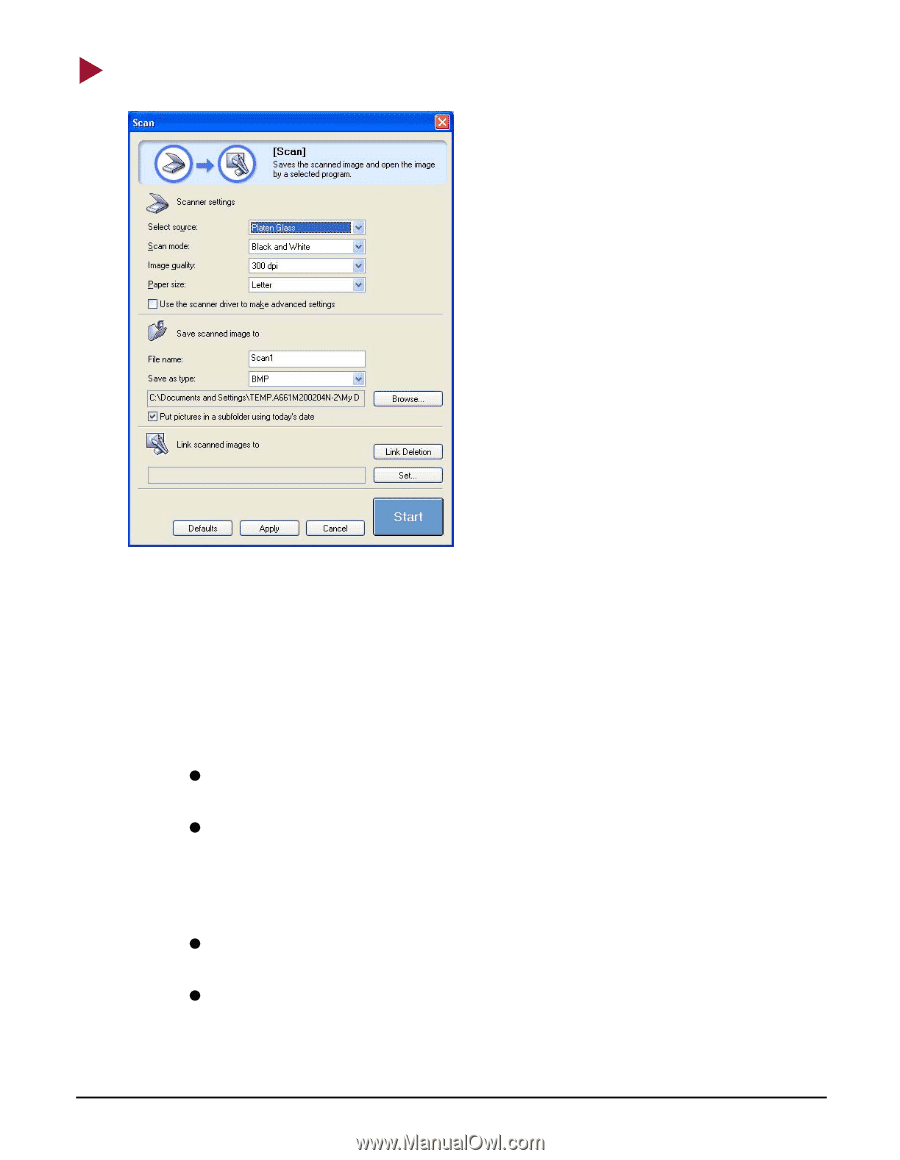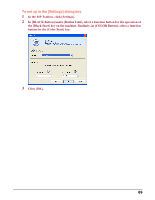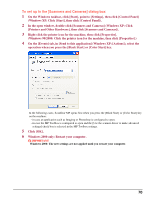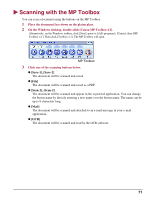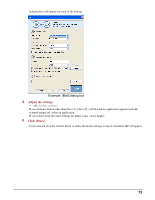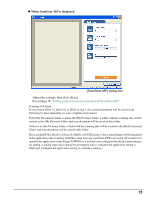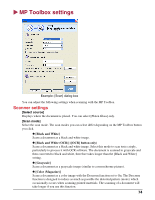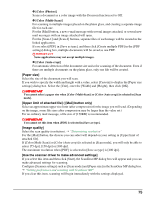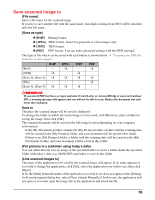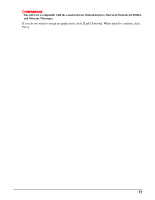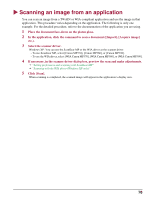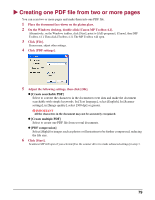Canon MP370 MultiPASS MP370/360 Software Guide - Page 76
MP Toolbox settings, Scanner settings - scanner software
 |
UPC - 013803037111
View all Canon MP370 manuals
Add to My Manuals
Save this manual to your list of manuals |
Page 76 highlights
X MP Toolbox settings Example: [Scan] dialog box You can adjust the following settings when scanning with the MP Toolbox. Scanner settings [Select source] Displays where the document is placed. You can select [Platen Glass] only. [Scan mode] Select the scan mode. The scan modes you can select differ depending on the MP Toolbox button you click. z [Black and White] Scans a document as a black and white image. z [Black and White (OCR)] ([OCR] button only) Scans a document as a black and white image. Select this mode to scan texts crisply, particularly to process it with OCR software. The document is scanned in grayscale and then converted to black and white, therefore takes longer than the [Black and White] setting. z [Grayscale] Scans a document as a grayscale image (similar to a monochrome picture). z [Color (Magazine)] Scans a document as a color image with the Descreen function set to On. The Descreen function is designed to reduce as much as possible the distorted pattern (moire) which occasionally occurs when scanning printed materials. The scanning of a document will take longer if you use this function. 74