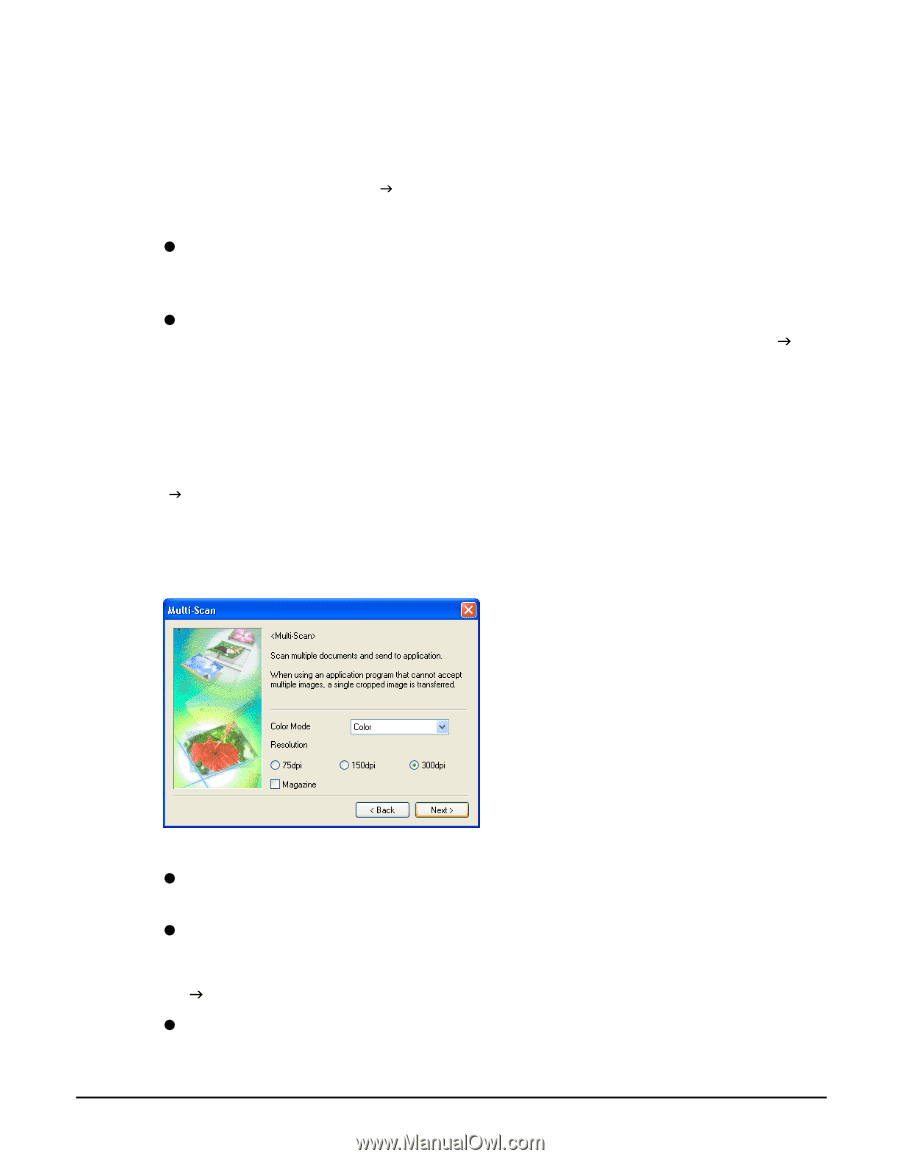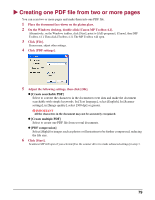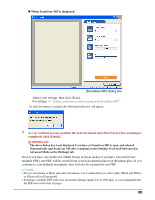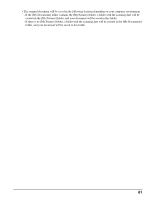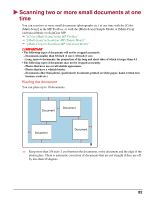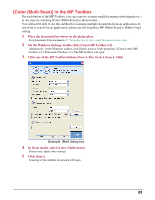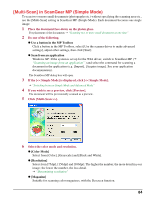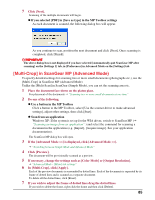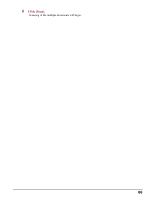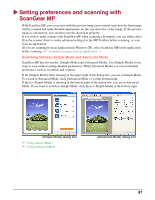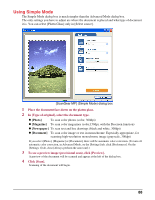Canon MP370 MultiPASS MP370/360 Software Guide - Page 86
[Multi-Scan] in ScanGear MP (Simple Mode), Use a button in the MP Toolbox, Scan from an application
 |
UPC - 013803037111
View all Canon MP370 manuals
Add to My Manuals
Save this manual to your list of manuals |
Page 86 highlights
[Multi-Scan] in ScanGear MP (Simple Mode) To scan two or more small documents (photographs etc.) without specifying the scanning area etc., use the [Multi-Scan] setting in ScanGear MP (Simple Mode). Each document becomes one single image. 1 Place the document face-down on the platen glass. For placement of the documents J "Scanning two or more small documents at one time" 2 Do one of the following. z Use a button in the MP Toolbox Click a button in the MP Toolbox, select [Use the scanner driver to make advanced settings], adjust other settings, then click [Start]. z Scan from an application Windows XP: If the system is set up for the WIA driver, switch to ScanGear MP (J "Scanning an image from an application" ) and select the command for scanning a document in the application (e.g. [Import], [Acquire image]. See your application documentation). The ScanGear MP dialog box will open. 3 If the []. 6 Select the color mode and resolution. z [Color Mode] Select from [Color], [Grayscale] and [Black and White]. z [Resolution] Select from [75dpi], [150dpi] and [300dpi]. The higher the number, the more detail in your image; the lower the number, the less detail. J "Determining resolution" z [Magazine] Suitable for scanning color magazines, with the Descreen function. 84