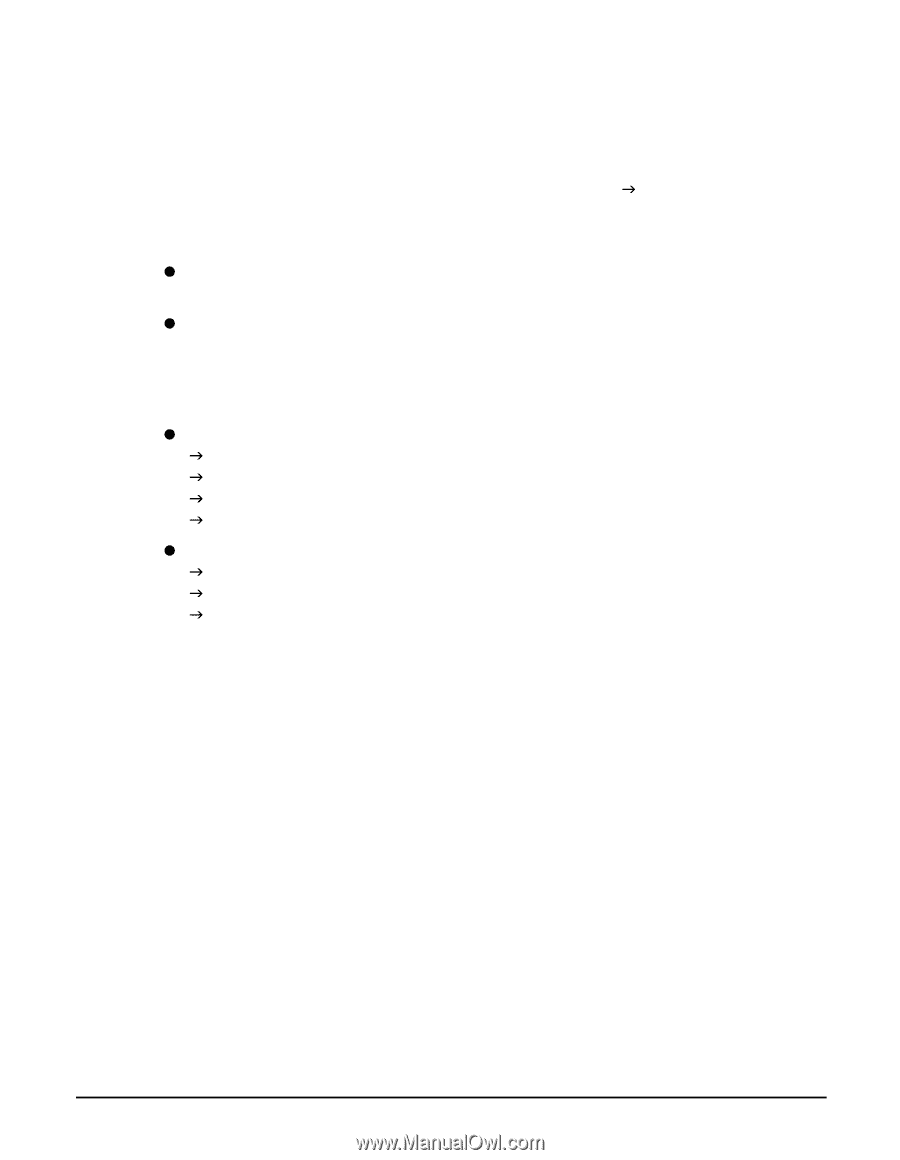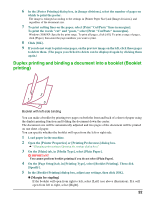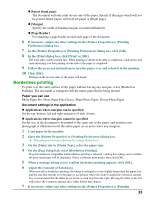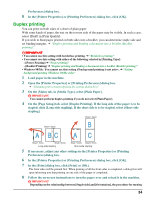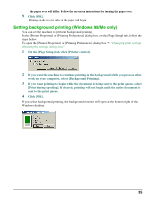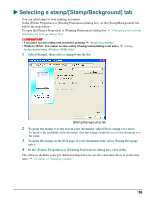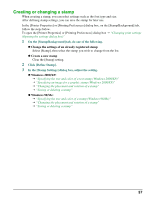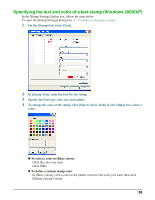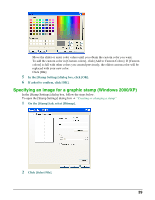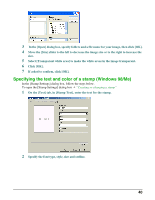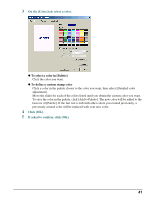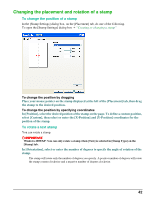Canon MP370 MultiPASS MP370/360 Software Guide - Page 39
Creating or changing a stamp, On the [Stamp/Background] tab, do one of the following.
 |
UPC - 013803037111
View all Canon MP370 manuals
Add to My Manuals
Save this manual to your list of manuals |
Page 39 highlights
Creating or changing a stamp When creating a stamp, you can select settings such as the font type and size. After defining stamp settings, you can save the stamp for later use. In the [Printer Properties] or [Printing Preferences] dialog box, on the [Stamp/Background] tab, follow the steps below. To open the [Printer Properties] or [Printing Preferences] dialog box J "Changing print settings (Opening the settings dialog box)" 1 On the [Stamp/Background] tab, do one of the following. z Change the settings of an already registered stamp Select [Stamp], then select the stamp you wish to change from the list. z Create a new stamp Clear the [Stamp] setting. 2 Click [Define Stamp]. 3 In the [Stamp Settings] dialog box, adjust the setting. z Windows 2000/XP: J "Specifying the text and color of a text stamp (Windows 2000/XP)" J "Specifying an image for a graphic stamp (Windows 2000/XP)" J "Changing the placement and rotation of a stamp" J "Saving or deleting a stamp" z Windows 98/Me: J "Specifying the text and color of a stamp (Windows 98/Me)" J "Changing the placement and rotation of a stamp" J "Saving or deleting a stamp" 37