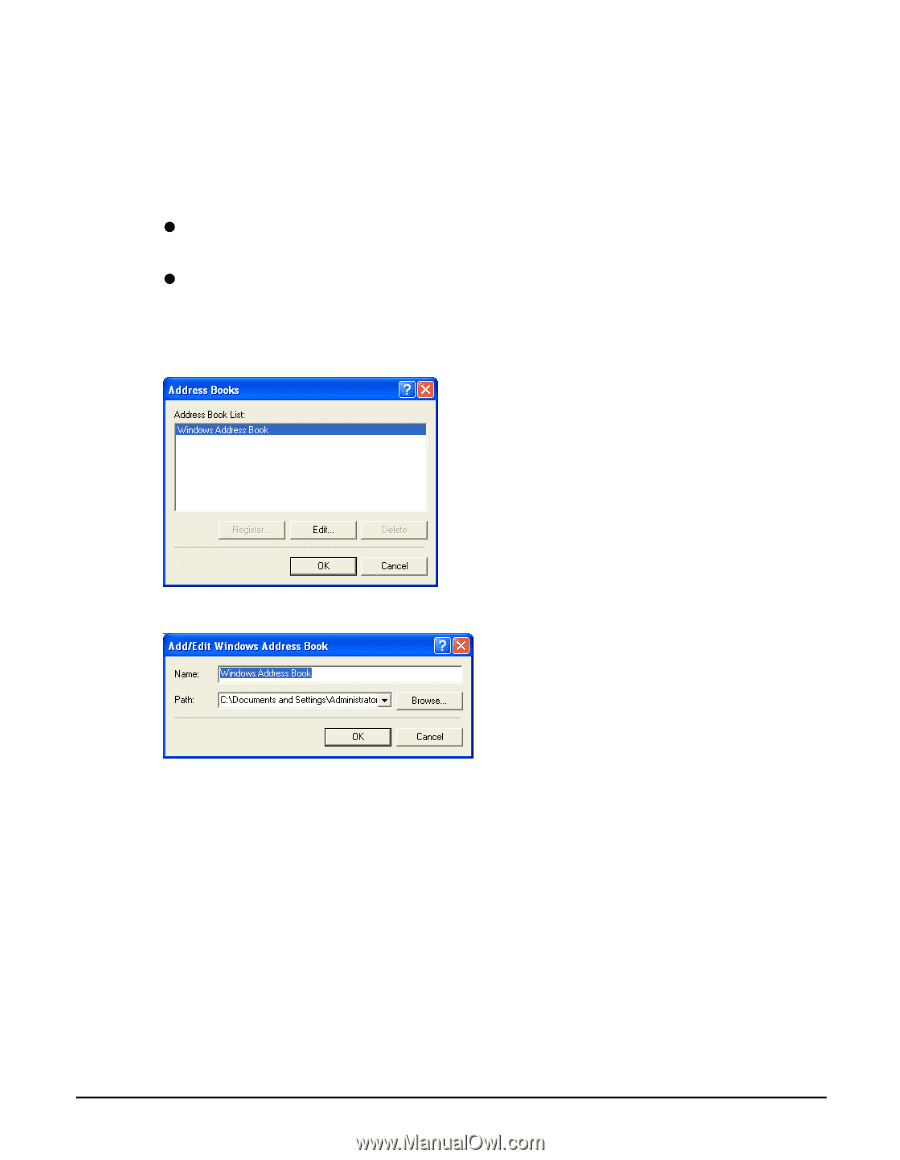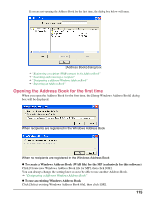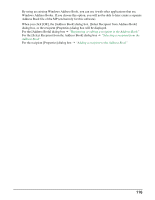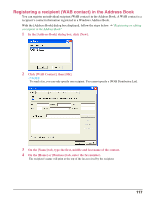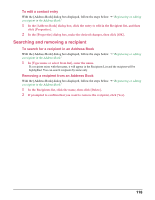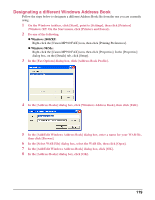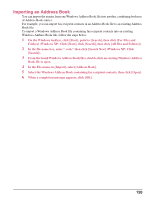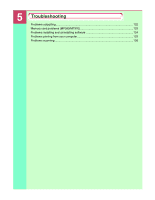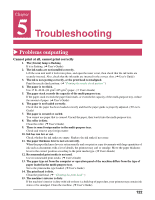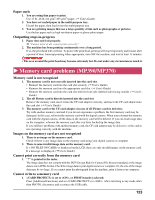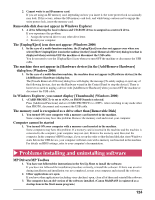Canon MP370 MultiPASS MP370/360 Software Guide - Page 121
Designating a different Windows Address Book, In the [Address Books] dialog box
 |
UPC - 013803037111
View all Canon MP370 manuals
Add to My Manuals
Save this manual to your list of manuals |
Page 121 highlights
Designating a different Windows Address Book Follow the steps below to designate a different Address Book file from the one you are currently using. 1 On the Windows taskbar, click [Start], point to [Settings], then click [Printers] (Windows XP: On the Start menu, click [Printers and Faxes]). 2 Do one of the following. z Windows 2000/XP: Right-click the [Canon MP390 FAX] icon, then click [Printing Preferences]. z Windows 98/Me: Right-click the [Canon MP390 FAX] icon, then click [Properties]. In the [Properties] dialog box, on the [Details] tab, click [Setup]. 3 In the [Fax Options] dialog box, click [Address Book Profile]. 4 In the [Address Books] dialog box, click [Windows Address Book], then click [Edit]. 5 In the [Add/Edit Windows Address Book] dialog box, enter a name for your WAB file, then click [Browse]. 6 In the [Select WAB File] dialog box, select the WAB file, then click [Open]. 7 In the [Add/Edit Windows Address Book] dialog box, click [OK]. 8 In the [Address Books] dialog box, click [OK]. 119