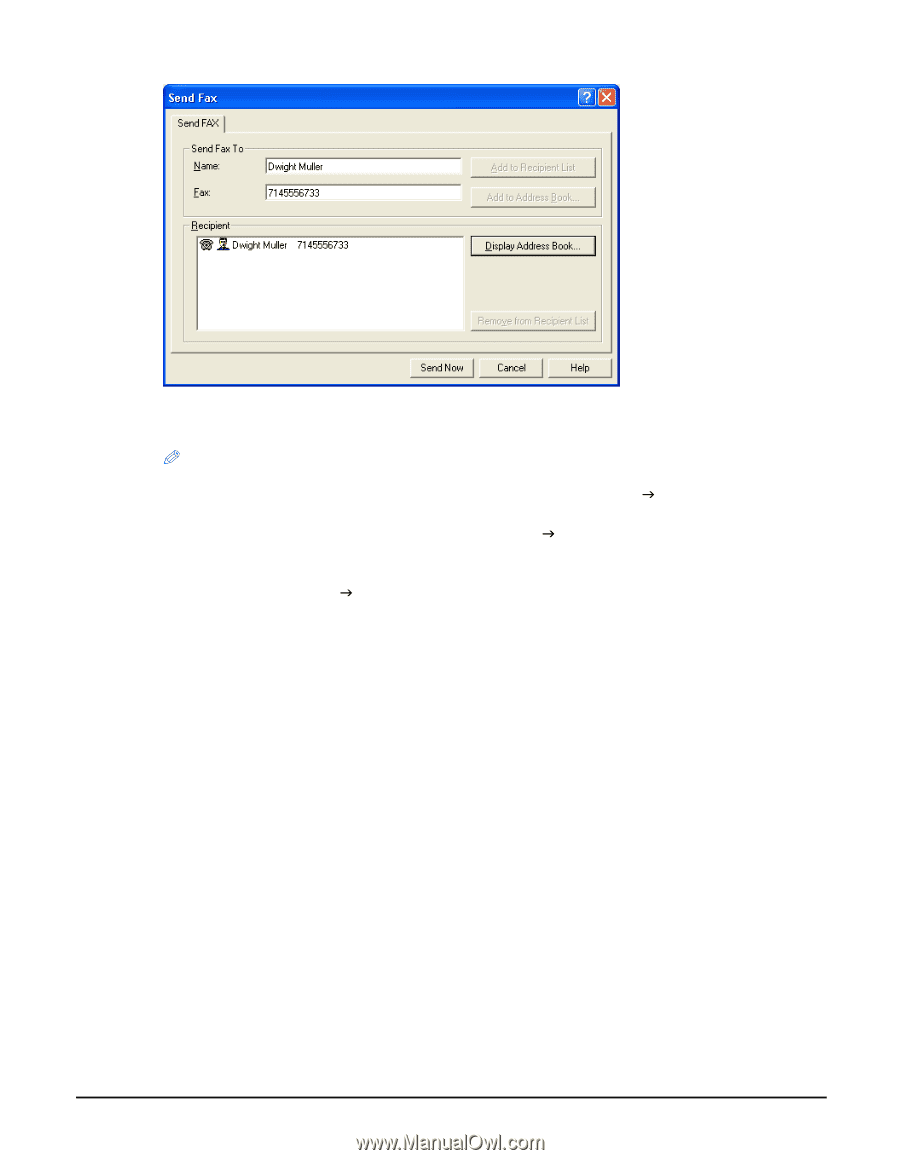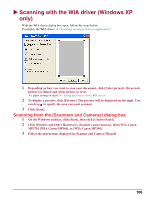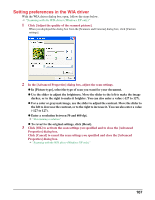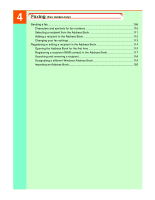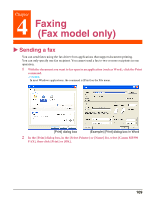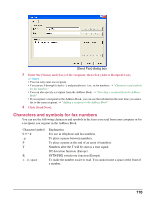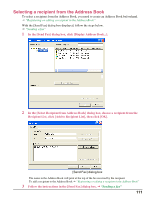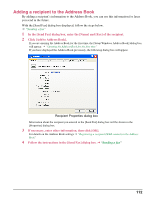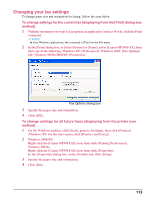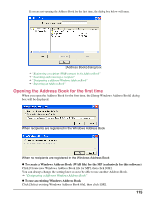Canon MP370 MultiPASS MP370/360 Software Guide - Page 112
Characters and symbols for fax numbers, Enter the [Name] and [Fax] of the recipient
 |
UPC - 013803037111
View all Canon MP370 manuals
Add to My Manuals
Save this manual to your list of manuals |
Page 112 highlights
[Send Fax] dialog box 3 Enter the [Name] and [Fax] of the recipient, then click [Add to Recipient List]. NOTE • You can only enter one recipient. • You can use 0 through 9, dash (-), and parenthesis ( ) etc. in fax numbers. J "Characters and symbols for fax numbers" • You can also specify a recipient from the Address Book. J "Selecting a recipient from the Address Book" • If you register a recipient in the Address Book, you can use the information the next time you send a fax to the same recipient. J "Adding a recipient to the Address Book" 4 Click [Send Now]. Characters and symbols for fax numbers You can use the following characters and symbols in the faxes you send from your computer or for a recipient you register in the Address Book. Character/symbol 0-9 * # , p P T . R + - (), space Explanation For use in telephone and fax numbers. To place a pause between numbers. To place a pause at the end of an array of numbers. Numbers after the T will be sent as a tone signal. DT detection function (Europe). PSTN/PBX switchover function (Europe). To make the number easier to read. You cannot insert a space at the front of a number. 110