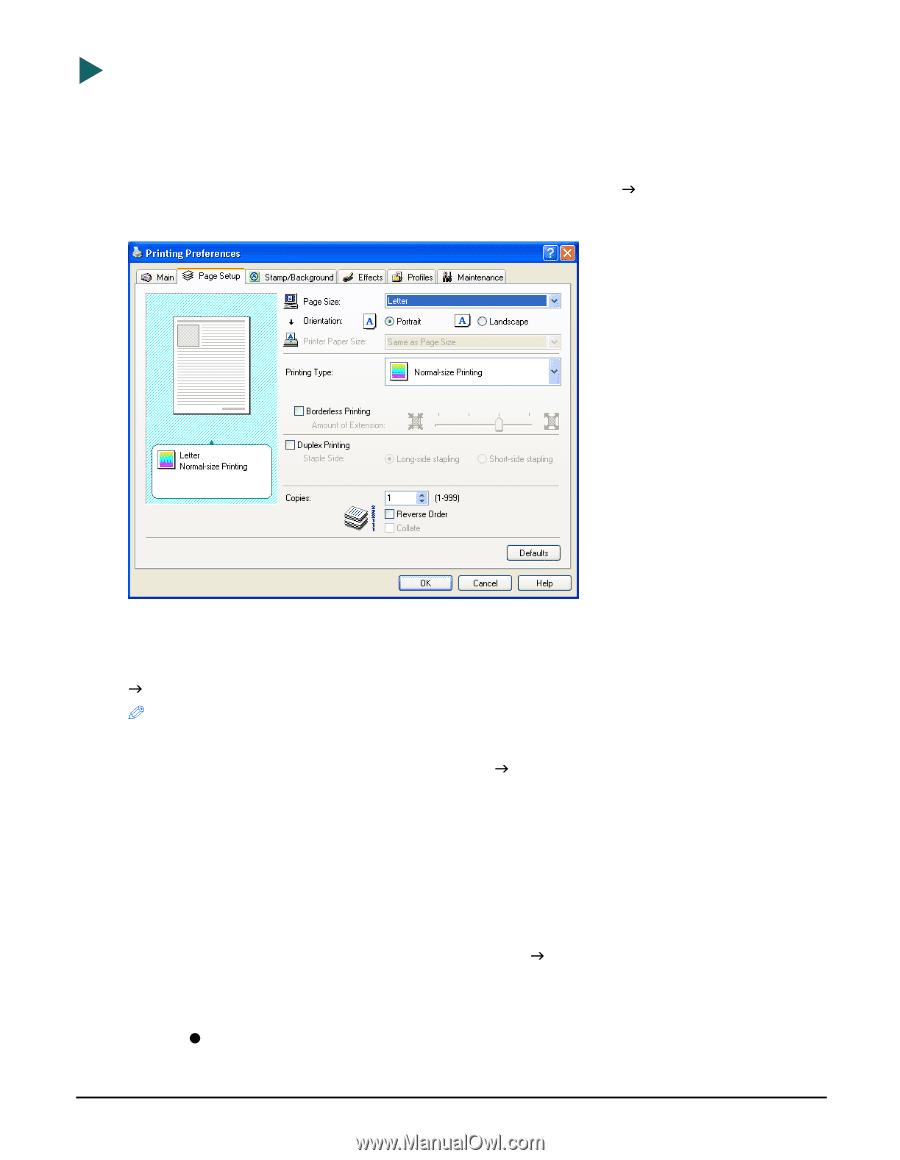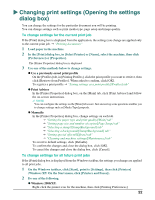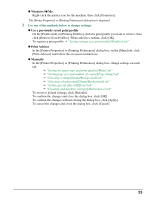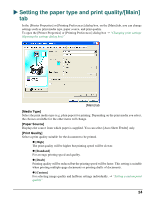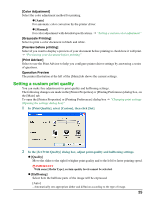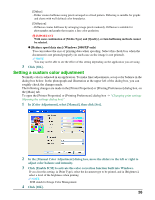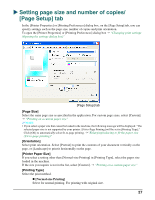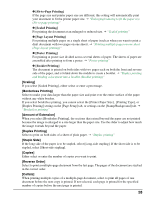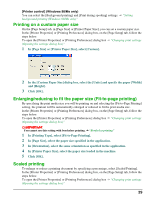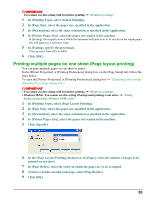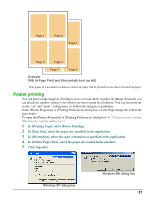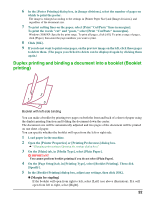Canon MP370 MultiPASS MP370/360 Software Guide - Page 29
Setting size and number of copies/ [ Setup] tab
 |
UPC - 013803037111
View all Canon MP370 manuals
Add to My Manuals
Save this manual to your list of manuals |
Page 29 highlights
X Setting page size and number of copies/ [Page Setup] tab In the [Printer Properties] or [Printing Preferences] dialog box, on the [Page Setup] tab, you can specify settings such as the page size, number of copies and print orientation. To open the [Printer Properties] or [Printing Preferences] dialog box J "Changing print settings (Opening the settings dialog box)" [Page Setup] tab [Page Size] Select the same page size as specified in the application. For custom page sizes, select [Custom]. J "Printing on a custom paper size" NOTE • If you select a paper size that cannot be loaded in the machine, the following message will be displayed: "The selected paper size is not supported by your printer. [Fit-to-Page Printing] will be set in [Printing Type]." Click [OK] to automatically select fit-to-page printing. J"Enlarging/reducing to fit the paper size (Fit-to-page printing)" [Orientation] Select print orientation. Select [Portrait] to print the contents of your document vertically on the page, or [Landscape] to print it horizontally on the page. [Printer Paper Size] If you select a setting other than [Normal-size Printing] in [Printing Type], select the paper size loaded in the machine. If the size you require is not in the list, select [Custom]. J "Printing on a custom paper size" [Printing Type] Select the print method. z [Normal-size Printing] Select for normal printing. For printing with original size. 27