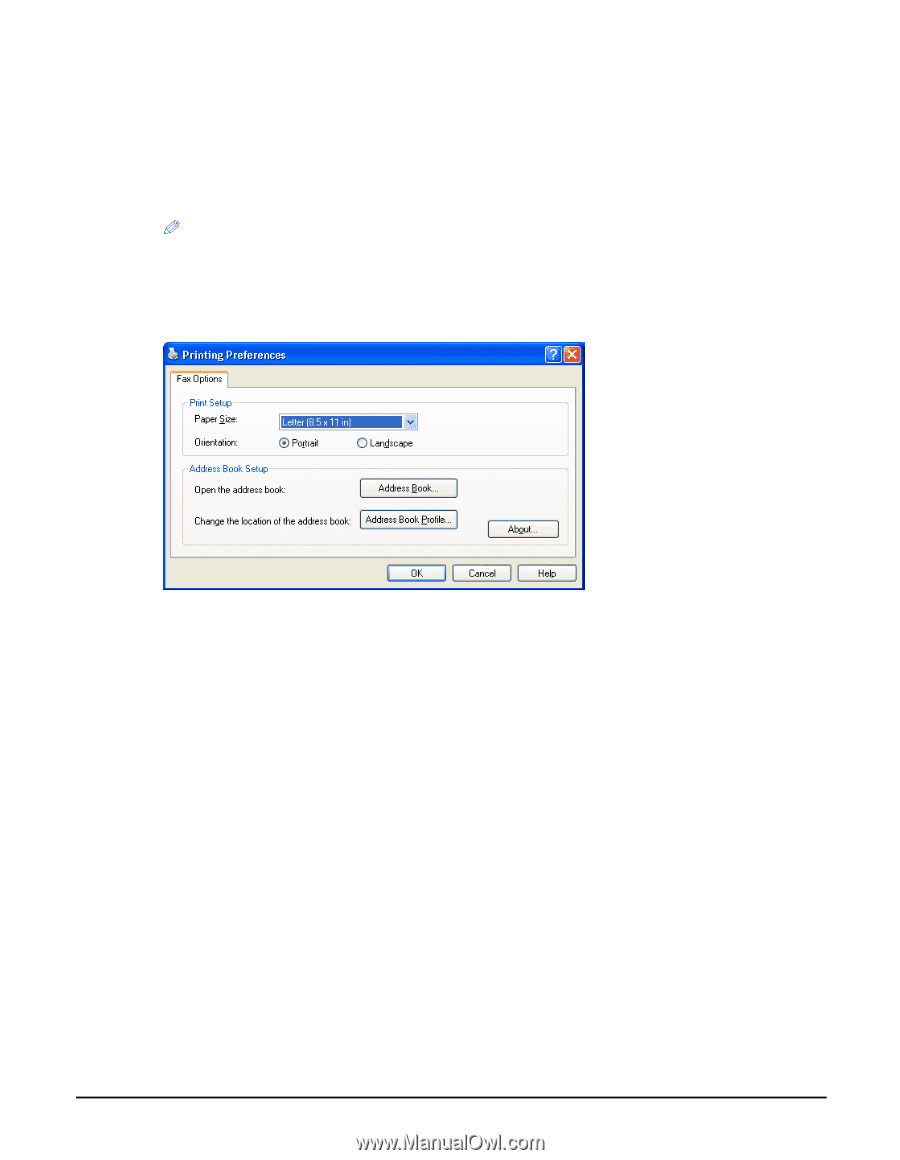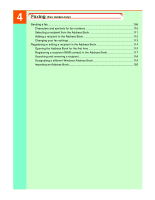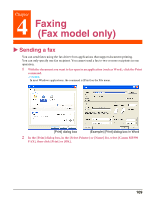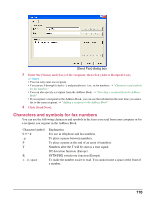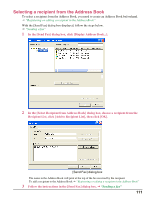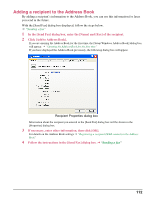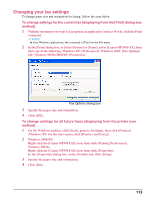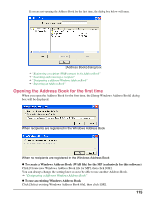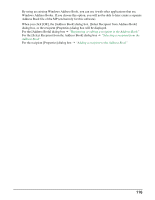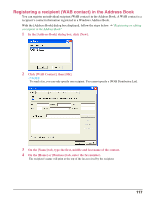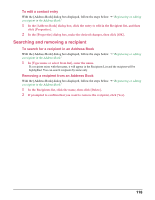Canon MP370 MultiPASS MP370/360 Software Guide - Page 115
Changing your fax settings
 |
UPC - 013803037111
View all Canon MP370 manuals
Add to My Manuals
Save this manual to your list of manuals |
Page 115 highlights
Changing your fax settings To change paper size and orientation for faxing, follow the steps below. To change settings for the current fax (displaying from the [Print] dialog box method) 1 With the document you want to fax open in an application (such as Word), click the Print command. NOTE In most Windows applications, the command is [Print] on the File menu. 2 In the [Print] dialog box, in [Select Printer] or [Name], select [Canon MP390 FAX], then click one of the following: Windows XP: [Preferences]; Windows 2000: [Fax Options] tab; Windows 98/Me/2000/XP: [Properties]. Fax Options dialog box 3 Specify the paper size and orientation. 4 Click [OK]. To change settings for all future faxes (displaying from the printer icon method) 1 On the Windows taskbar, click [Start], point to [Settings], then click [Printers] (Windows XP: On the Start menu, click [Printers and Faxes]). 2 Windows 2000/XP: Right-click the [Canon MP390 FAX] icon, then click [Printing Preferences]. Windows 98/Me: Right-click the [Canon MP390 FAX] icon, then click [Properties]. In the [Properties] dialog box, on the [Details] tab, click [Setup]. 3 Specify the paper size and orientation. 4 Click [OK]. 113